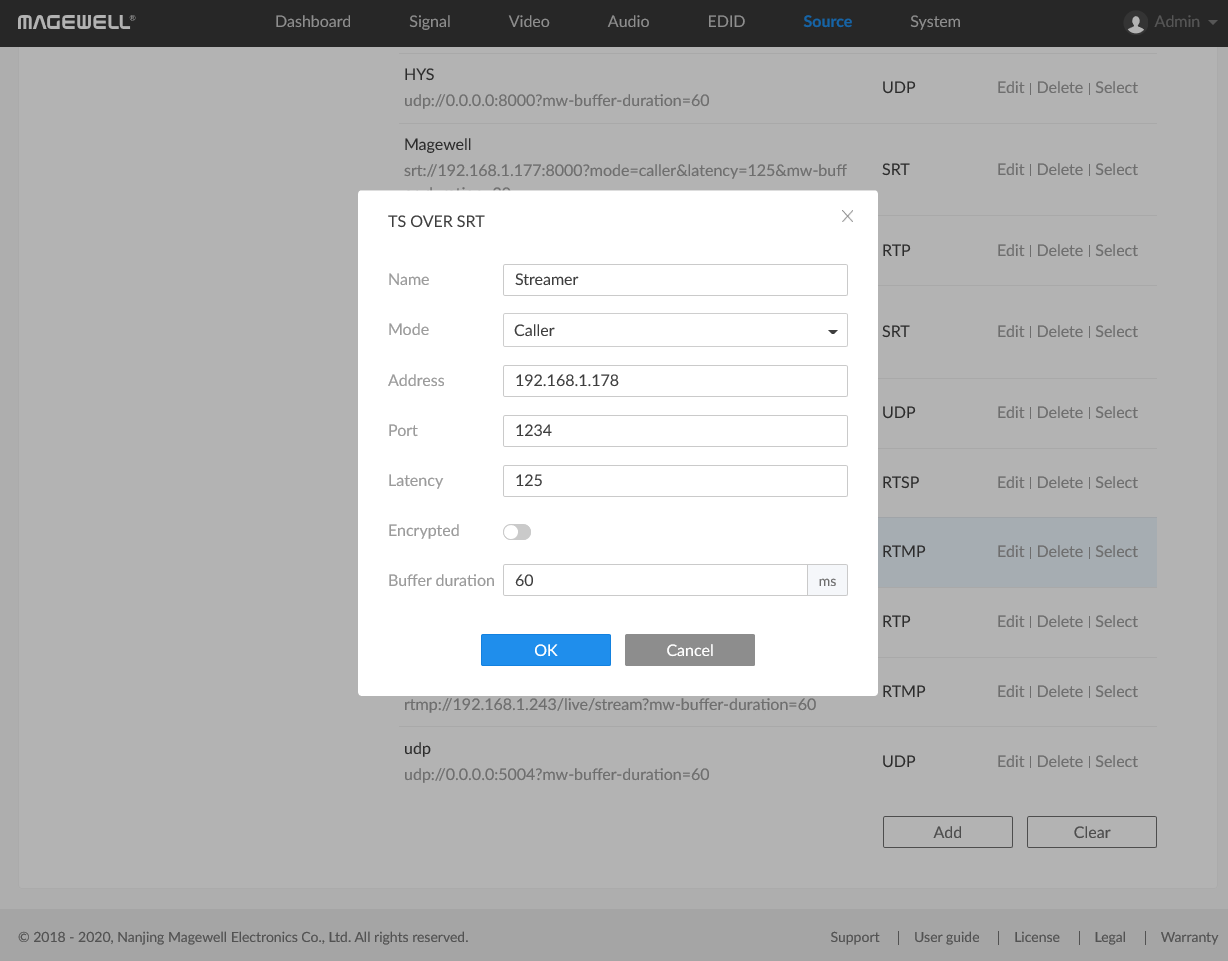How to Use Magewell Capture Express V3 for SRT Streaming
04/24/2020
Magewell's newly released Capture Express V3 software has added support for SRT streaming. This blog mainly introduces how to use Capture Express V3 for SRT streaming and how to pull SRT streams through Magewell Pro Convert decoders.
Testing Equipment:
- One PC with Windows operating system. It’s recommended to use PC with Intel Haswell or higher CPU integrated graphics card.
- One Magewell Pro Convert H.26x to HDMI decoder.
Testing Steps:
- Click here to download the installation package of Capture Express V3, then follow the instructions on the interface to complete the installation.
- Run Capture Express. Click “LIVE -> Add Live Stream Server" to pop up the Stream Server setting page. Set up as follows:
- Service: SRT Listener
- Adapter: Default
- Name: Stream1
- Port: 1234
- Latency: 120ms
- Bandwidth overhead: 25%
- Encryption type: Not used
Note:
- There are two types of SRT services, one of which is SRT Listener and the other is SRT Caller. This blog introduces the use of Capture Express V3 as Listener for SRT streaming.
- The port number must be a value between 1024 and 49151.
- Click “Test”, and click “Save” after testing successfully.
- Check the SRT Listener server just created and click the “Start Streaming” button. The operation in Capture Express V3 is completed.
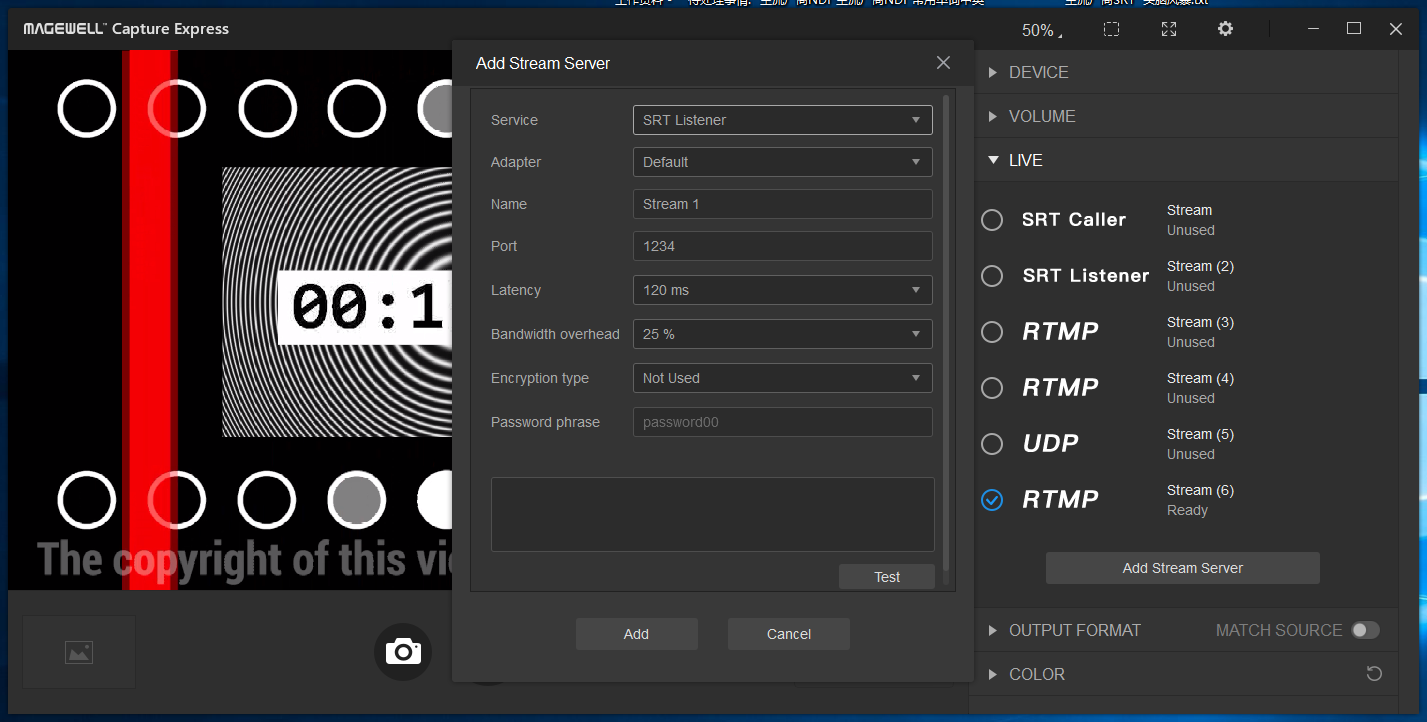
- Log into the Web GUI of Pro convert H.26x to HDMI, enter “Source” tab and click “Add”.
- Set up as follows to receive SRT stream:
- Name: Streamer
- Mode: Caller
- Address: IP address of the adapter set in the Capture Express
- Port: Port number set in the Capture Express
- Click “OK”, an entry of SRT Caller will be added.
- Click the "Select" button behind the entry, and the decoder starts to pull the SRT stream.