How to Use the Failover Function of Magewell Pro Convert Encoders
In today's media-rich world, keeping audiences engaged requires a constant, uninterrupted visual experience. Deploying redundant equipment for automated fault tolerance can help ensure that viewers don’t miss out on key content even in the event of a technical disruption.
Magewell Pro Convert encoders offer automated failover for fault-tolerant NDI transmission. If a decoder cannot receive an NDI stream from the primary encoder, a backup Pro Convert device takes over transmission; the initial source will be restored after the primary encoder recovers.
Beyond providing fault tolerance during an unexpected failure, failover functionality is also valuable for maintaining continuous 24/7 display while reconfiguring the primary encoder.
This blog will explain how to use this failover function.
Devices Used:
- A laptop or desktop computer for accessing the Pro Convert device's web interface.
- At least one video source. In this example, we're using one PTZ camera; for added fault tolerance, two cameras could be used in case one camera fails.
- Two Magewell Pro Convert encoders. In this example, we use two Pro Convert HDMI Plus encoders. One will be referred to as the "main" encoder, and the other as the "backup" encoder.
- One Magewell Pro Convert decoder. Pro Convert for NDI to HDMI is used in this example.
- One network switch, several network cables and HDMI cables.
Steps to enable the failover function
1. Connect the PTZ camera to the two encoders through HDMI cables. The encoders and computer are all connected to the same network switch via network cables, and the decoder is connected to a display through an HDMI cable, as shown in the following device connection diagram:
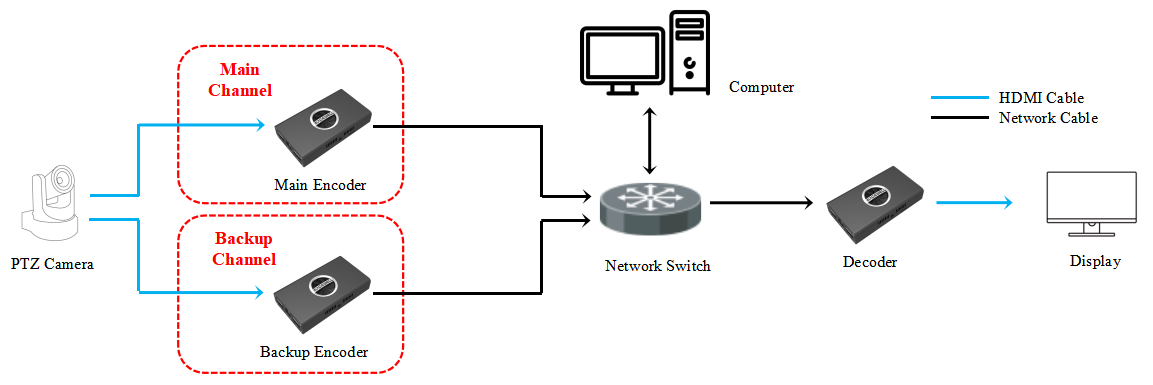
2. Log into the Web GUI of the main encoder. Click "NDI" in the top menu, and turn on the "Failover" switch. From the pop-up menu, select the backup Pro Convert encoder, then click "OK".
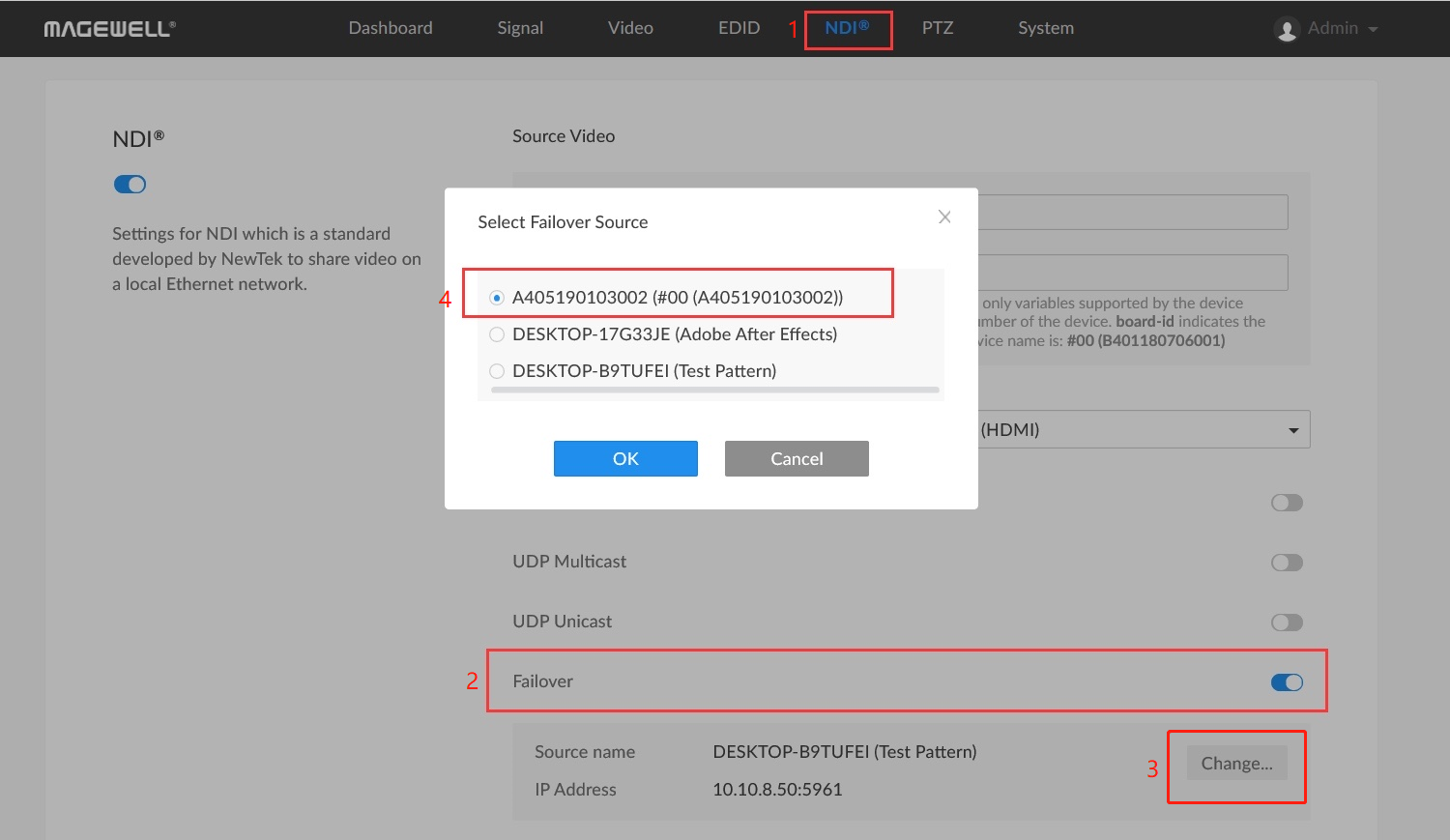
3. Scroll down to the bottom of the page, then click "Apply." The failover function is now enabled.
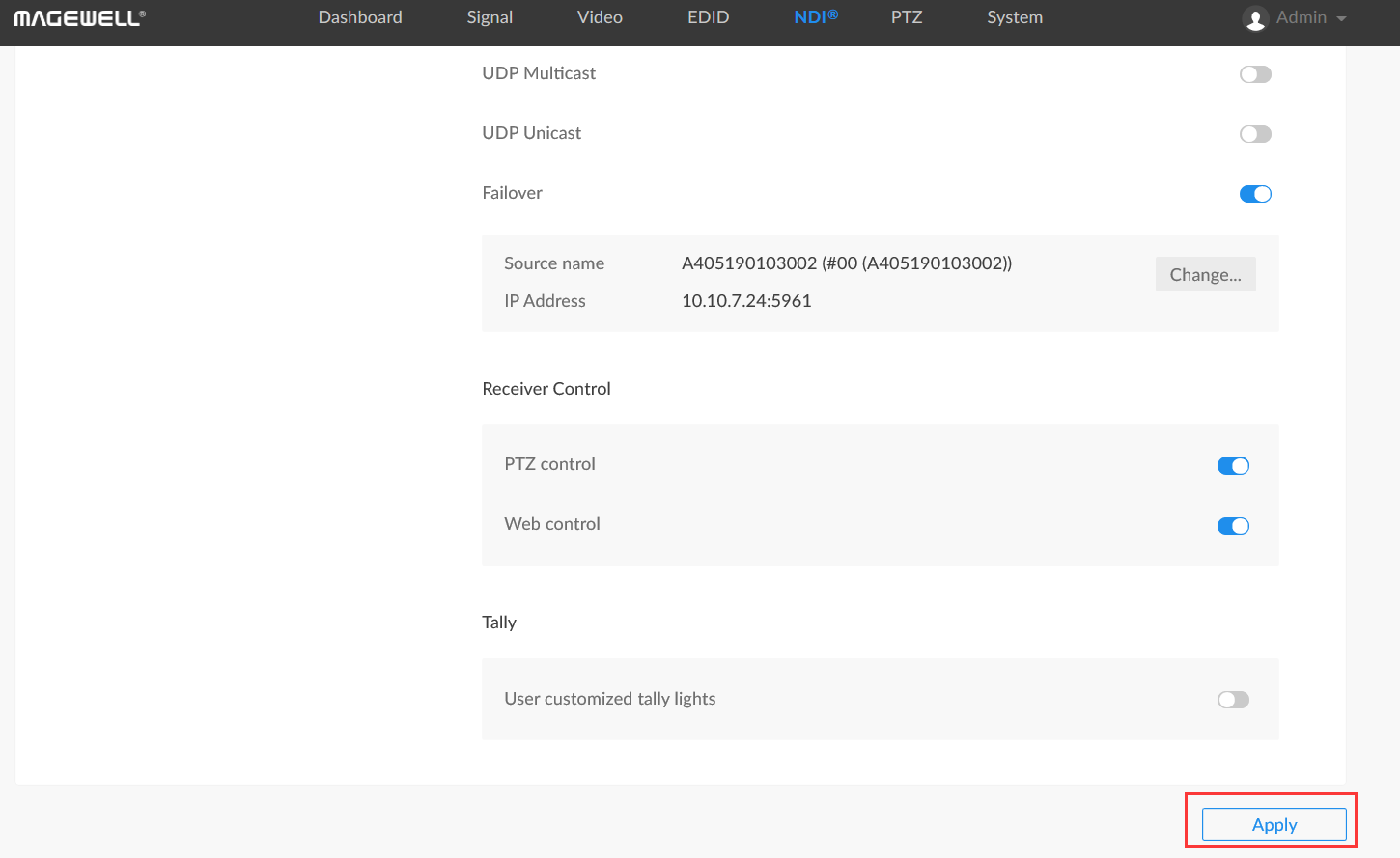
Failover Trigger
The failover function is triggered if the decoder cannot access the NDI stream from the corresponding main encoder on the same LAN. When this happens, the backup encoder will automatically begin to provide the NDI source for decoding and display. Three situations in which this can occur are:
1. The main NDI channel is closed.
If NDI is disabled in main encoder (e.g. NDI is turned off in the dashboard or “NDI” tab of the encoder’s web interface), the decoder will begin decoding the NDI stream from the backup encoder. If NDI is enabled again on the main encoder, the initial source from the main encoder will be restored.
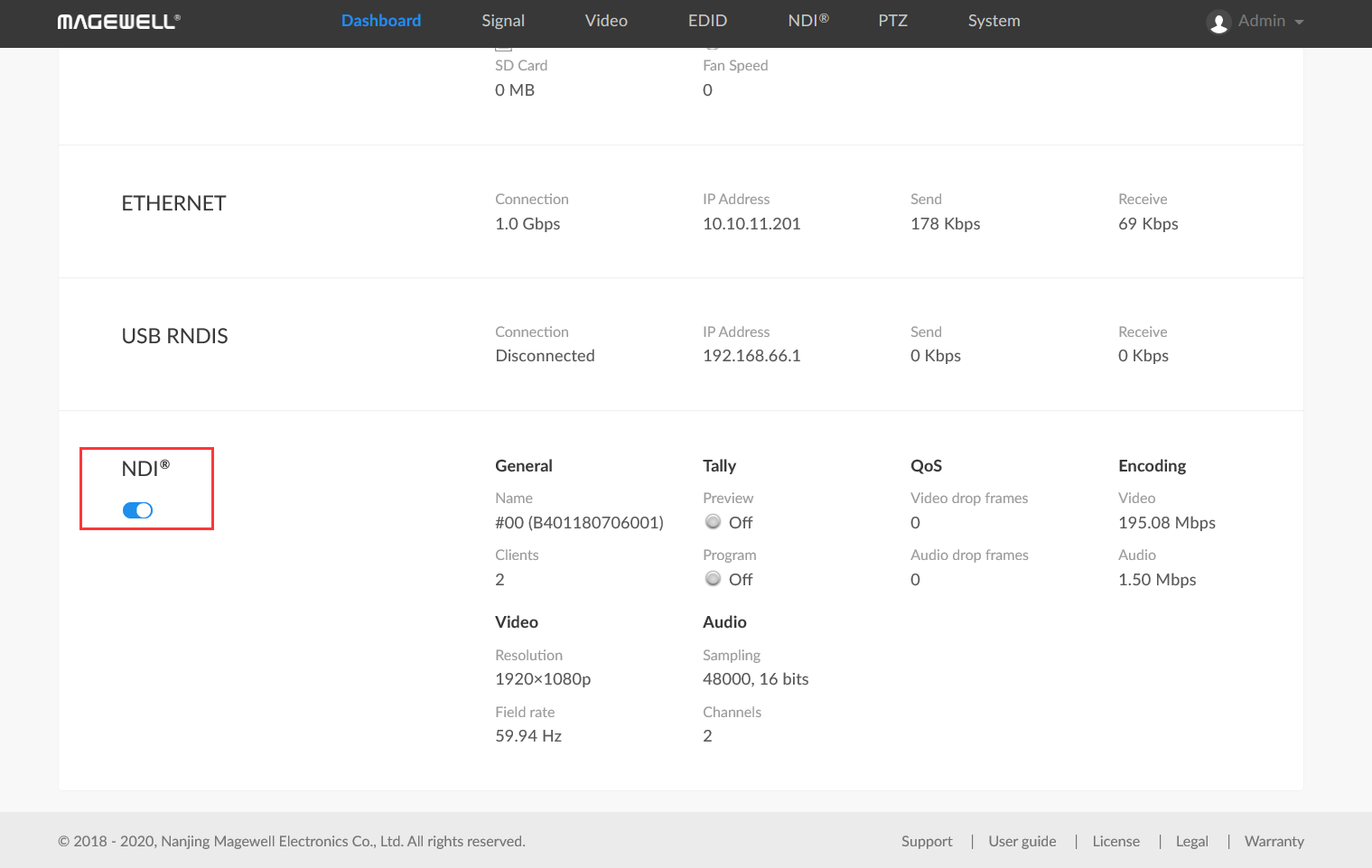
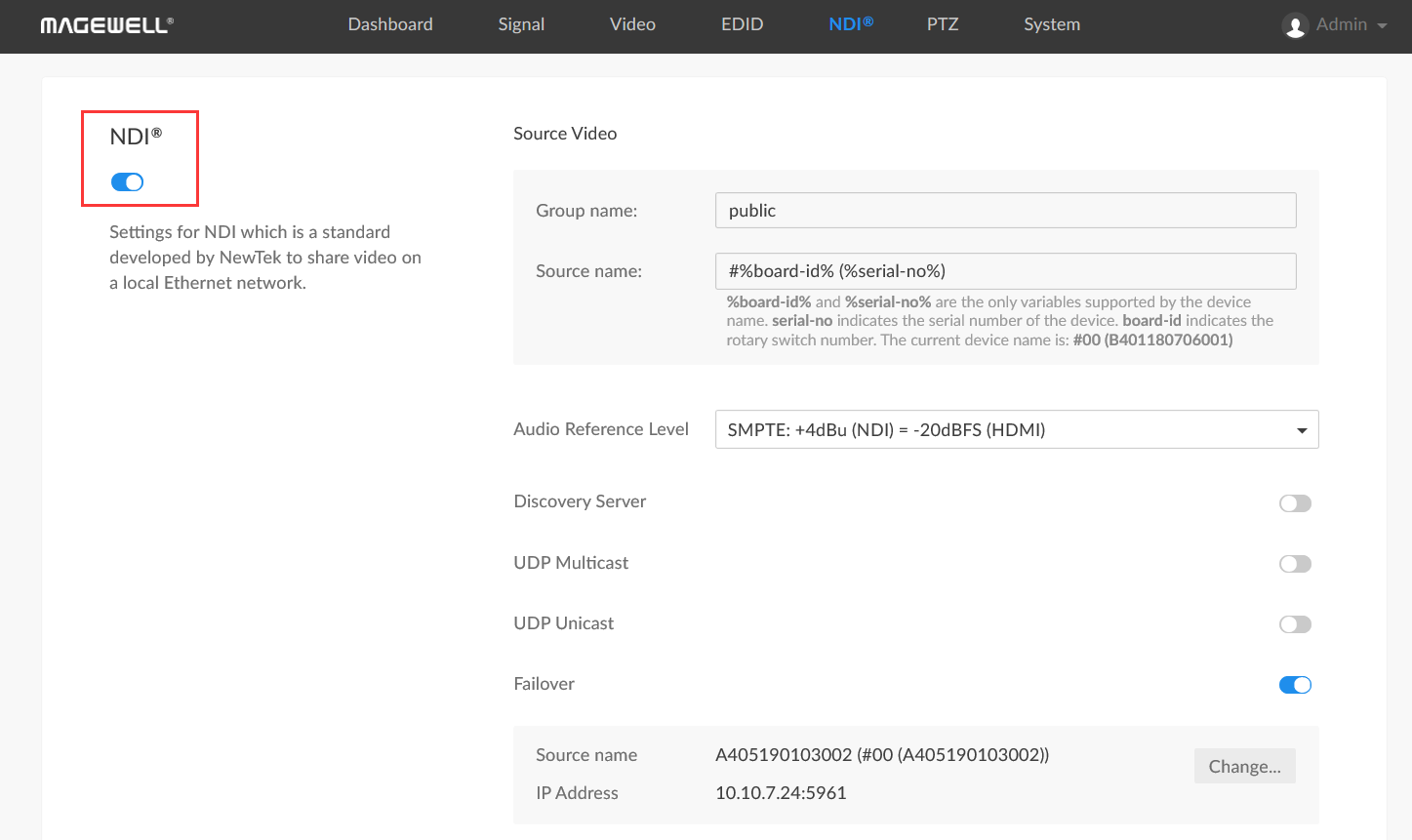
2. The source name of the main encoder is changed.
If the "Video Source Name" is changed in the “NDI” tab of the main encoder, the decoder will decode the NDI streams from the backup encoder. If you change it back to the original name, the decoder will automatically switch back to the main NDI channel.
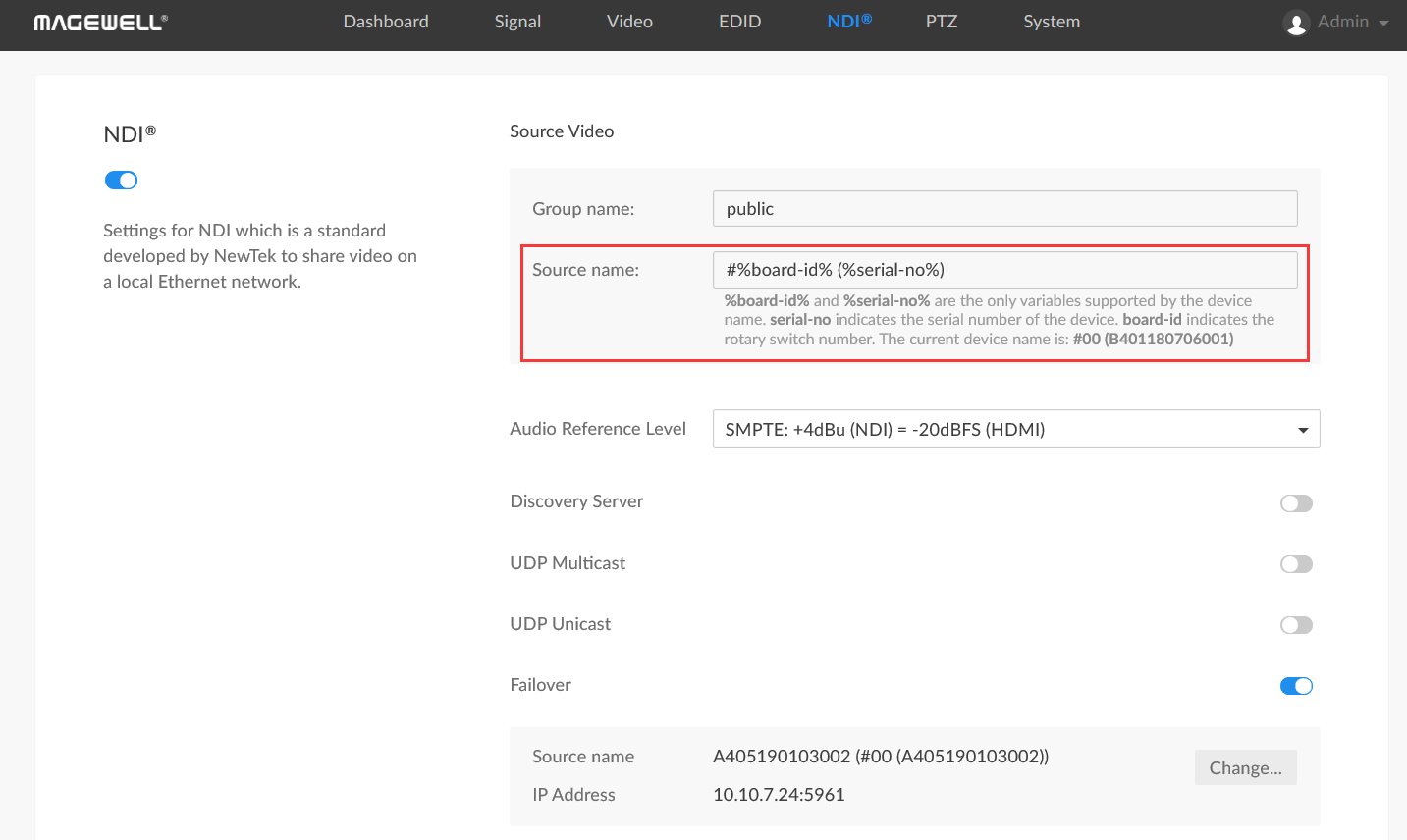
3. The decoder cannot reach the main encoder on the same LAN.
If the main encoder cannot be accessed on the same LAN as the decoder – possibly due to a network disruption or device fault – the decoder will begin decoding the NDI stream from the backup encoder. If connectivity between the main encoder and decoder is restored again, it will automatically switch back to the main NDI channel.
In practical applications, the failover function of Magewell Pro Convert encoders can also be used to quickly switch between two NDI streams (such as different video sources) for simple production.