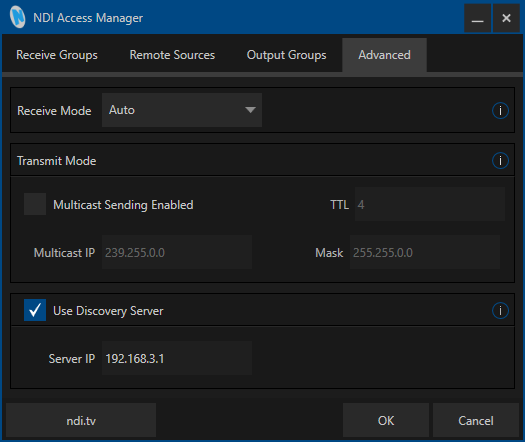Configuring Magewell Pro Convert Devices to Transport NDI Streams Across Different Subnets of the Same Network
Network administrators often divide IP networks into multiple subnets for a variety of reasons, including improving network performance, simplifying network management, or simply overcoming IP address shortages under the IPv4 protocol. Transporting NDI® streams across subnets of the same network requires configuring the NDI endpoints to use an NDI Discovery Service so they can find and communicate with each other. This blog post explains how to configure Magewell Pro Convert encoders and decoders to support multiple subnets using two methods: NewTek's NDI Discovery Service, or the NDI Discovery Service built into Pro Convert units running recent firmware.
Devices Used in This Tutorial
- One Magewell Pro Convert encoder (Pro Convert HDMI TX is used in this example)
- One Magewell Pro Convert decoder (Pro Convert for NDI® to HDMI is used in this example)
- One PTZ camera (as a source for the Pro Convert encoder)
- One laptop, one display, and several HDMI cables and network cables
Workflow Overview
For this example NDI workflow, the Pro Convert encoder and Pro Convert decoder are in different subnets of the same network and use IP addresses 192.168.1.1 and 192.168.2.1, respectively. The content flow is outlined in the device connection diagram below.
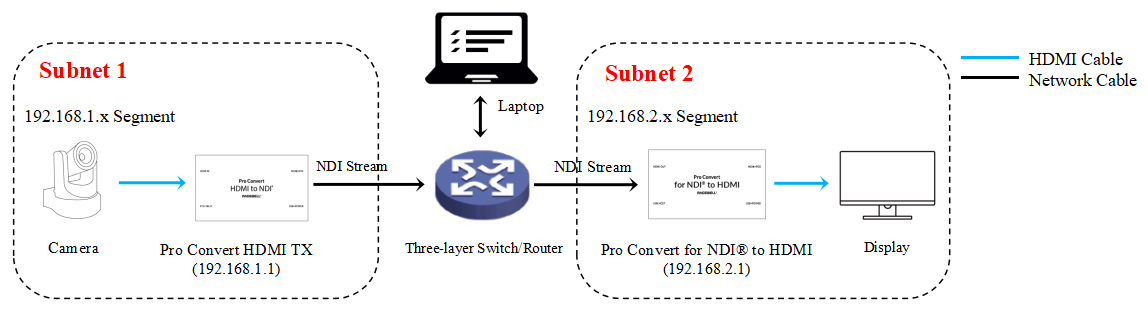
Solution 1: Based on NDI® Discovery Service
1. Visit NDI®'s official website and download NDI® SDK 4.6.
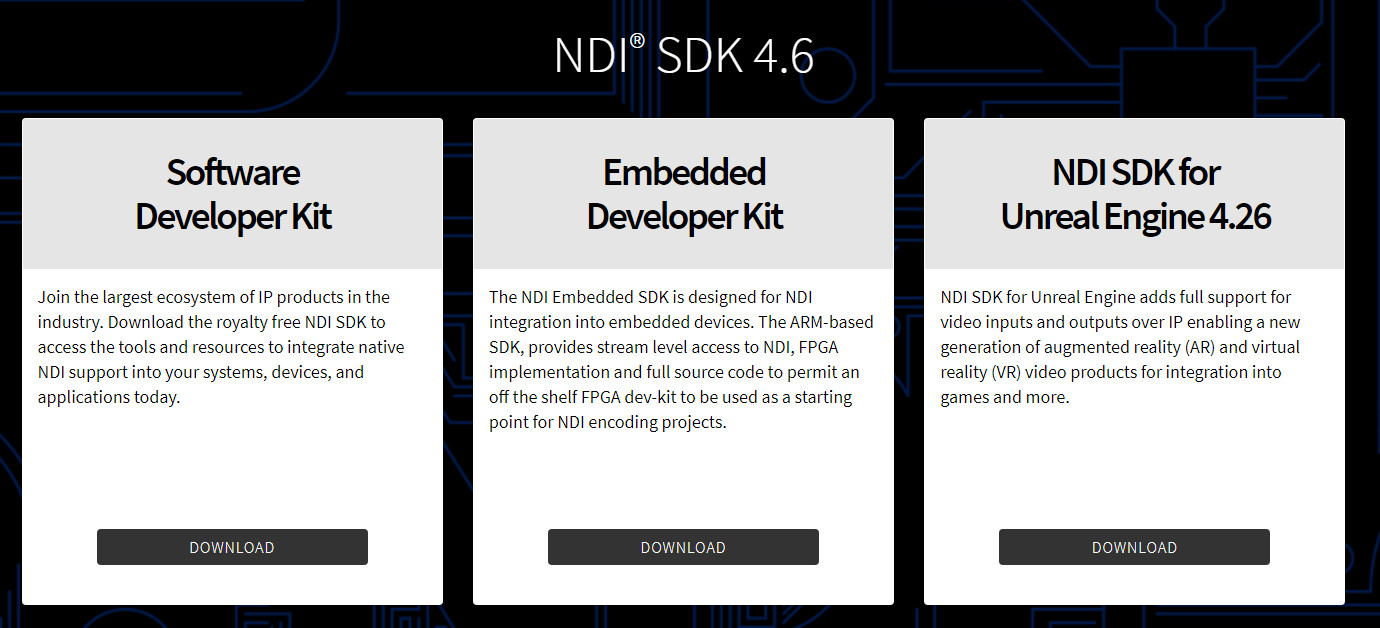
2. Install the NDI SDK. You will find the NewTek NDI Discovery Service utility in the directory where you installed the SDK (within the Utilities subfolder). Double-click it to run it and open its status interface, as shown in the figure below.
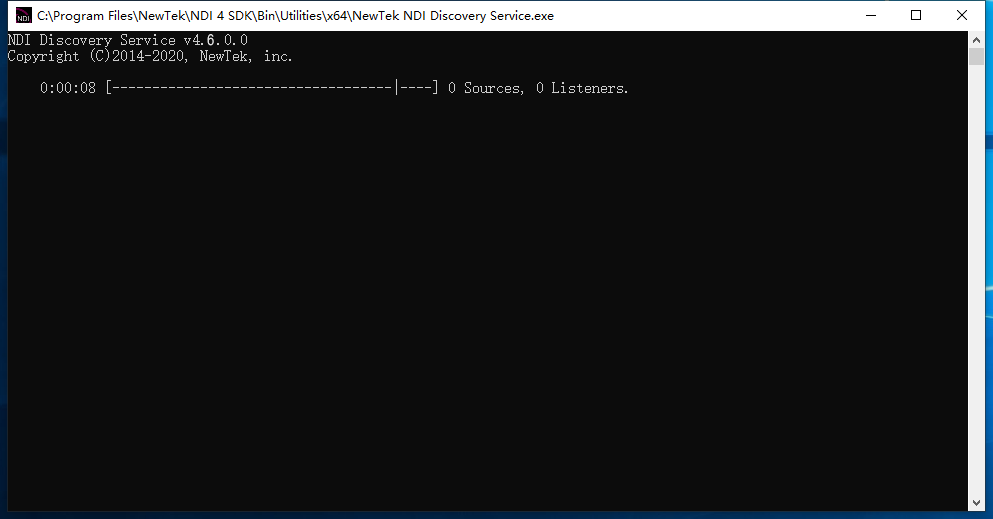
3. Log into the Web GUI of the Pro Convert encoder and click the "NDI®" tab. Turn on the "Discovery Server" switch, and in the "Server IP" field, enter the IP address of the computer where you installed the NDI Discovery Service software. [In this example, we use 192.168.3.1, but this computer could instead be in the same subnet as the encoder or decoder]. Click the "Apply" button at the bottom of this tab (you may need to scroll down to see it).
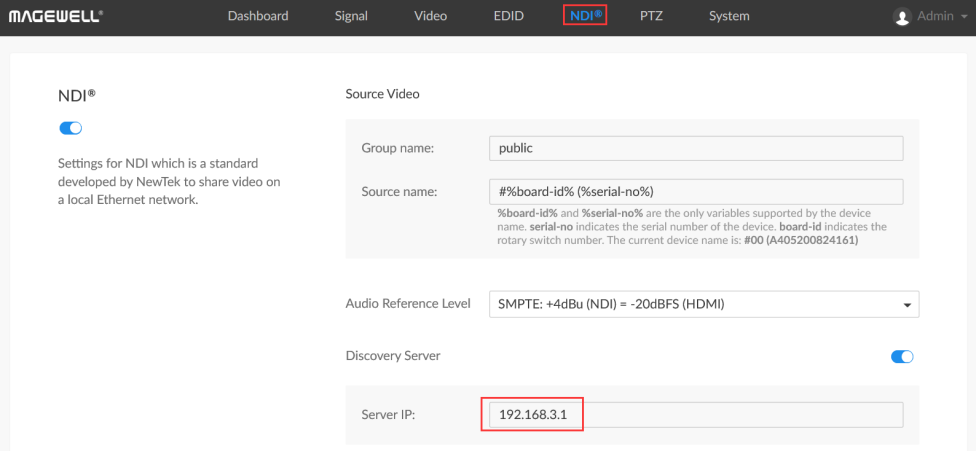
4. Log into the Web GUI of the Pro Convert decoder and click the "Source" tab. In the "NDI® OPTIONS" section, turn on the "Discovery Server" switch. In the "Server IP" field, enter the IP address of the computer where you installed the NDI Discovery Service software (the same IP address you entered in Step 3 above). Click "Apply". The encoder and decoder should now be able to communicate through the Discovery Server.
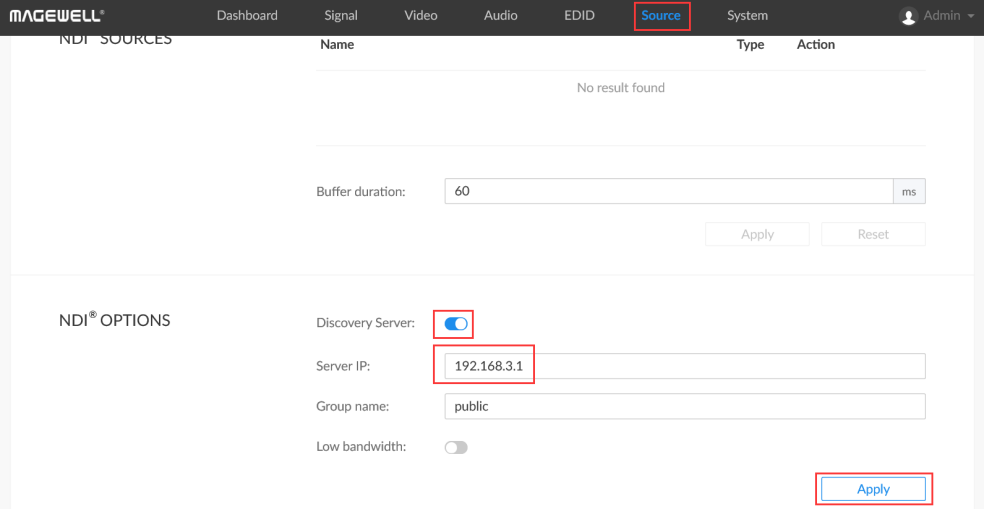
Solution 2: Based on the built-in NDI Discovery Service of Pro Convert devices
Magewell Pro Convert encoders (Firmware V1.1.170 and above) and decoders (Firmware V1.1.652 and above) offer a built-in NDI Discovery Service.
1. If the Magewell encoder is to be used as the NDI Discovery Server, log into the Web GUI of the encoder, and click the "NDI®" tab. Turn on the "Discovery Server" switch, and in the "Server IP" field, enter the encoder's own IP address (192.168.1.1 in our example). Click the "Apply" button at the bottom of this tab (you may need to scroll down to see it). Then log into the Web GUI of the Magewell decoder, turn on the "Discovery Server" switch, and set the "Server IP" to the encoder's IP address (again, 192.168.1.1 in this example) and click "Apply".
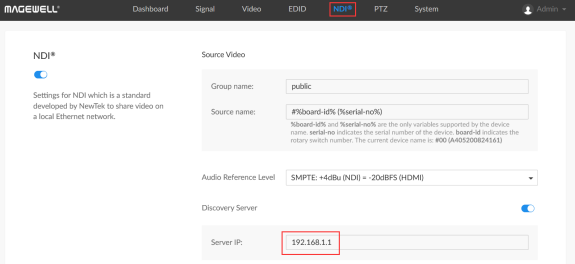
2. If the Magewell decoder is to be used as the NDI Discovery Server, simply follow Step 1 above, but set the "Server IP" in the both the encoder and decoder to the decoder's IP address (192.168.2.1 in this example).
In addition, many software applications for video production – such as OBS, vMix and Magewell Bridge for NDI® -- can send and receive NDI streams. To use these software applications to transmit NDI streams across different subnets of the same network, you can use NewTek's NDI Access Manager software. Run NDI Access Manager, and on the "Advanced" tab, check "Use Discovery Server." Fill in the IP address of the Discovery Server in the "Server IP" column. It is worth noting that if the computer running NDI Access Manager is also to be used as the NDI Discovery Server, it must also be running the NewTek NDI Discovery Service tool described in Solution 1.