Knowledge Base


How to configure Pro Convert via Web UI
Article ID: 005030002
Pro Convert Family


Pro Convert allows you to set up and control it via a web-based user interface as an administrator account or a general user.
You can get access to the Web UI using either NDI® Studio Monitor or USB RNDIS.
Make sure that at least one of the following web browsers is equipped in your system.
- Microsoft Internet Explorer 11
- Microsoft Edge
- Mozilla Firefox version 61 and above
- Google Chrome version 49 and above
- Apple Safari 11.1 and above
- Opera 55.0.2994.44 and above
Method Ⅰ: Using USB RNDIS to configure Pro Convert
For Mac users who are connecting via USB RNDIS for the first time, please download and install a RNDIS driver (like HoRNDIS) before connecting the USB cable.
- Connect your converter to your computer via a USB cable.
- Run your web browser, and type in USB RNDIS address to access the Web UI. The default address is http://192.168.66.1.
- Enter your account and password in the SIGN IN page, and configure the device after you login successfully.
The default administrator account and password (case-sensitive) are as follows.
- Username: Admin
- Password: Admin
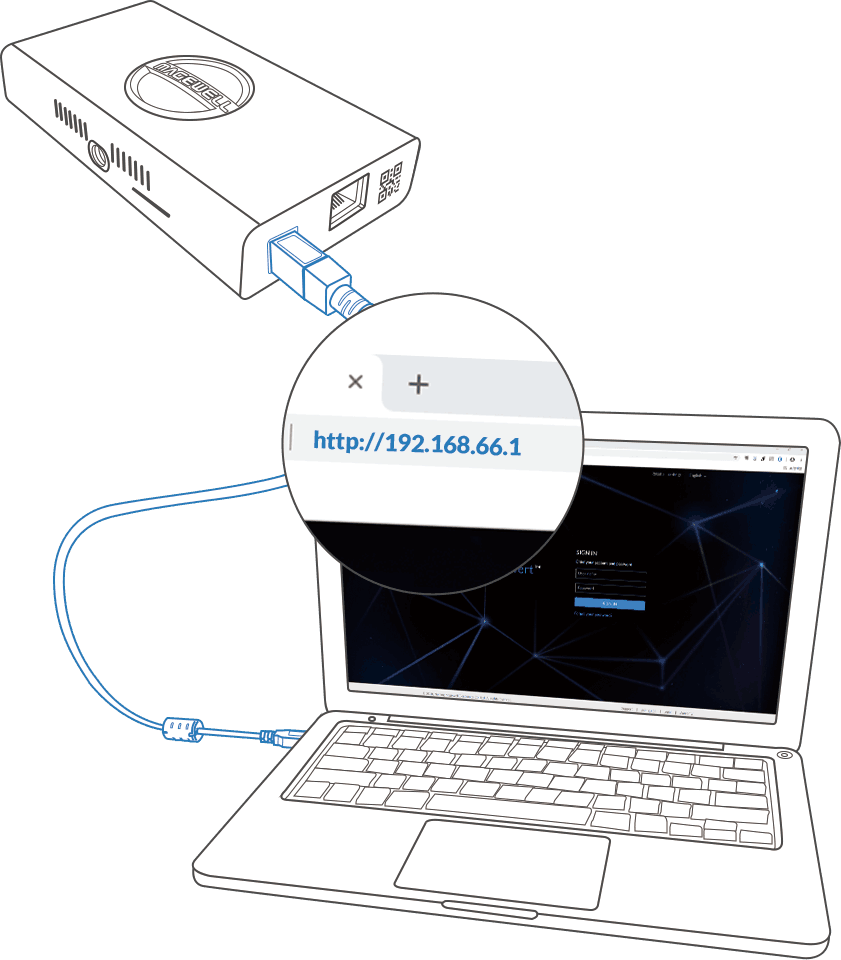
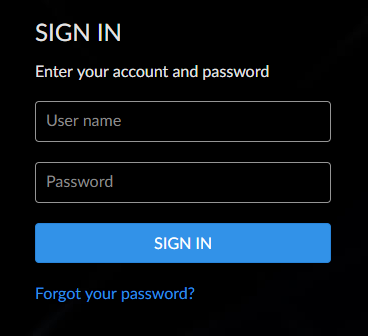
Method Ⅱ: Using File Explorer to configure Pro Convert (For Windows)
- Open a File Explorer window.
- Select the Network, and turn on the network discovery function if a prompt window appears.
- Find your Pro Convert device in the Other Device section, where the detected device will be shown as "Pro Convert + #board index + (serial number)".
- Double click the converter icon to open the Web UI in your web browser.
- Enter your account and password in the SIGN IN page.
The default administrator account and password (case-sensitive) are as follows.
- Username: Admin
- Password: Admin
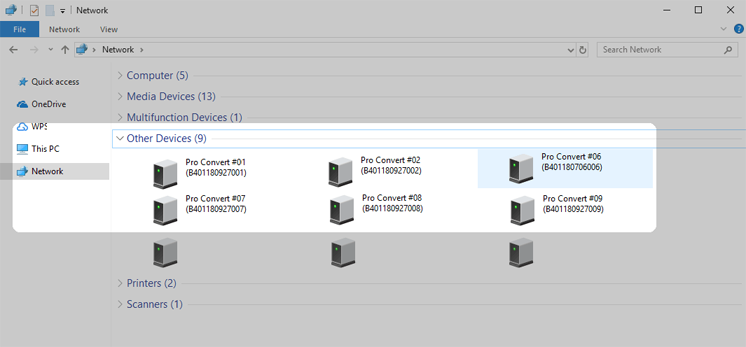
Method Ⅲ: Using NDI® Studio Monitor to configure Pro Convert
- From a computer in the same LAN, download and install Studio Monitor from NewTek official site https://www.newtek.com/ndi/tools for free.
- Launch Studio Monitor in your system.
- Click the Menu icon
 at the top left, and
then choose
your NDI® channel: device name > source name.
at the top left, and
then choose
your NDI® channel: device name > source name. - Click the gear icon
 at the
bottom right. Then the web UI of your chosen device pops up in your web
browser.
at the
bottom right. Then the web UI of your chosen device pops up in your web
browser. - Enter your account and password in the SIGN IN page, and configure the device after you login successfully.
The default administrator account and password (case-sensitive) are as follows.
- Username: Admin
- Password: Admin
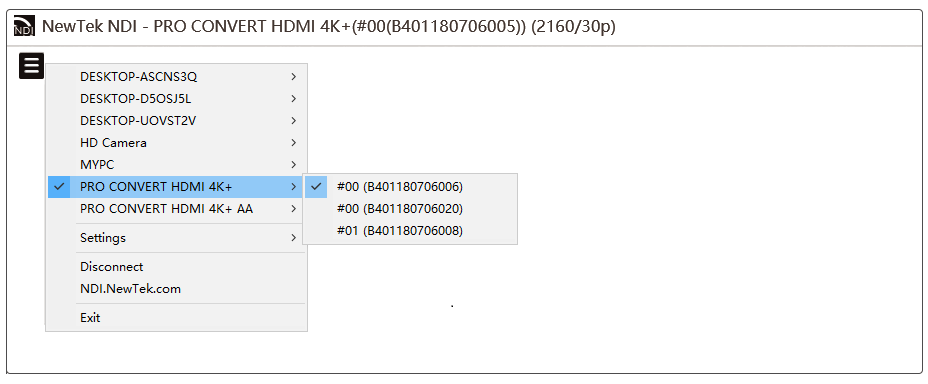
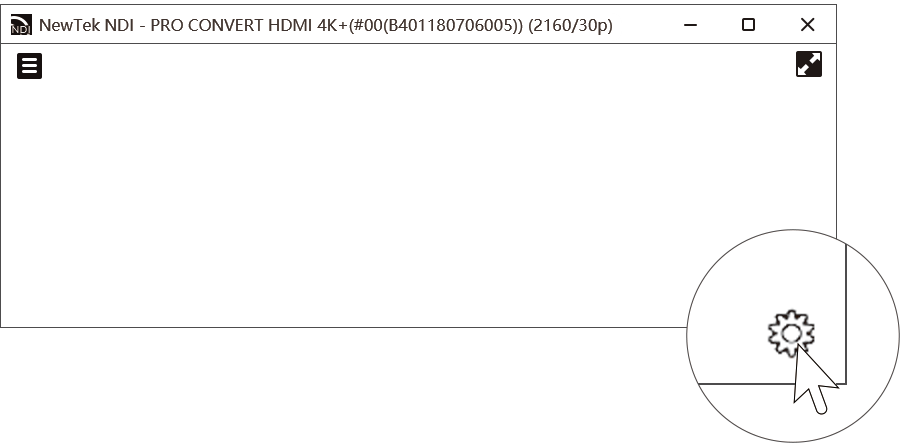
Has your problem been solved?