Knowledge Base


Use Magewell capture device and XSplitBroadcaster to stream video
Article ID: 000040038
Pro Capture Family , USB Capture Gen 1 Family , USB Capture Gen 2 Family , USB Capture Plus Family , Eco Capture Family


1Add video input devices
Click Add source at the bottom right of the main window, point to Devices (webcam, capture cards...), point to Video, and then click the Magewell capture device.
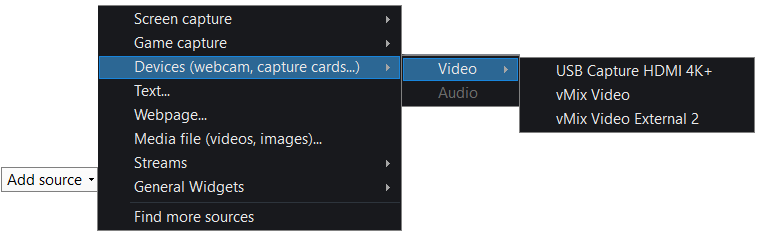
2Set the resolution and frame rate
- Click the text to the right of the menu bar to call out the Stage Options menu.
- Point to Resolution, and then click the resolution that you want.
- Point to Frame Rate, and then click the frame rate that you want.
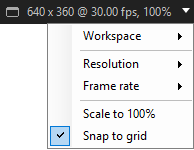
3Add audio input devices
- Select the Magewell capture device in the source list, and then click Settings.
- In the Cam tab page, select the audio input device linked with video in the Audio Input drop-down menu.
- To record audio from the microphone, on the Source menu in the main window, point to Devices (webcam, capture cards...), point to Audio, and then select Mic or Line In as the audio input device.
For Pro Capture and Eco Capture Family capture devices, select Audio as the audio input device linked with video.
For USB Capture (Plus) Family devices, refer to the list below to select the audio input device linked with video.
- USB Capture HDMI (4K) Plus: select HDMI for camera/game console/video player capture; select Computer for screen capture.
- USB Capture SDI (4K) Plus/USB Capture SDI Gen 2: select SDI.
- USB Capture DVI Plus: select HDMI.
- USB Capture AIO: select Digital if you use DVI or SDI interface; select Analog if you use DB9 interface.
- USB Capture HDMI Gen 2: select HDMI.
4Obtain the RTMP address and stream name (stream key) on the live streaming platform
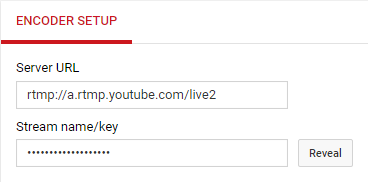
5Set up the streaming output
On the Outputs menu, point to Set up a new output, and then click Custom RTMP to open the Custom RTMP Properties dialog box, and then set the properties of the streaming output as follows:
- Name: create a name for your channel. The name will be displayed on the Outputs menu.
- RTMP URL
- Stream Name
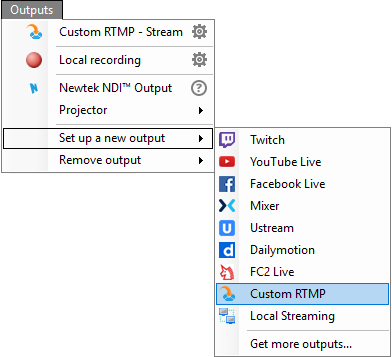
6Start and stop streaming
On the Outputs menu, click Custom RTMP - (Channel Name) to start streaming, and then click the button again to stop streaming.
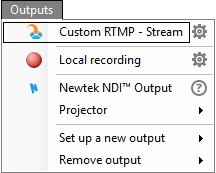
Has your problem been solved?