Knowledge Base


Use Magewell capture device and Wirecast to stream video
Article ID: 000040040
Pro Capture Family , USB Capture Gen 1 Family , USB Capture Gen 2 Family , USB Capture Plus Family , Eco Capture Family


1Add video capture devices
Click the plus sign (+) in the layer, point to Capture Devices, and then select Magewell capture device under System Device.
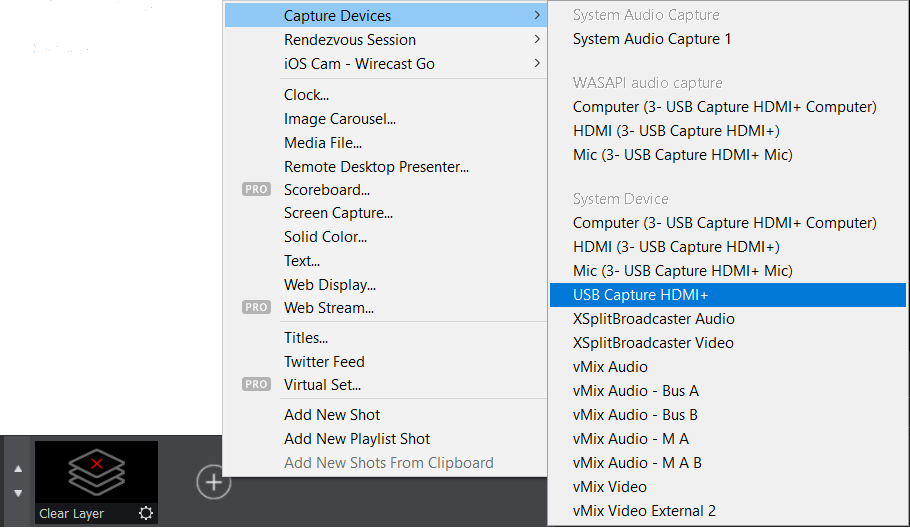
2Set properties of the captured video
- Select the Magewell capture card in the layer and then the System Device Properties panel appears on the left side of the preview window. Set up the capture device as follows in the panel:
- Capture Device Size: set the resolution.
- Device Aspect Ratio
- Color Space
- In the main Wirecast window, click the File menu, and then click Preferences. In the Preferences dialog box, click the Performance tab, and then select the frame rate in the Video Display Rate drop-down menu.
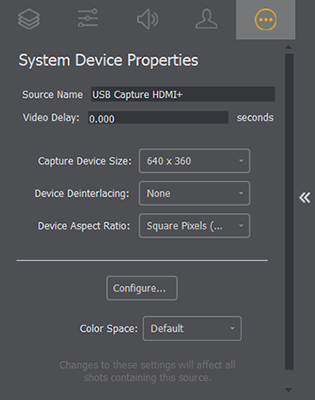
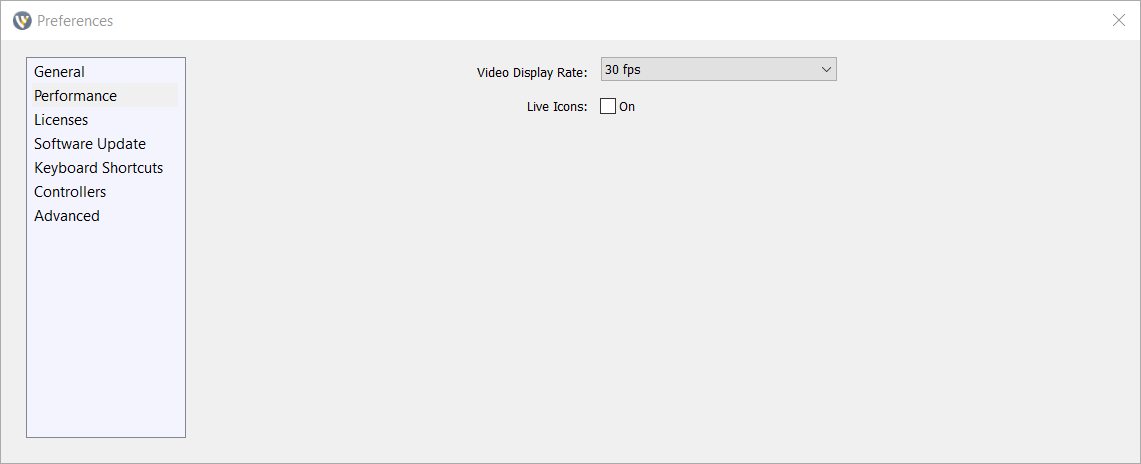
3Add audio capture devices
- Select the Magewell capture card in the layer and then the System Device Properties panel appears on the left side of the preview window. Click the layer icon at the top of the panel to switch to the Shot Layers panel.
- In the Shot Layers panel, click the plus sign (+), point to Capture Devices, and then select the audio capture device linked with video under WASAPI audio capture.
- To record audio from the microphone, in the Shot Layers panel, click the plus sign (+), point to Capture Devices, and then select Mic or Line In as the audio input device under WASAPI audio capture.
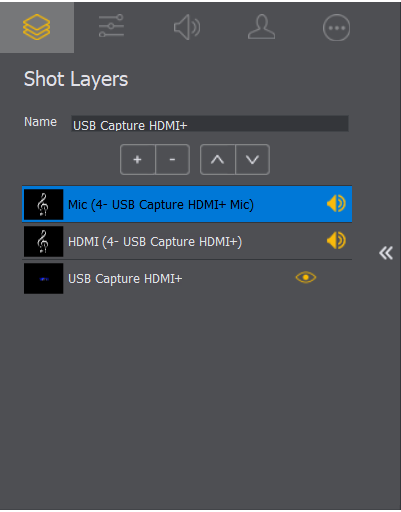
For Pro Capture and Eco Capture Family capture devices, select Audio as the audio input device linked with video.
For USB Capture (Plus) Family devices, refer to the list below to select the audio input device linked with video.
- USB Capture HDMI (4K) Plus: select HDMI for camera/game console/video player capture; select Computer for screen capture.
- USB Capture SDI (4K) Plus/USB Capture SDI Gen 2: select SDI.
- USB Capture DVI Plus: select HDMI.
- USB Capture AIO: select Digital if you use DVI or SDI interface; select Analog if you use DB9 interface.
- USB Capture HDMI Gen 2: select HDMI.
4Obtain the RTMP address, stream name (stream key) and FMLE file on the live streaming platform
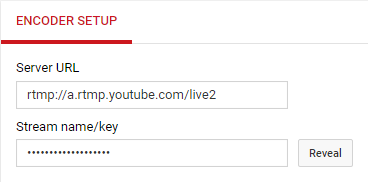
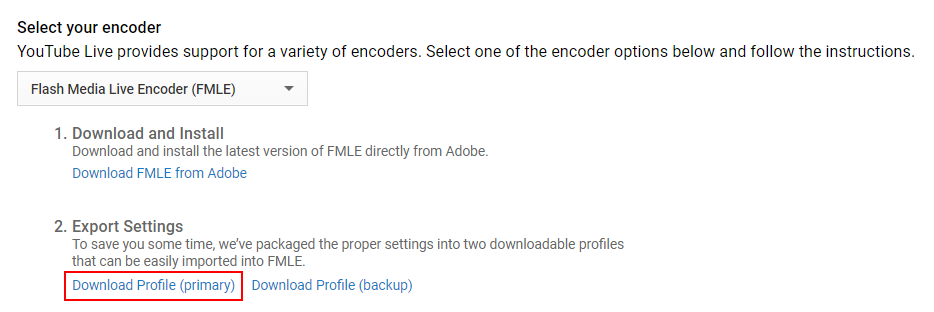
5Set the streaming format
- In the main Wirecast window, click the Output menu, and then click Output Settings.
- In the Select an Output Destination dialog box, select RTMP Sever in the Destination drop-down menu
- In the Output Settings dialog box, set the video streaming format as follows:
- Name: create a name for your recording object. The name will be displayed on the Output menu.
- Encoding
- Address: enter the RTMP address.
- Stream: enter the stream key.
- Click Open FMLE XML File beside the Stream text box, and then import the FMLE file downloaded from the streaming platform.
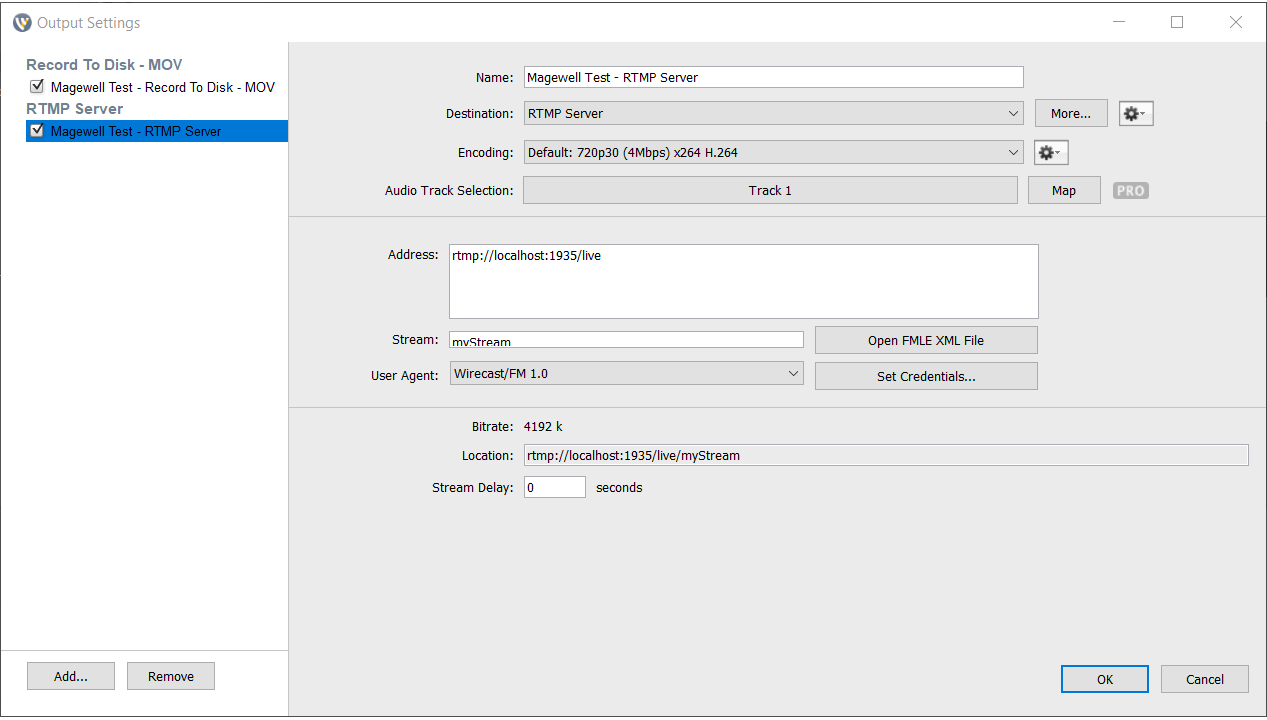
6Start and stop streaming
- On the Output menu, point to Start/Stop Broadcasting, and then click Start RTMP Server: (streaming object name) to start streaming.
- On the Output menu, point to Start/Stop Broadcasting, and then click Stop RTMP Server: (streaming object name) to stop streaming.
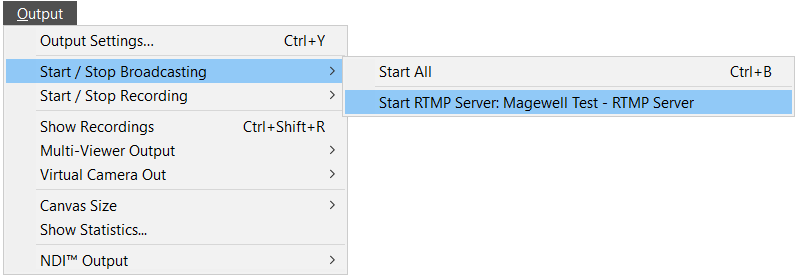
Relevant Topic: Use Magewell capture device and Wirecast to record video
Has your problem been solved?