Knowledge Base


Use USB Capture Utility V3 to edit EDID
Article ID: 002030016
USB Capture HDMI Gen 2 , USB Capture AIO , USB Capture HDMI Plus , USB Capture DVI Plus , USB Capture HDMI 4K Plus


Use USB Capture Utility V3 modify EDID
- In the HDMI tab page of USB Capture Utility V3, click Timing to open the EDID Detailed Timing dialog box.
- In the EDID Detailed Timing dialog box, select a timing format in the Mode list, and then set the following parameters:
- Horizontal Active: horizontal pixels of the resolution
- Vertical Active: vertical pixels of the resolution
- Vertical Scan Frame Rate: frame rate
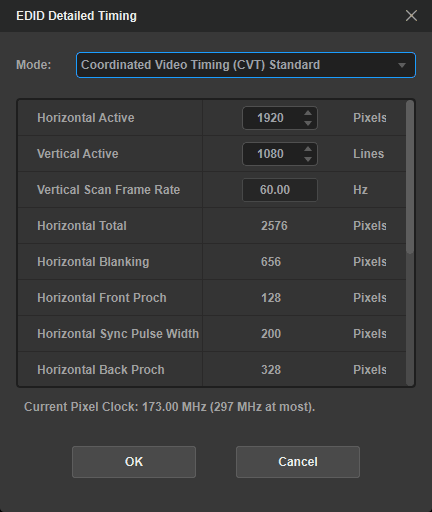
Use a third-party editor to modify EDID
In the HDMI tab page of USB Capture Utility V3,
- click Export under EDID to save the original EDID to the local;
- use a third-party editor to modify EDID;
- click Import to import the custom EDID into the capture device;
- clear the SmartEDID check box.
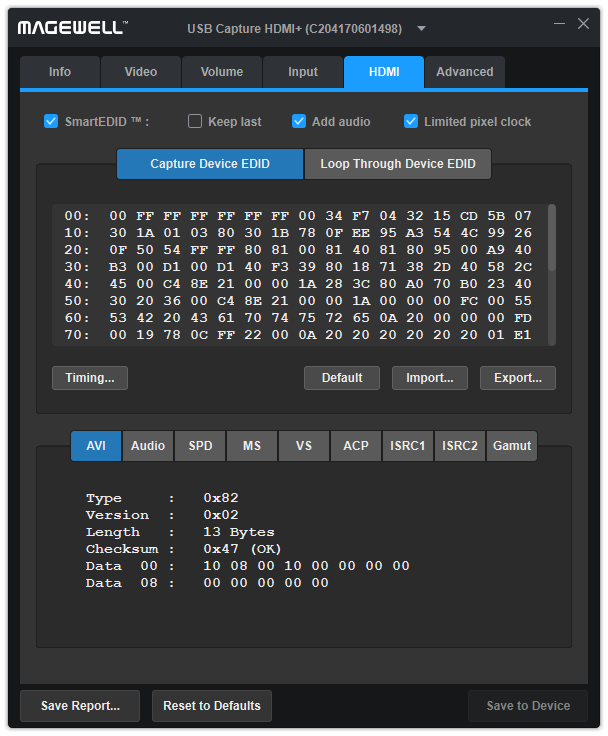
Has your problem been solved?