Knowledge Base


How to set the encoding profile of H.264 video stream
Article ID: 006030010
Ultra Stream Family


Use Ultra Stream App to set encoding profile
- In Ultra Stream App, tap SETTINGS > Encoding Parameters >.
- In the Encoding Parameters page, turn on Customize Main Stream, select a set of encoding parameters, and then tap Advanced Set > Encoding Profile.
- If you want to set the encoding profile of the sub stream, return to the Encoding Parameters page, locate to the Customize Sub Stream section, and then tap Advanced Set > Encoding Profile.
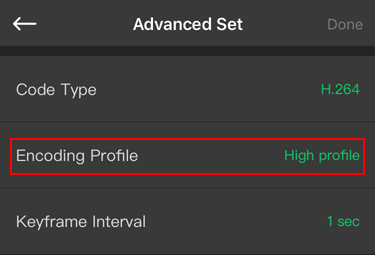
Use Web UI to set encoding profile
- Log onto the Web UI. (See How to configure Ultra Stream via Web UI)
- In the Encoding Parameters tab page, turn on Main Stream, and then click Advanced Settings > Encoding Profile.
- If you want to set the encoding profile of the sub stream, locate to the Sub Stream section, and then click Advanced Settings > Encoding Profile.
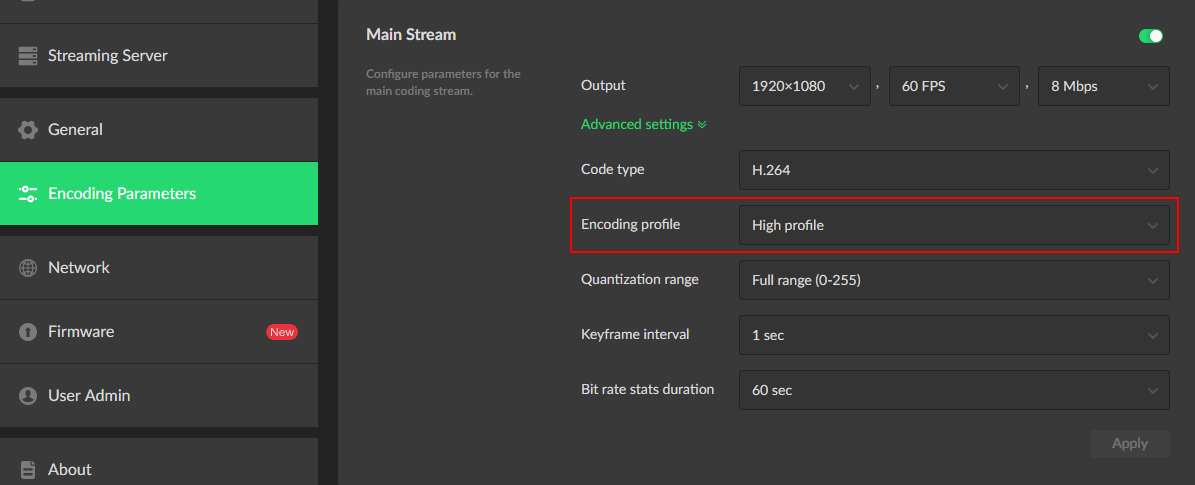
Has your problem been solved?