Knowledge Base


How to adjust volume on Windows
Article ID: 100020008
Pro Capture Family , USB Capture Gen 1 Family , USB Capture Gen 2 Family , USB Capture Plus Family , Eco Capture Family , First Generation Capture Device


Adjust the volume of playback device
- Right-click the Volume icon in the Windows Taskbar, and then select Playback devices from the context menu to open the Sound dialog box.
- In the Playback tab page of the Sound dialog box, select the playback device that is related to your capture device and then click Properties.
- In the Properties dialog box of playback device, enter the Levels tab page and then adjust the volume of playback device.
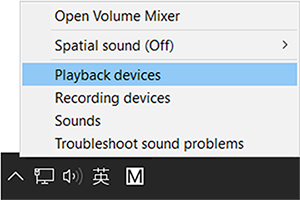
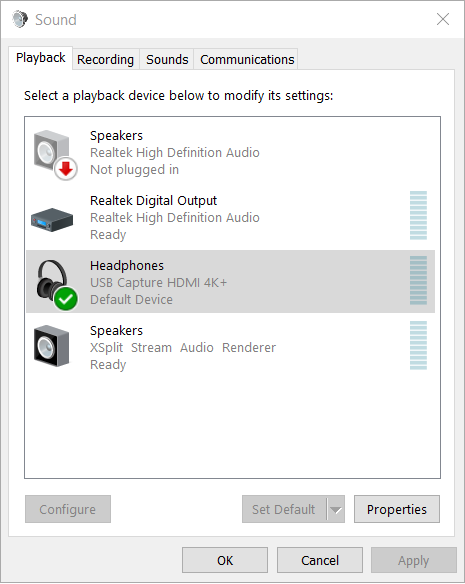
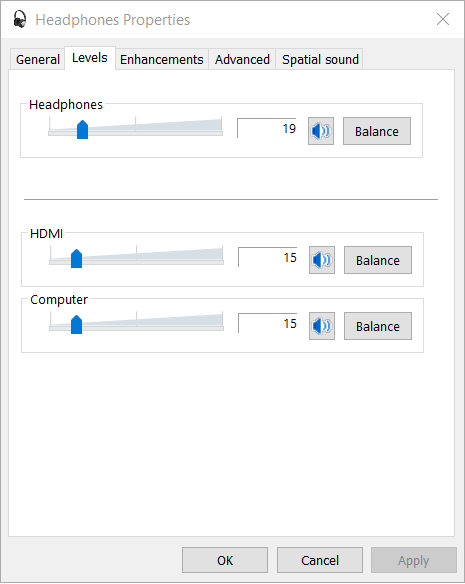
Adjust the volume of recording device
- In the Recording tab page of the Sound dialog box (which has been mentioned at step 1 in Adjust the volume of playback device), select the recording device that is related to your capture device and then click Properties.
- In the Properties dialog box of recording device, enter the Levels tab page and then adjust the volume of recording device.
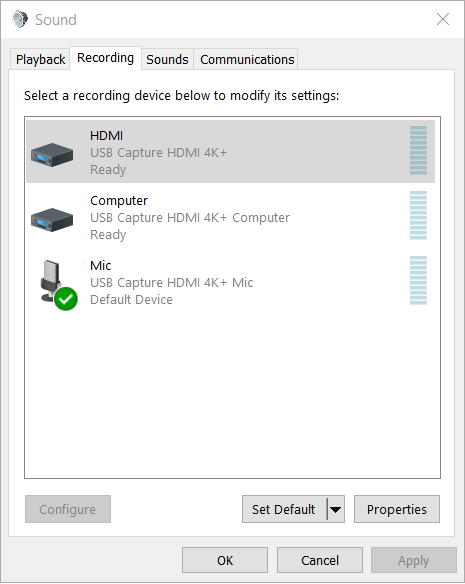
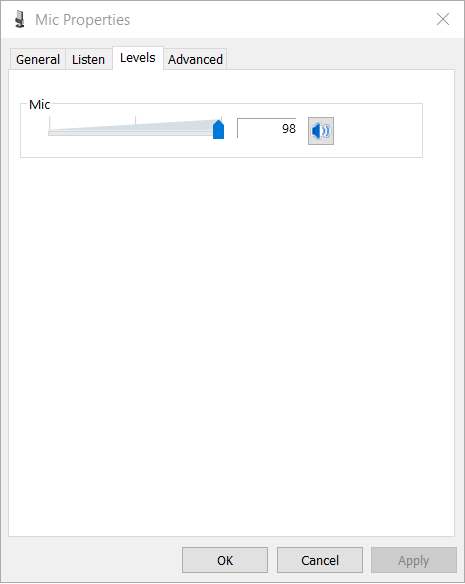
If there is any problem with the volume adjustment when you are using Pro Capture Family/Eco Capture Family/First Generation Capture Device, please update the driver to the latest version.
Has your problem been solved?