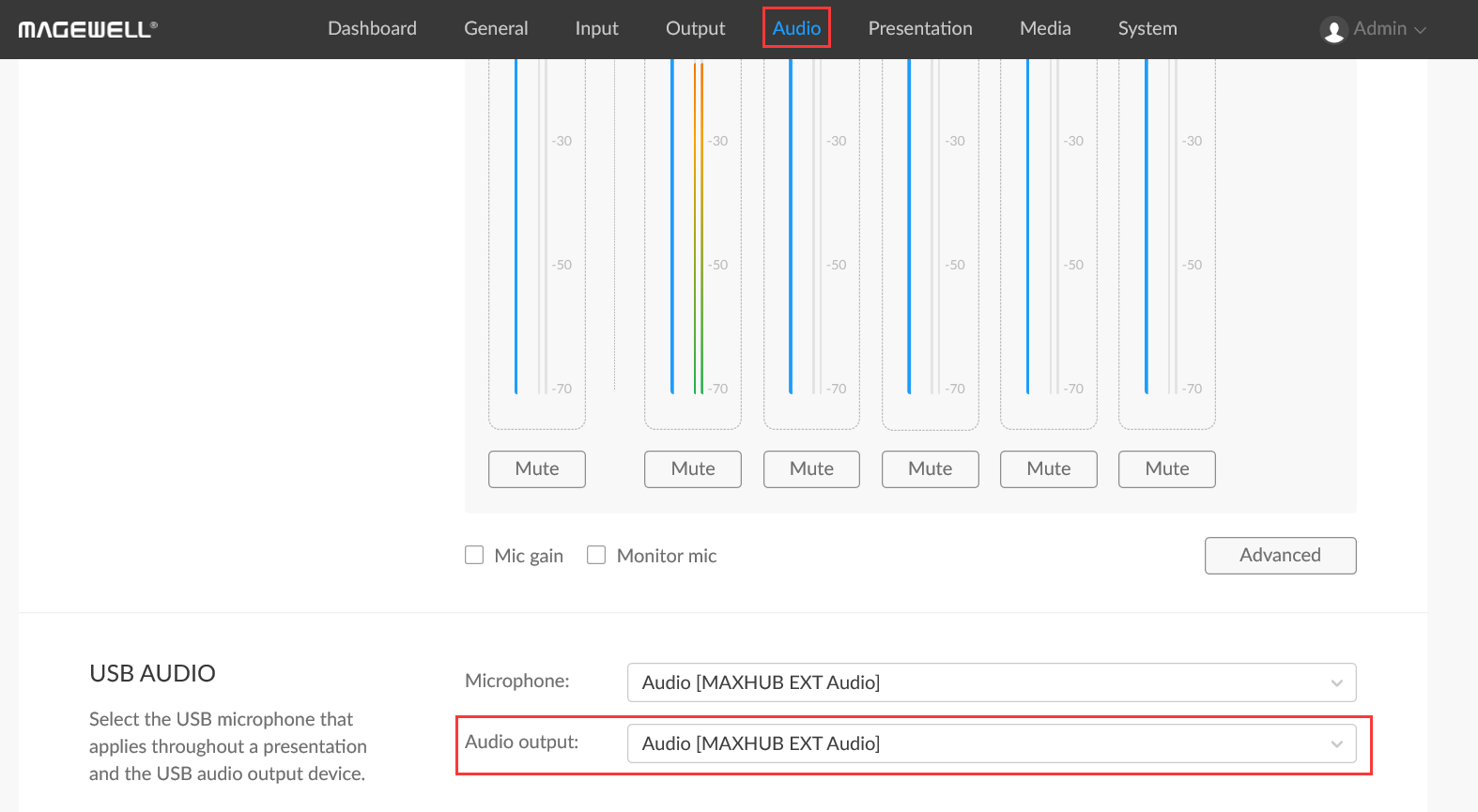USB Fusion Feature Overview: The Web Camera Interface
In addition to two HDMI inputs, Magewell’s USB Fusion multi-input video capture and mixing device also features a third connection labelled “WEB CAMERA”. The Web Camera interface is a standard USB 3.0 Type-A connection, which supports a variety of USB audio and video devices for a wide range of use cases. This article looks at the capabilities of this interface in more details.

Supported devices
The Web Camera interface can bring in the video and audio from a webcam, and can also output audio to a USB-connected speaker. A USB hub can be connected to the Web Camera interface for applications where you need access to multiple USB video and audio devices.
It is worth mentioning that a Magewell USB Capture dongle can also be used with the Web Camera interface. Using a USB Capture or USB Capture Plus device, sources with HDMI, SDI, or DVI interfaces (such as computers, professional cameras, and game consoles) can be connected to USB Fusion’s Web Camera interface through the capture dongle.
Connecting video sources
A source video device can be used in a presentation once it is connected. If multiple video devices are connected at the same time, USB Fusion will automatically use the first device found. You can also select a device on the "Input>WEB CAMERA" tab of USB Fusion’s Web GUI, as well as configuring parameters including the device name, format, resolution, frame rate, and mirroring effect.
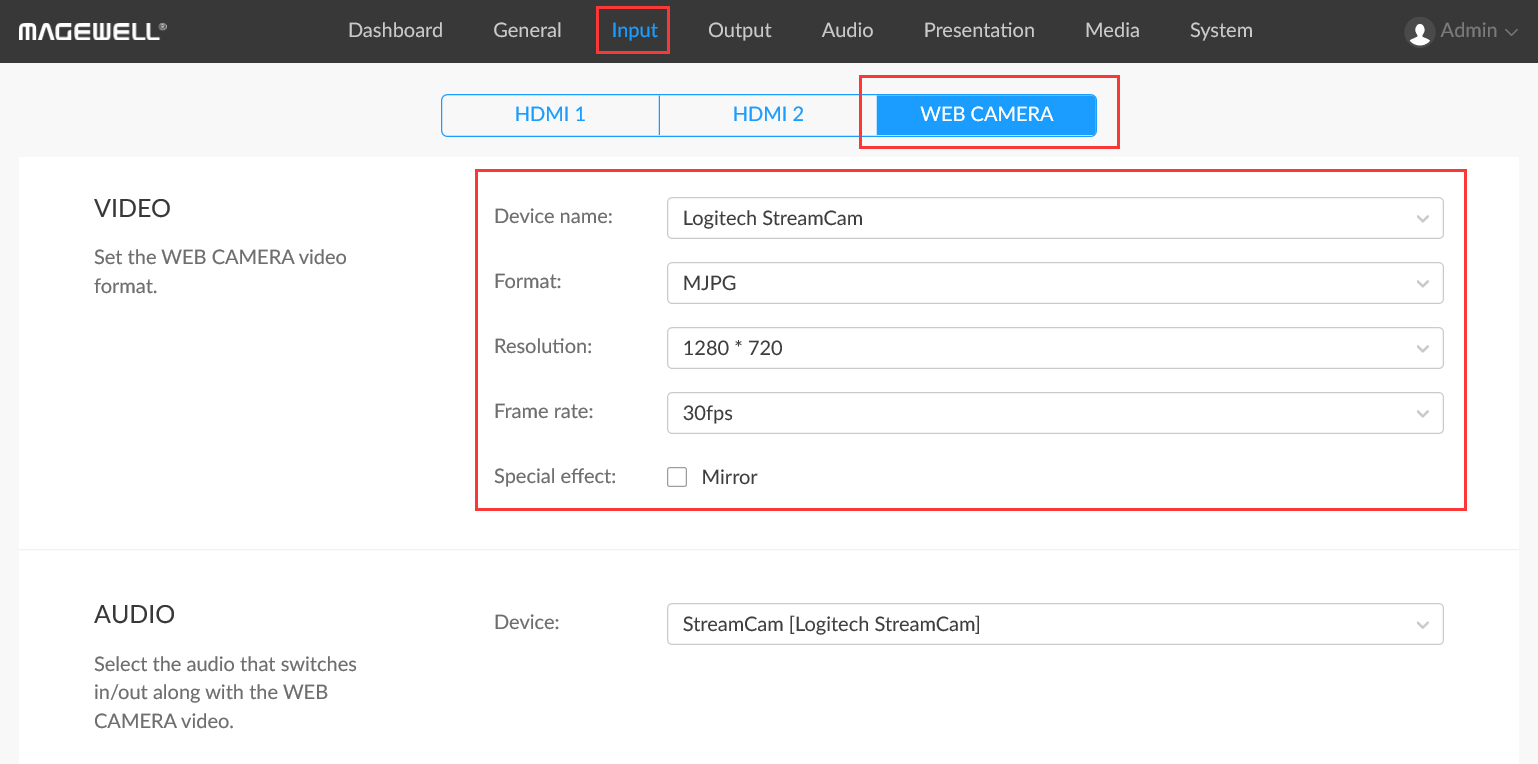
Connecting audio devices
The Web Camera interface supports two-channel audio input and output. Audio output is disabled by default, but can be enabled through the Web GUI.
A connected USB audio device can be configured as a global microphone, or as the Web Camera audio source. If a device is configured as a global microphone, it can be used throughout a presentation and does not switch in or out when the scene (video) changes. If it used as a Web Camera audio source, the audio will be switched along with the Web Camera video. (So, for example, if you switch from the Web Camera video input to an HDMI input, the audio will switch too).
To configure a global USB microphone, in the USB AUDIO area of the Web GUI, select an audio device from the Microphone dropdown list.
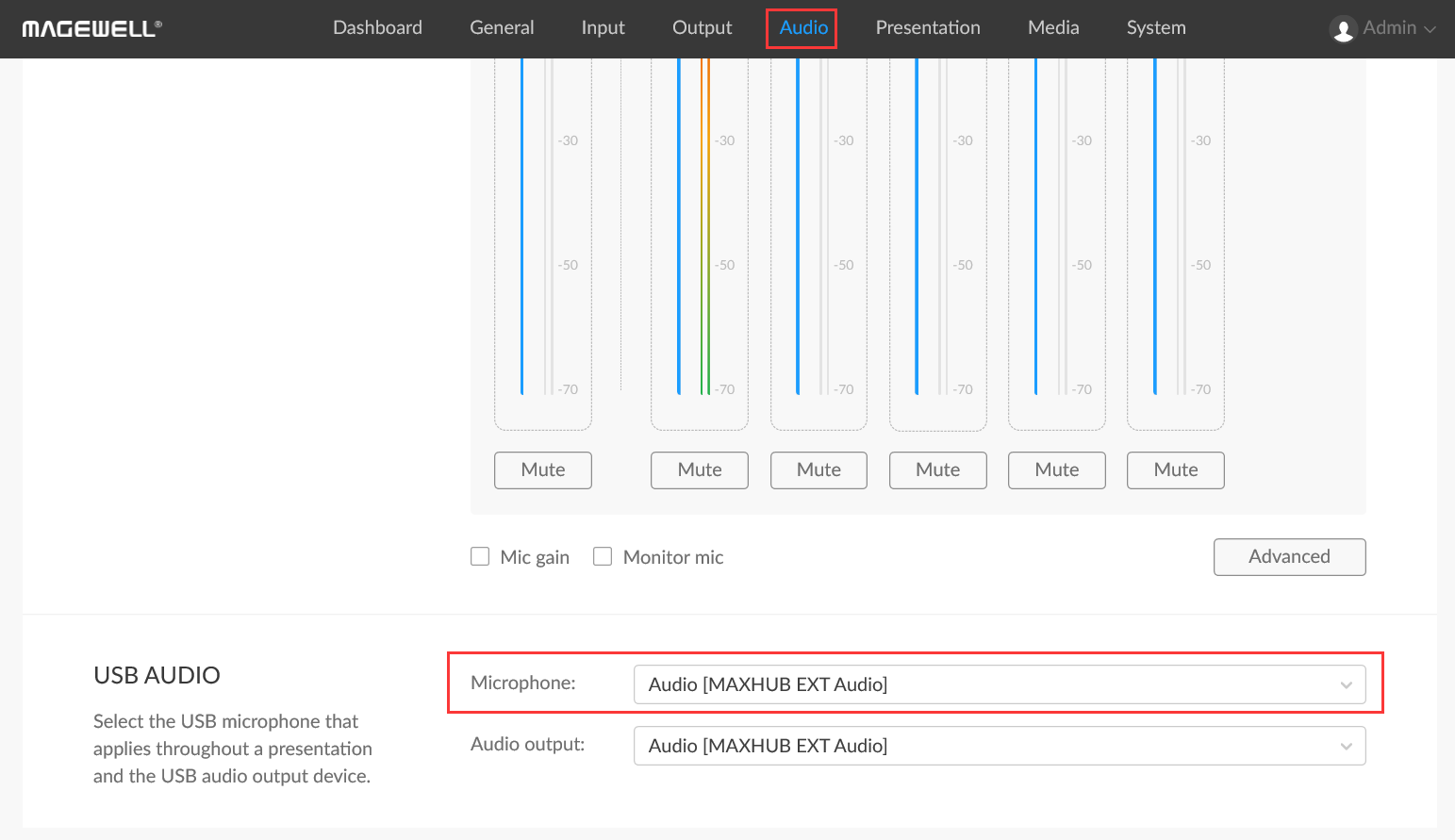
For Web Camera audio, in the AUDIO area of the Web GUI, you can select an audio device to be the Web Camera audio source. The Audio Offset slider can be used to help synchronize the audio and video. Set a positive value to delay the audio, or a negative value to reduce the delay.
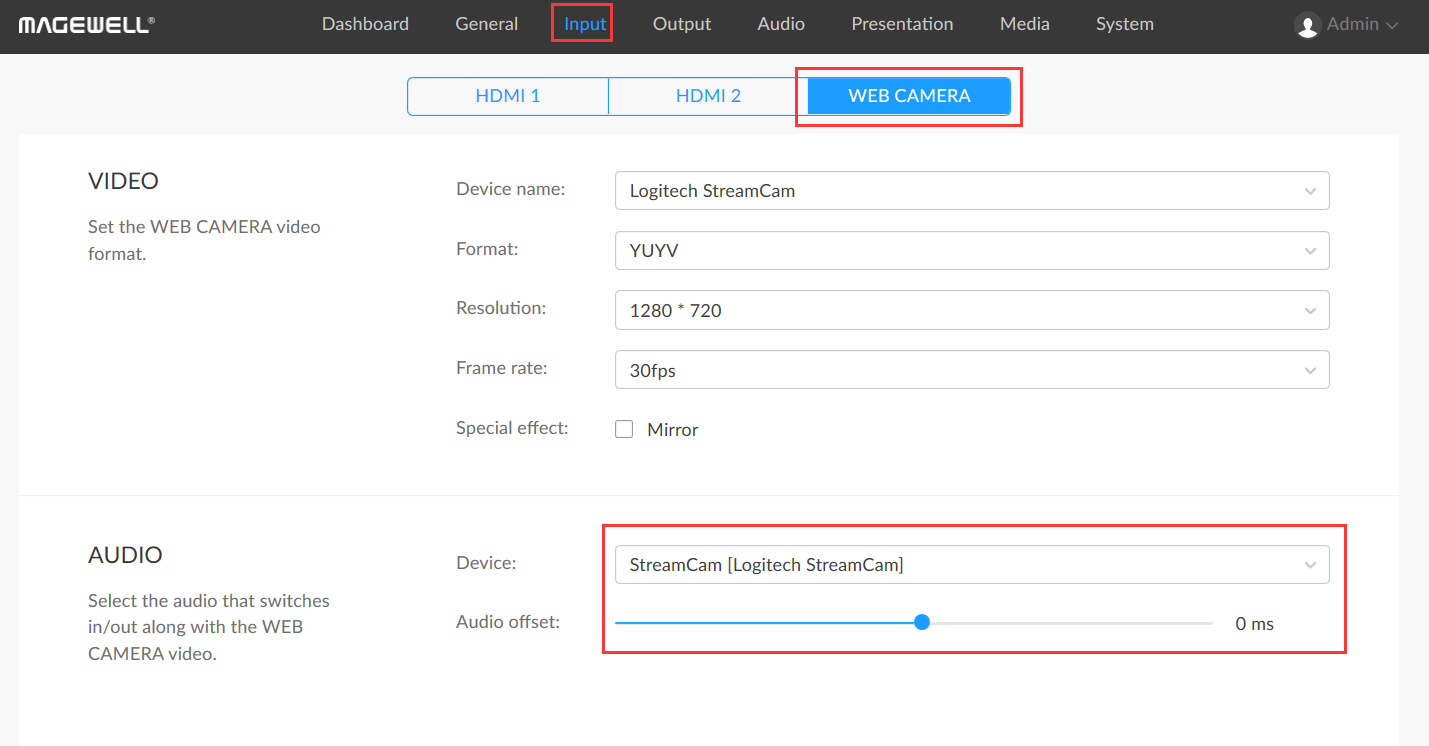
A single audio source connected to the Web Camera interface can be used as a global microphone or as Web Camera audio, but cannot be used as both types at the same time. If there are multiple audio input devices connected to the Web Camera interface, different devices can be used for different audio types.
For audio output, in the USB AUDIO section of the Web GUI, select your desired output device from the Audio Output drop-down list. This audio output can be used for monitoring.