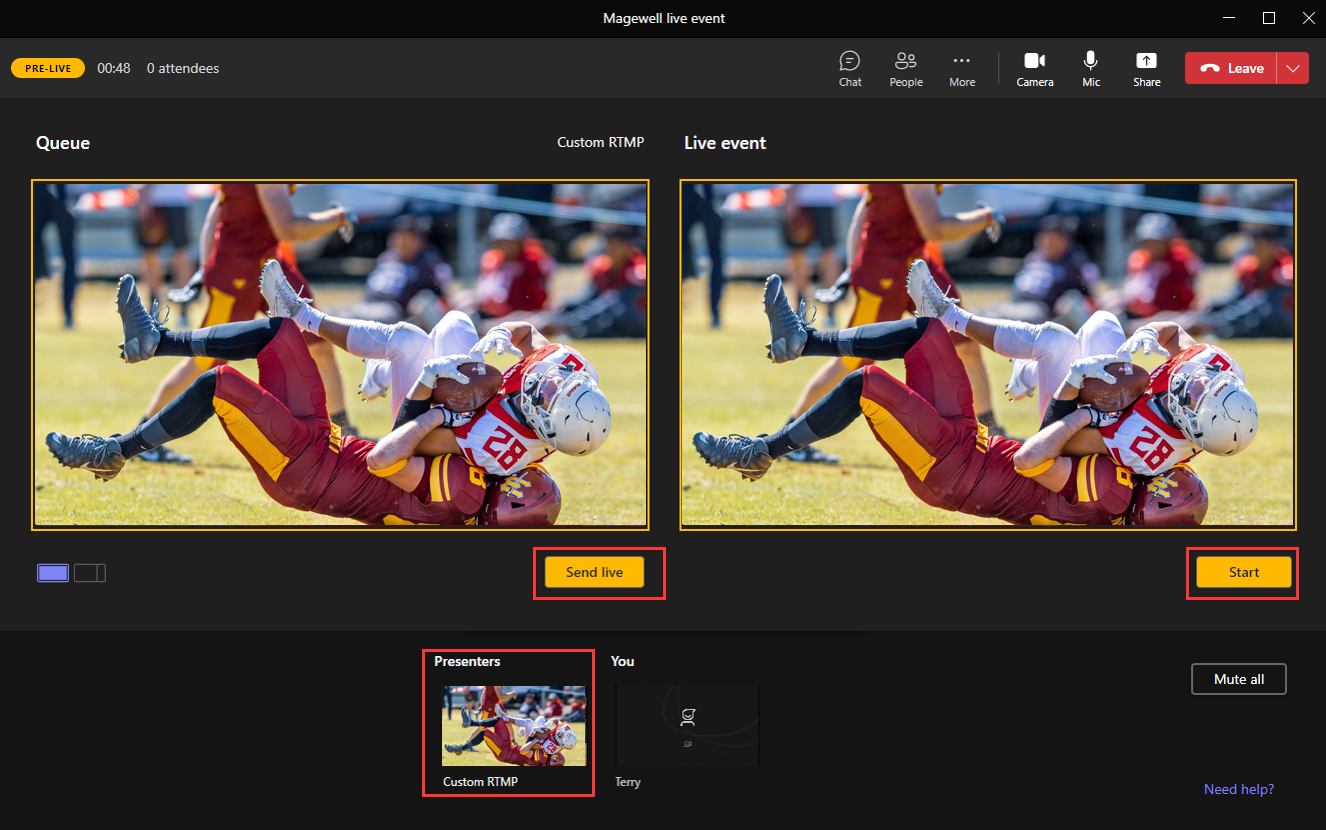Streaming into Microsoft Teams Live Events with Ultra Encode AIO
Microsoft has validated Magewell's Ultra Encode AIO advanced live media encoder for live streaming in Microsoft Teams Live Events. The workflow for producing a Teams Live Event with Ultra Encode AIO uses the RTMP protocol to deliver a stream to Microsoft Teams. This blog post explains how to configure Ultra Encode AIO to stream into Microsoft Teams.
Steps:
1. Open the Microsoft Teams client and navigate to the Calendar. At the top right of the interface, select “Live event” from the “New Meeting” drop-down menu.
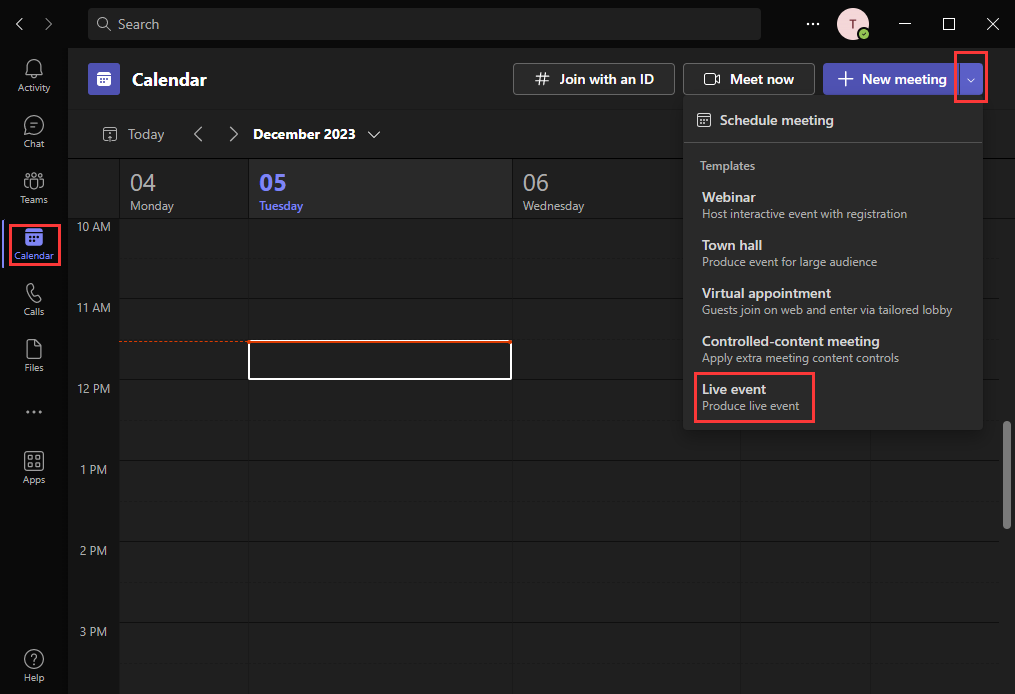
2. Add the meeting title, date and time information, and other details. Then click “Next”.
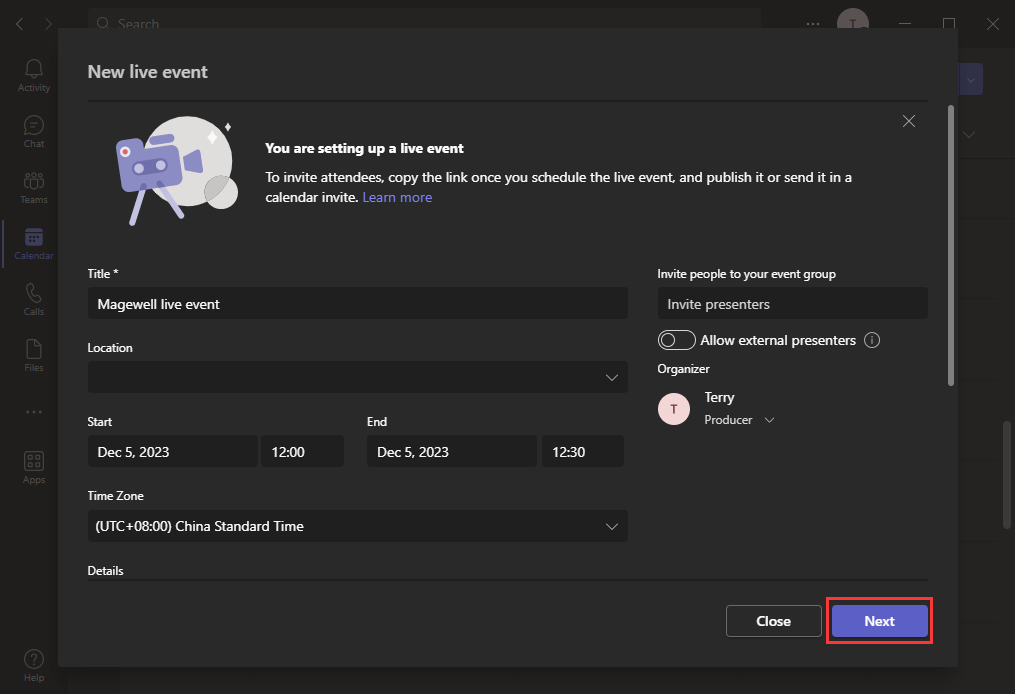
3. In the “New Live Event” page, select “Teams Encoder” under the “How will you produce your live event?” heading. Set other Event options as desired, then click “Schedule”.
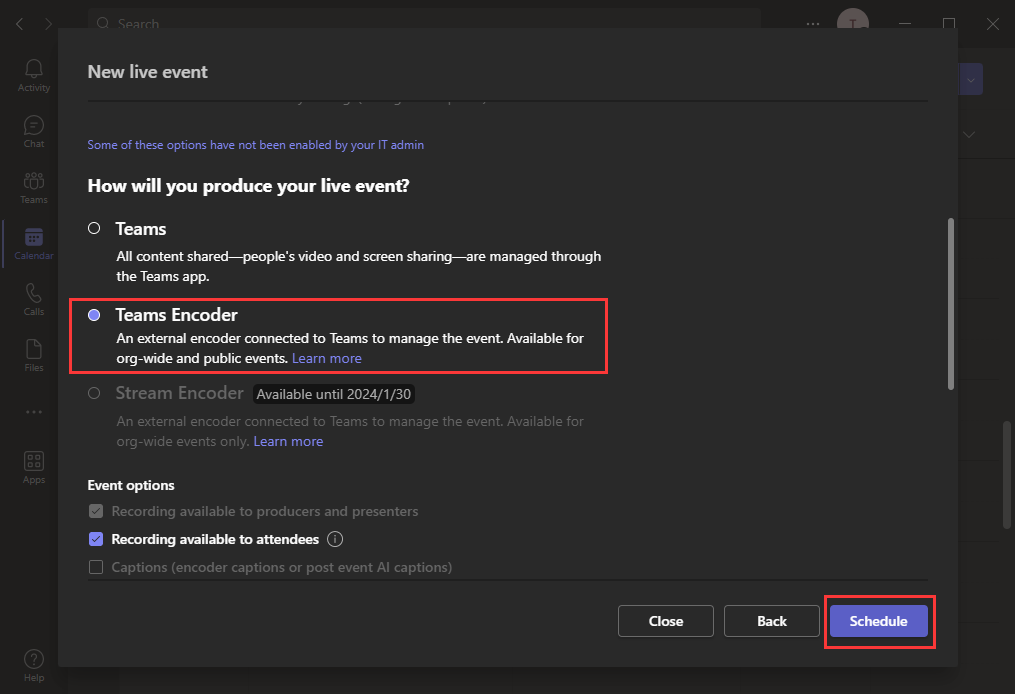
4. Under “RTMP In” details, click “Get RTMP link” to get the required RTMP URL. You will need to and “Get RTMP key” to copy the URL and key.
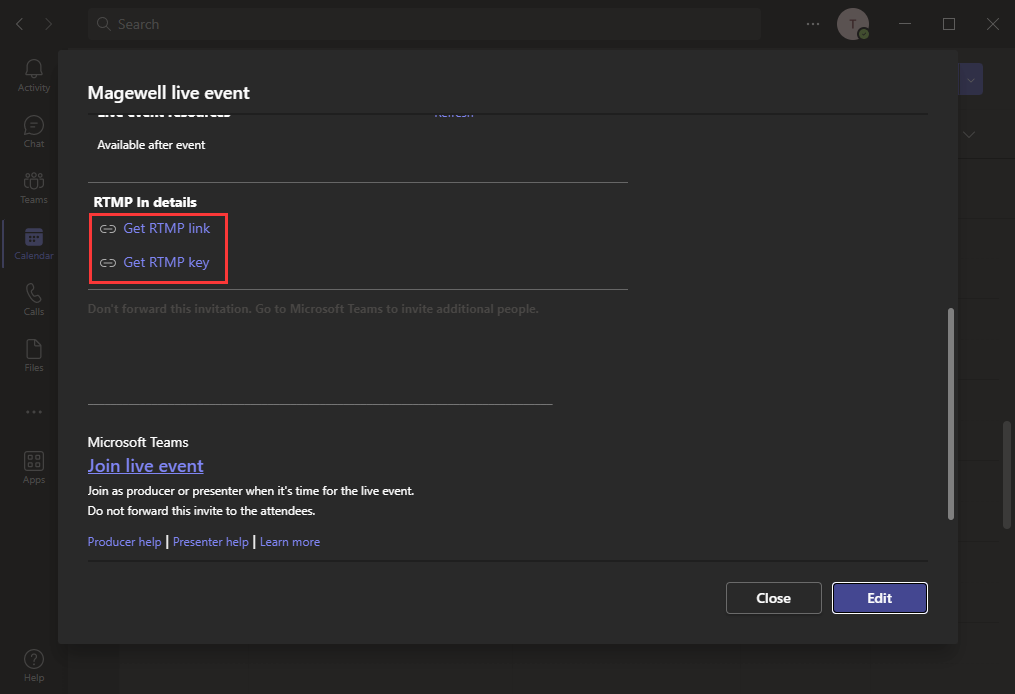
5. Log into the web GUI of the Ultra Encode AIO unit through a web browser. Click the "Live" tab in the top navigation, then click to add a server. In the pop-up panel, choose to stream to RTMP.
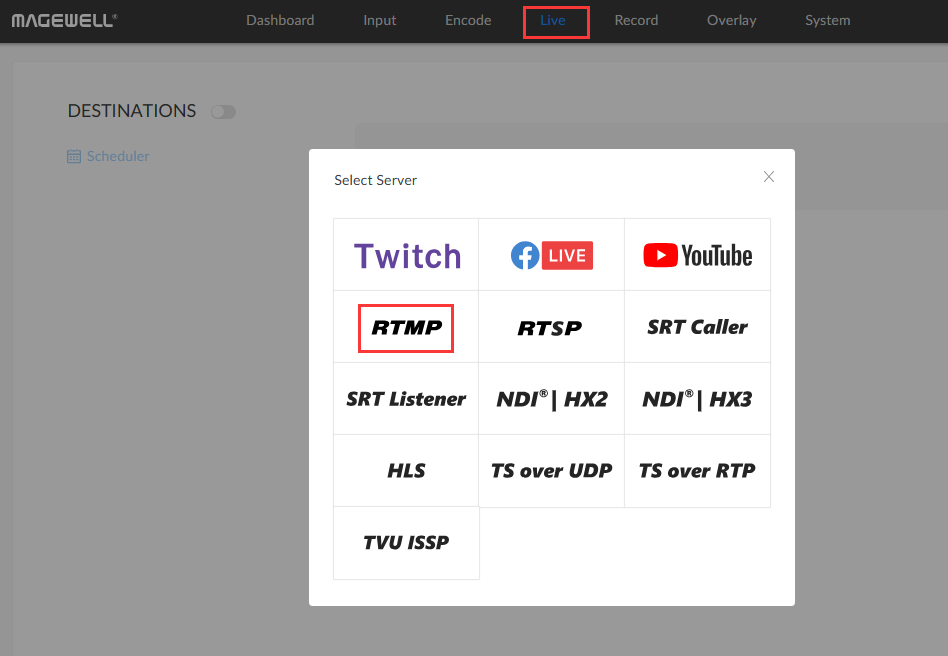
6. Paste the RTMP link into the "URL" field of the Edit Server page.
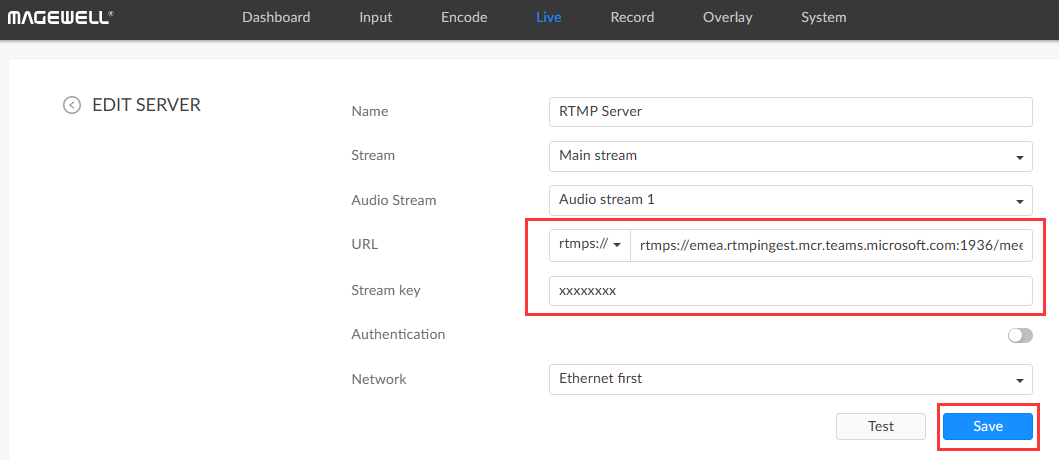
7. Go back to Microsoft Teams, and click “Get RTMP key”.
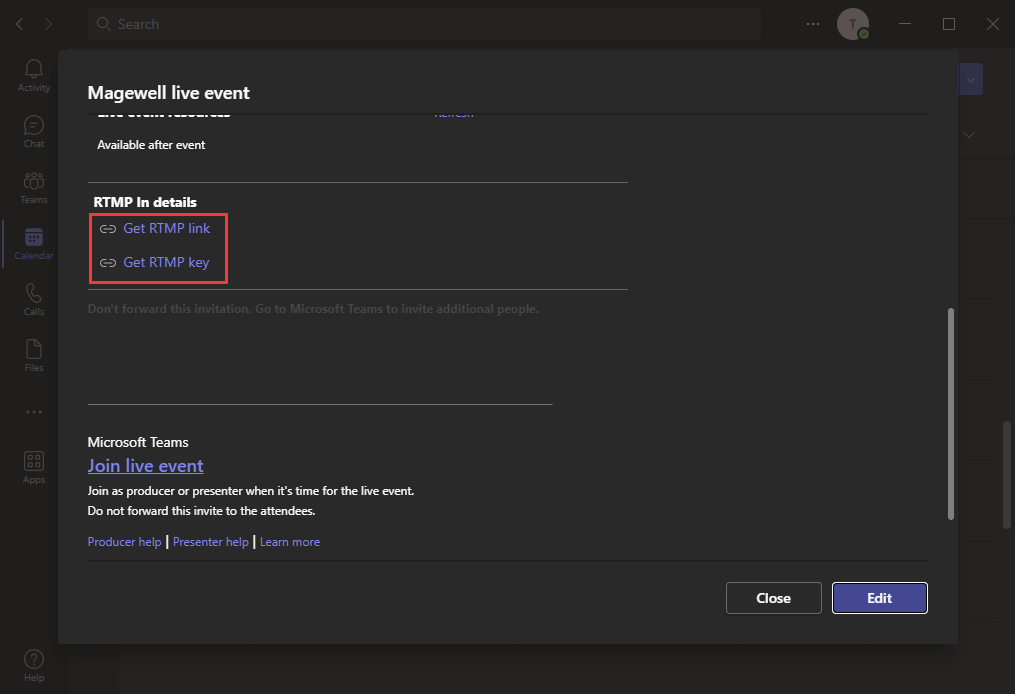
8. Go back to the Ultra Encode AIO web interface, and paste the RTMP key into the "Stream key" field. Click "Save".
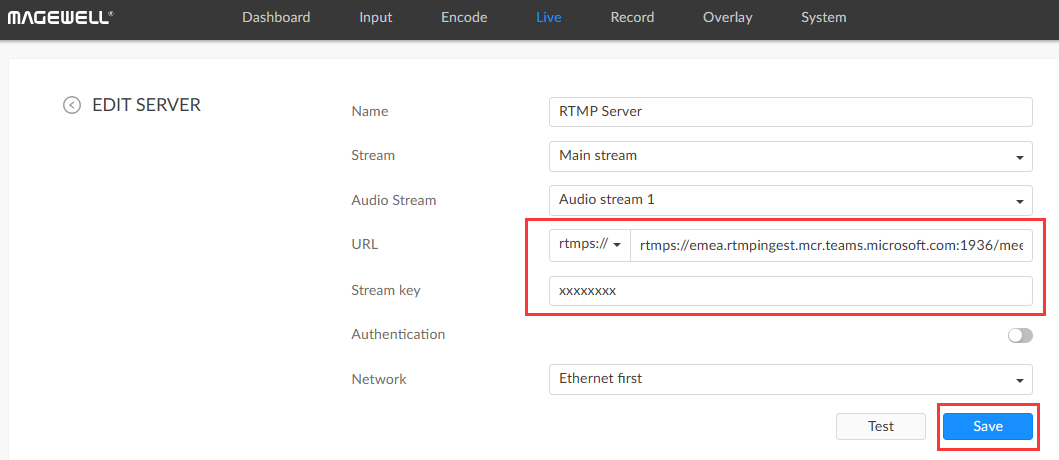
9. Back in the Live interface page of the Ultra Encode AIO web GUI, turn on the "DESTINATIONS" switch, as well as the switch for the new server configuration you added.
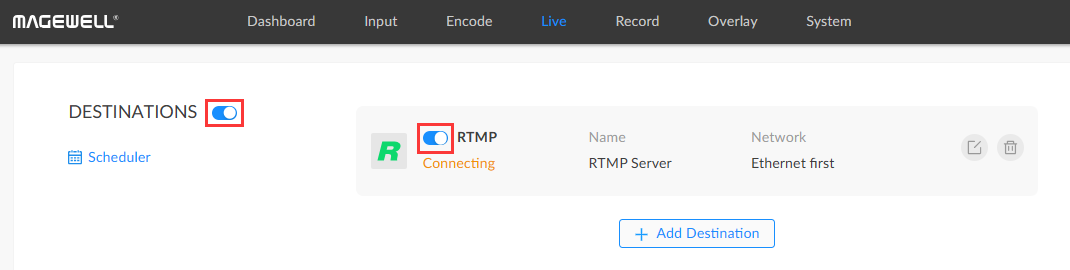
10. Go back to Microsoft Teams, and click “Join live event”.
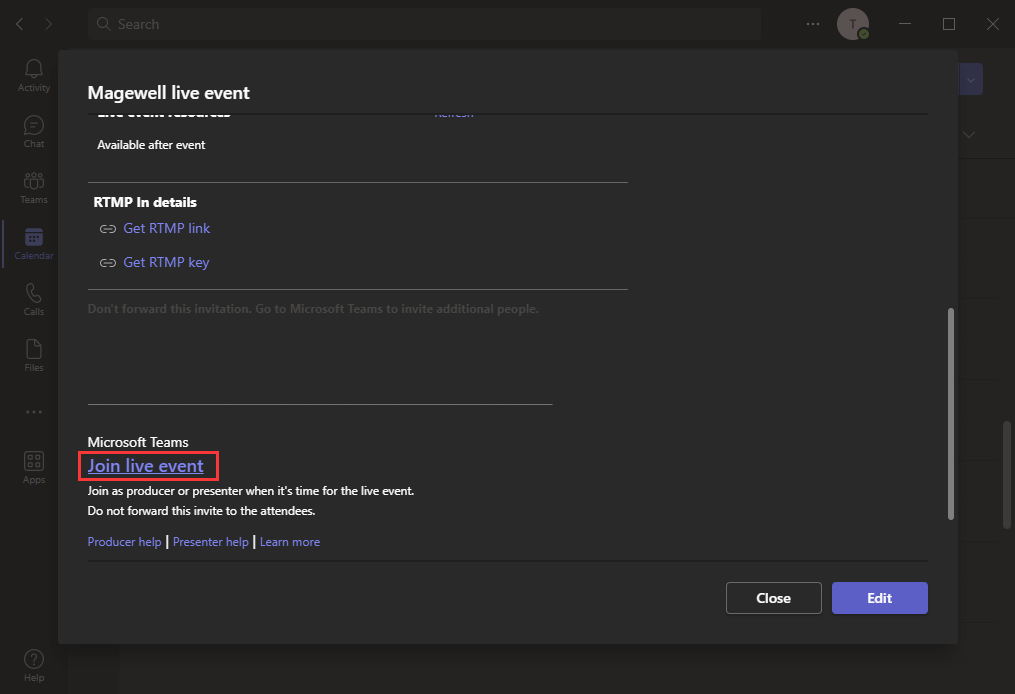
11. In the Teams Producer window, after a few seconds, the encoder's RTMP feed will appear in the Presenters area. Click on the RTMP feed in the Presenters area to place it into the queue on the left side.
Once you're satisfied with the feed, select “Send Live”. The feed will then also appear on the right side of the Producer window (the “Live event” window). Then select “Start” to begin the stream.