Configuring Dual-Channel Encoding with Director Mini
The Director Mini all-in-one live production and streaming system features two independent encoding channels that can be used for streaming and recording. Each encoding channel can be configured with different parameters, as well as different encoding sources such as the Program Output or one of the inputs. This allows you to (for example) stream to two destinations with different encoding parameters; or to record and stream simultaneously with different parameters; or to stream two different sources (such as contribution feeds) simultaneously.
The settings for the Encode 1 and Encode 2 channels are saved with the current show, so you can define different combinations of encoding parameters and sources for each show you create.
This tutorial will describe how to configure the two encoding channels.
1. From the Director Mini touchscreen interface, tap the menu button in the top left, and select “Settings”.
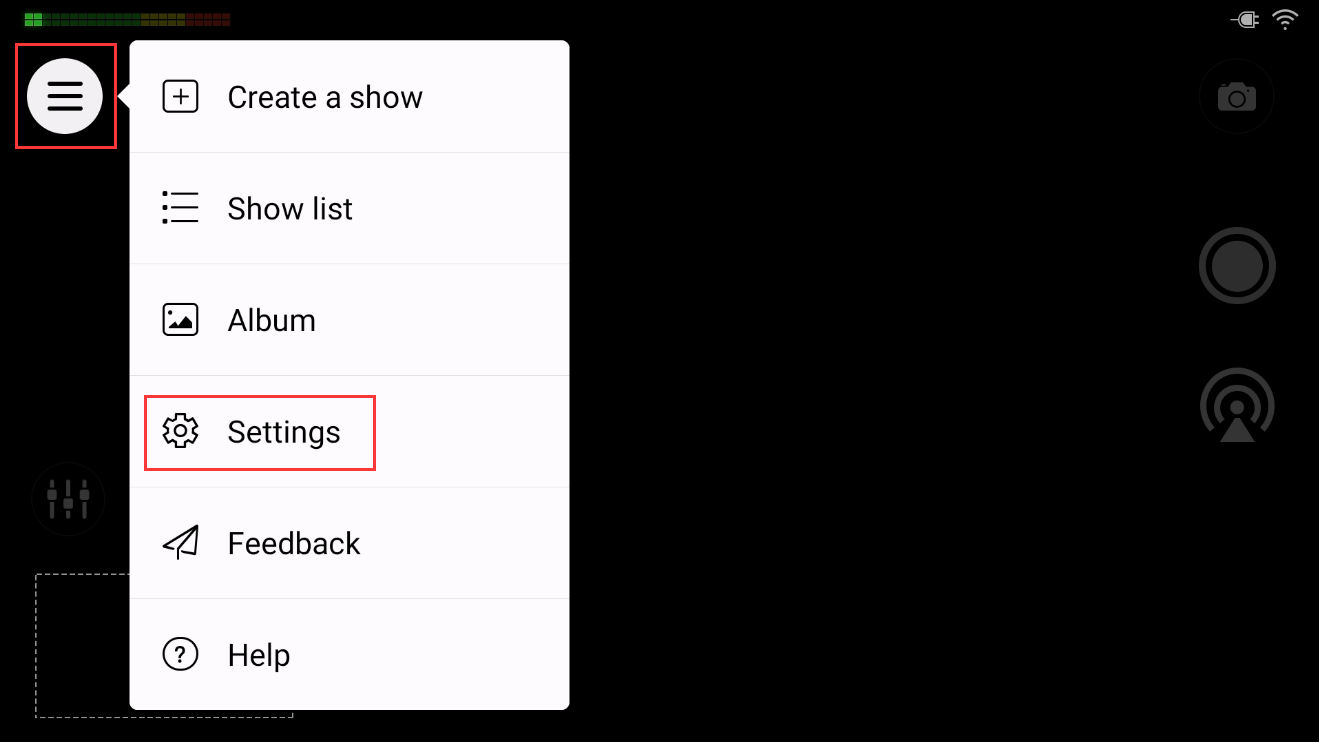
2. Tap Encode on the settings page. You will see the current settings of the Encode 1 and Encode 2 channels.
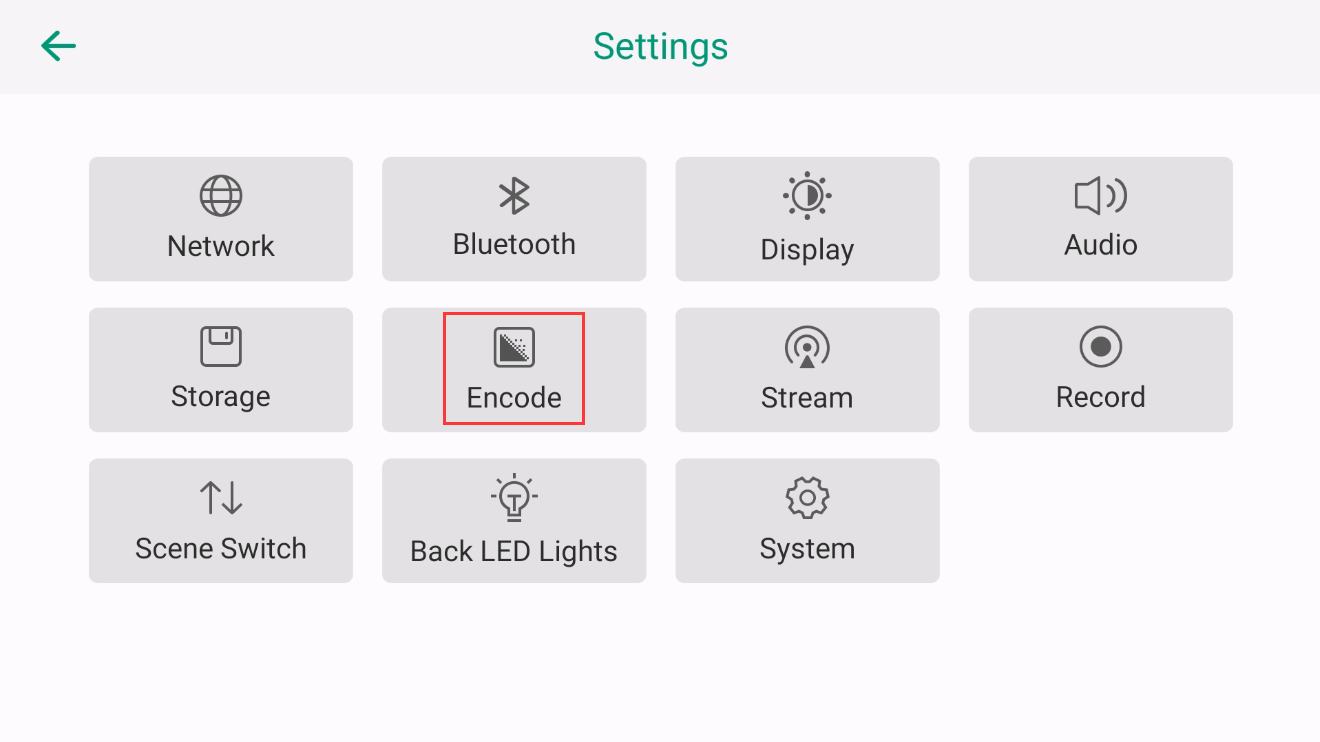
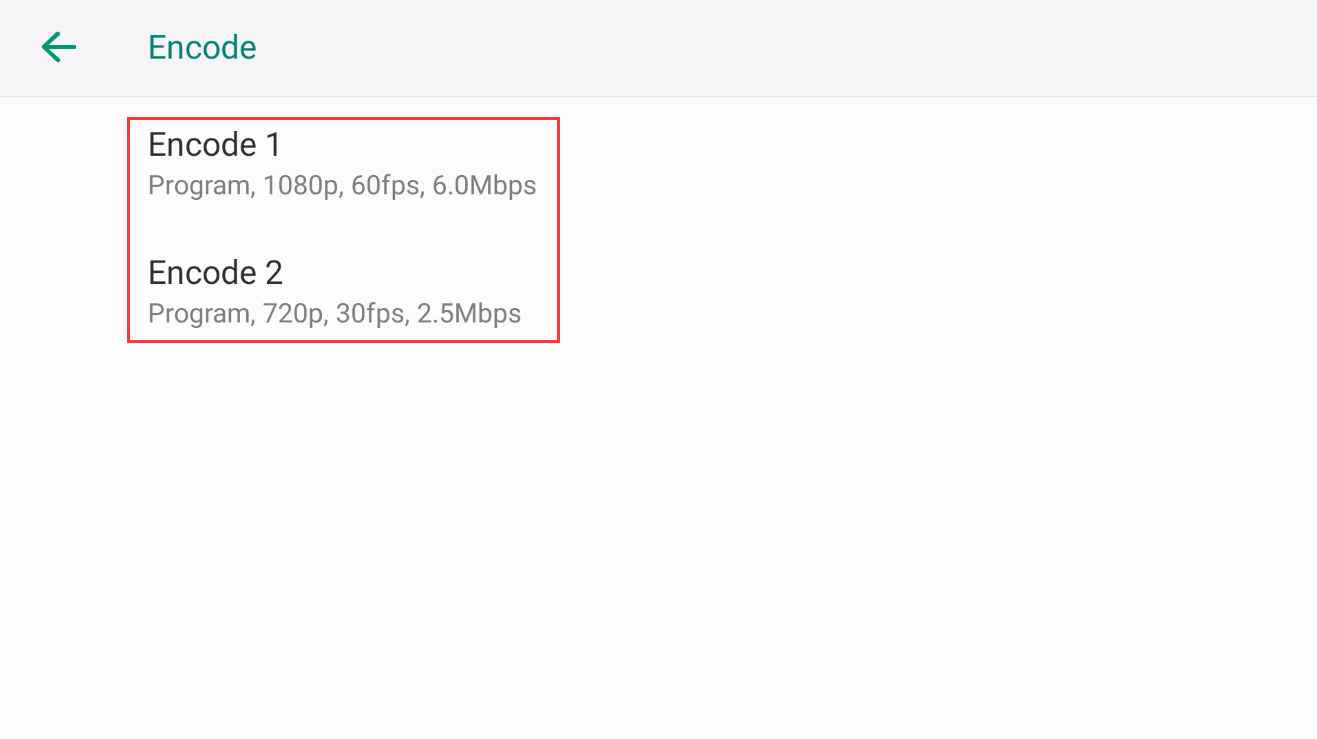
3. Tap Encode 1. Director Mini will list four commonly used parameter sets, which can be directly selected. You can choose one of these presets, but we will configure our own new settings in the next step.
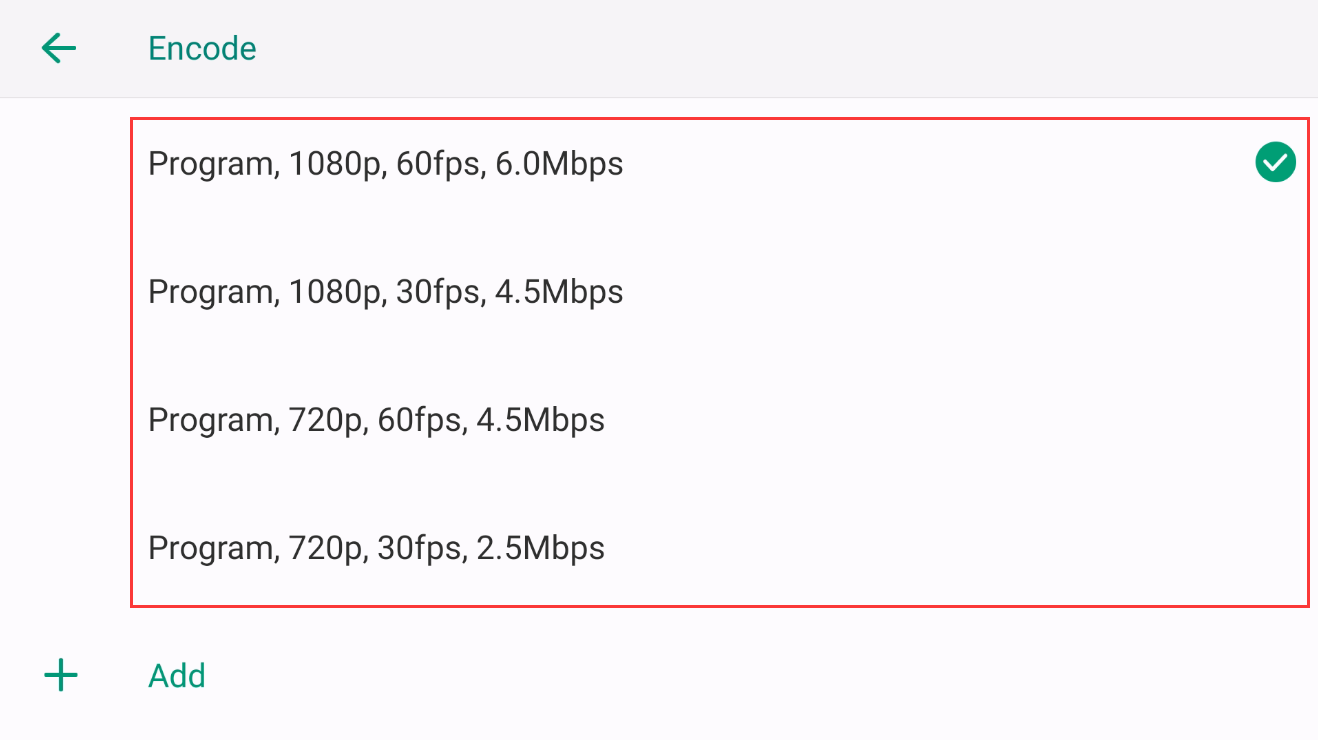
4. Tap “+ Add” to customize an encoding scheme, then enter the following parameters. When you are done click the “Add” button.
- Encoding source: choose between Program, HDMI 1, HDMI 2, Webcam (USB) 1 or Webcam (USB) 2
- Resolution: choose between 540p (960x540), 720p (1280x720) or 1080p (1920x1080)
- Frame rate: 15, 30 or 60fps
- Video bitrate: enter a custom value, up to 30Mbps (30000 kbps)
- Audio bitrate: 64, 96 or 128 kbps
- Encode level: Baseline, Main or High profile
- Bitrate mode: VBR or CBR
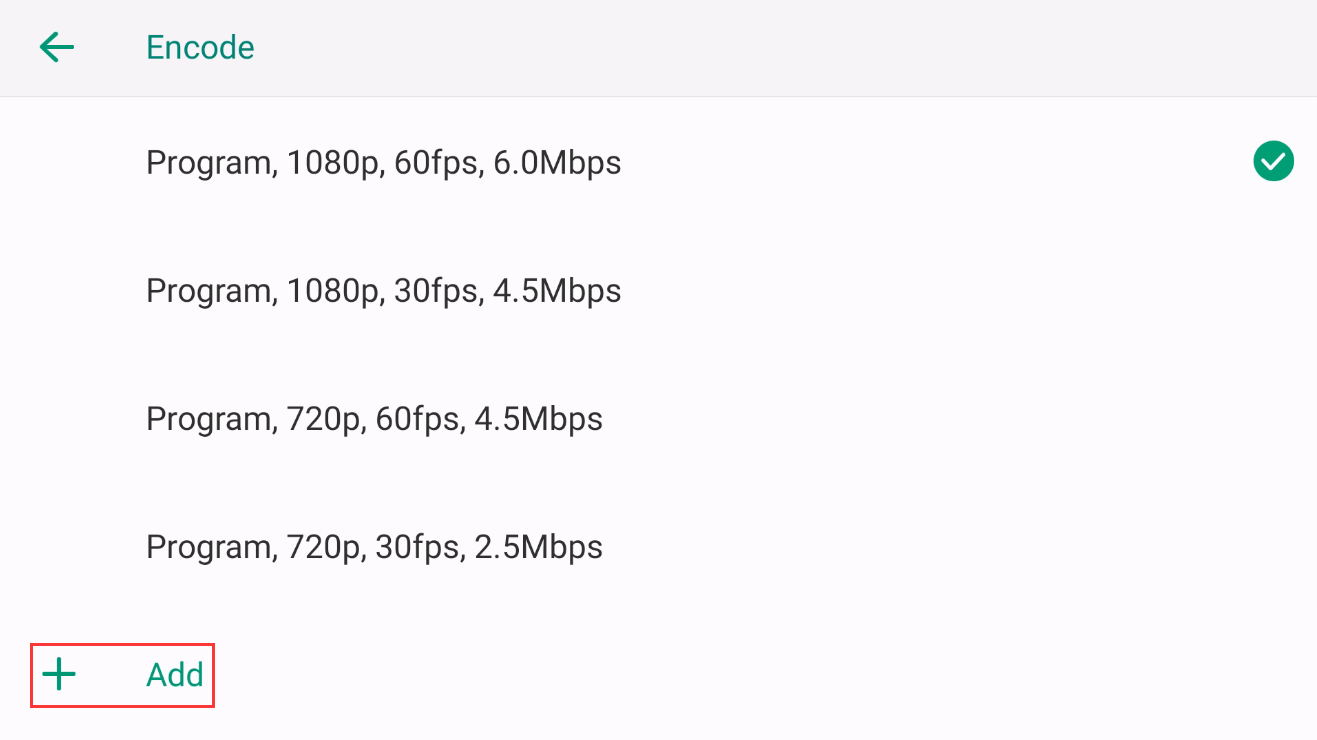
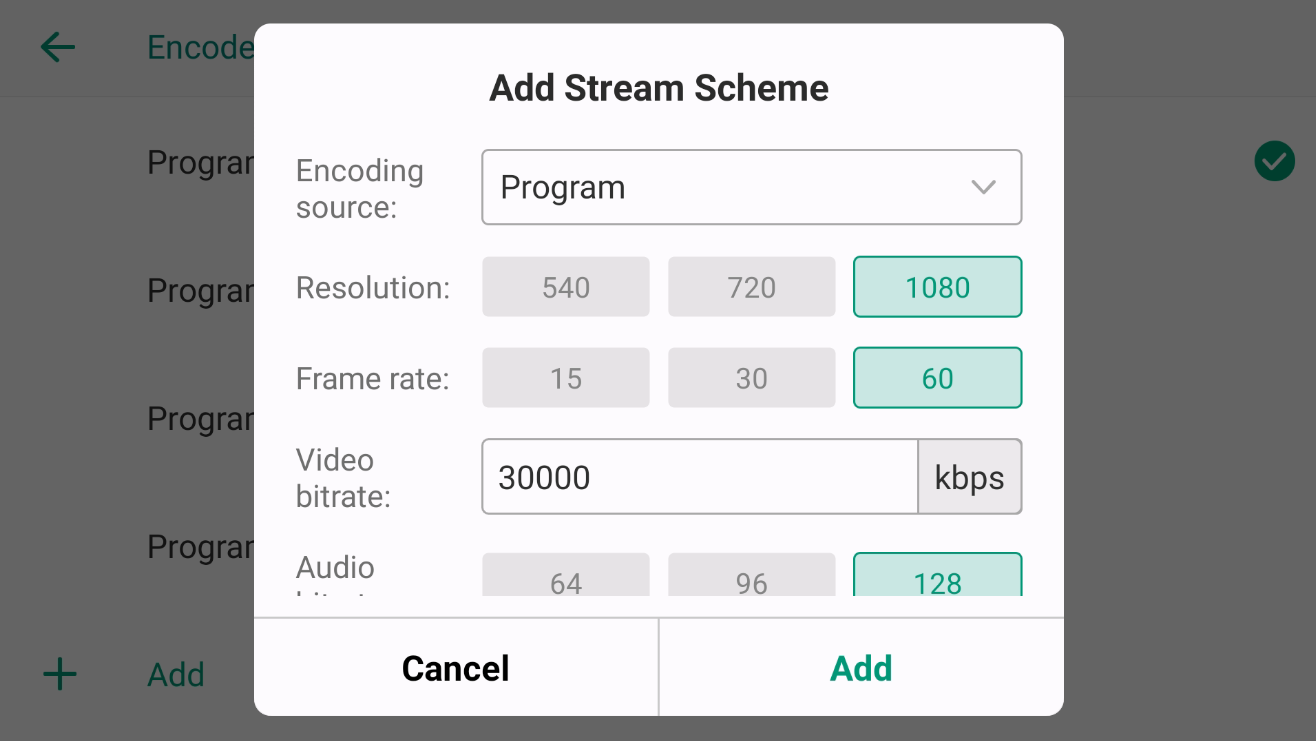
5. Once you have added the new encoding scheme, you can select it from the updated Encode list.
6. Repeat steps 3 to 5 to configure the Encode 2 channel.
7. Press the back arrow in the top left corner to return to the main Settings page.
8. If you now tap into the Streaming settings and select an RTMP or SRT stream (or one of the streaming platform presets), you can choose from Encode 1 or Encode 2.
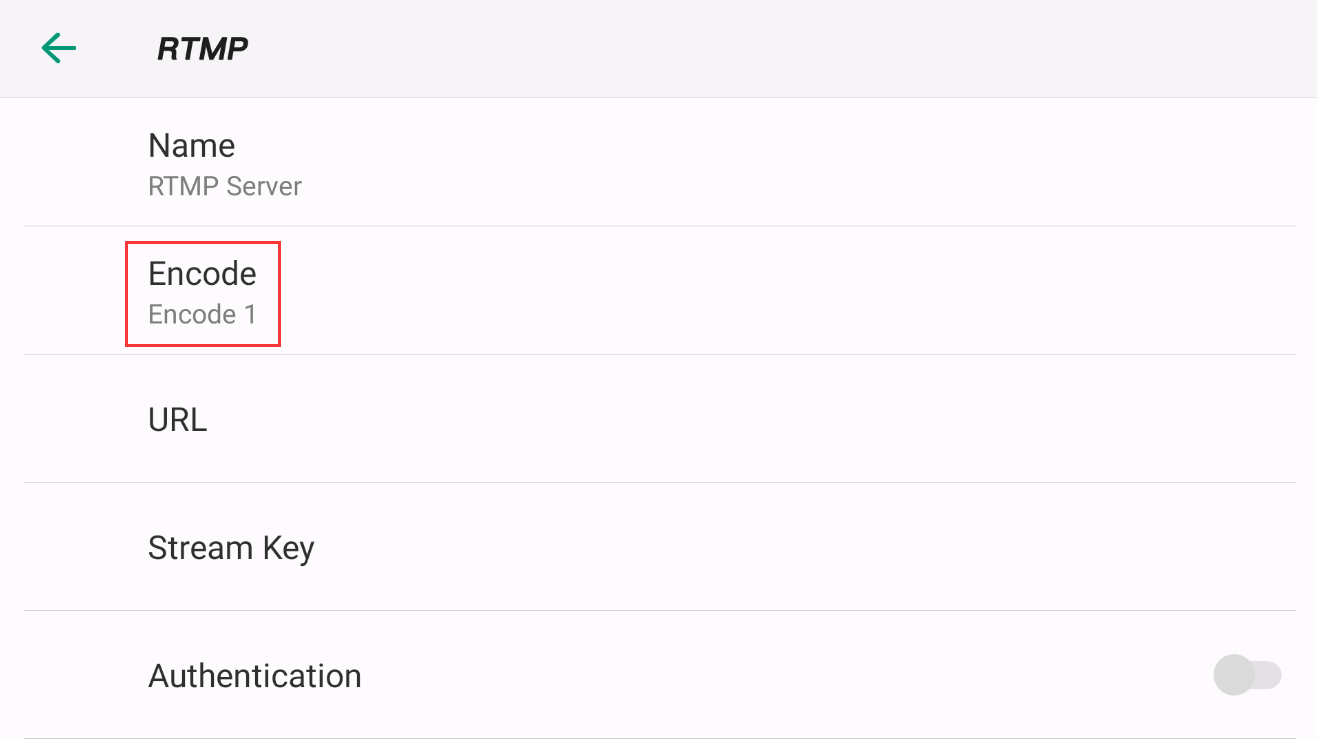
9. Similarly, in the Record settings, you can turn on recording with either Record 1 (Encode 1) or Record 2 (Encode 2) as desired, or turn them both on to record both channels simultaneously (dual channel recording).
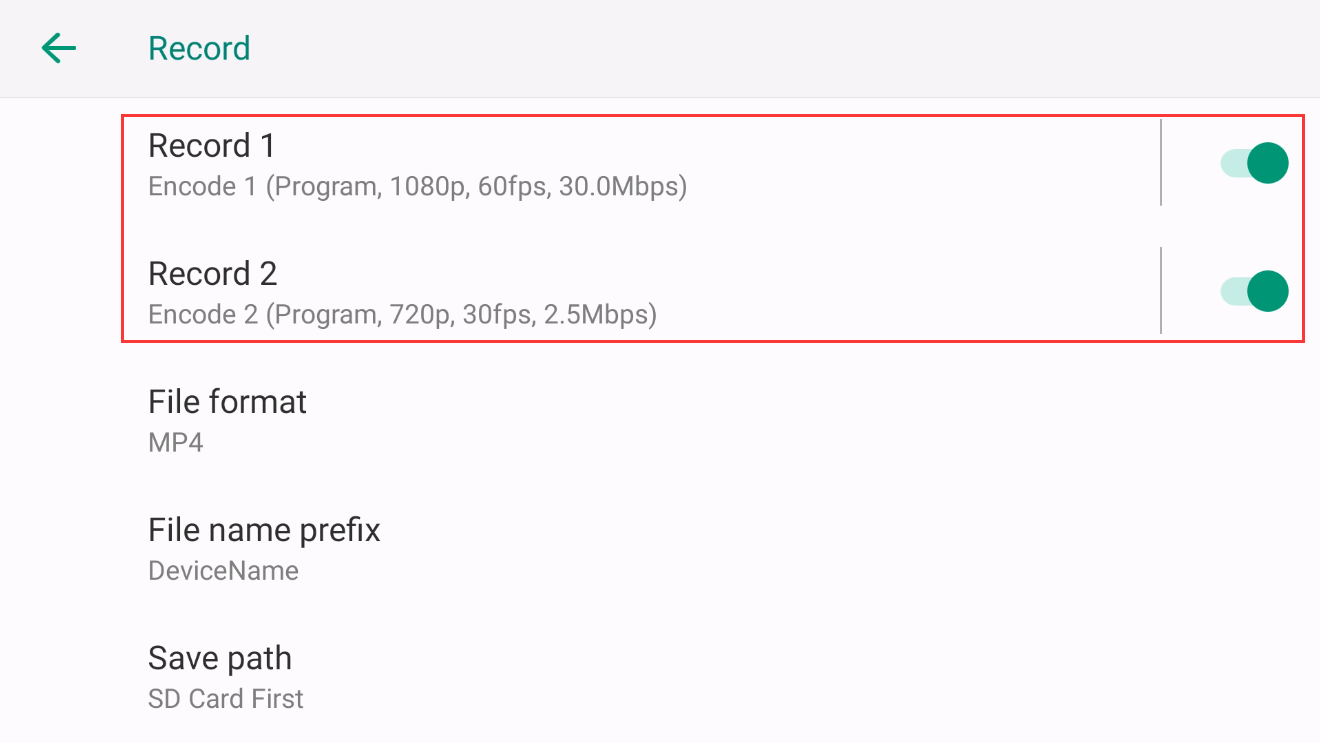
Alternatively, if you have added an NDI source as a scene in Director Mini, you can also choose that NDI source for recording by clicking on the Record 1 or Record 2 channel.