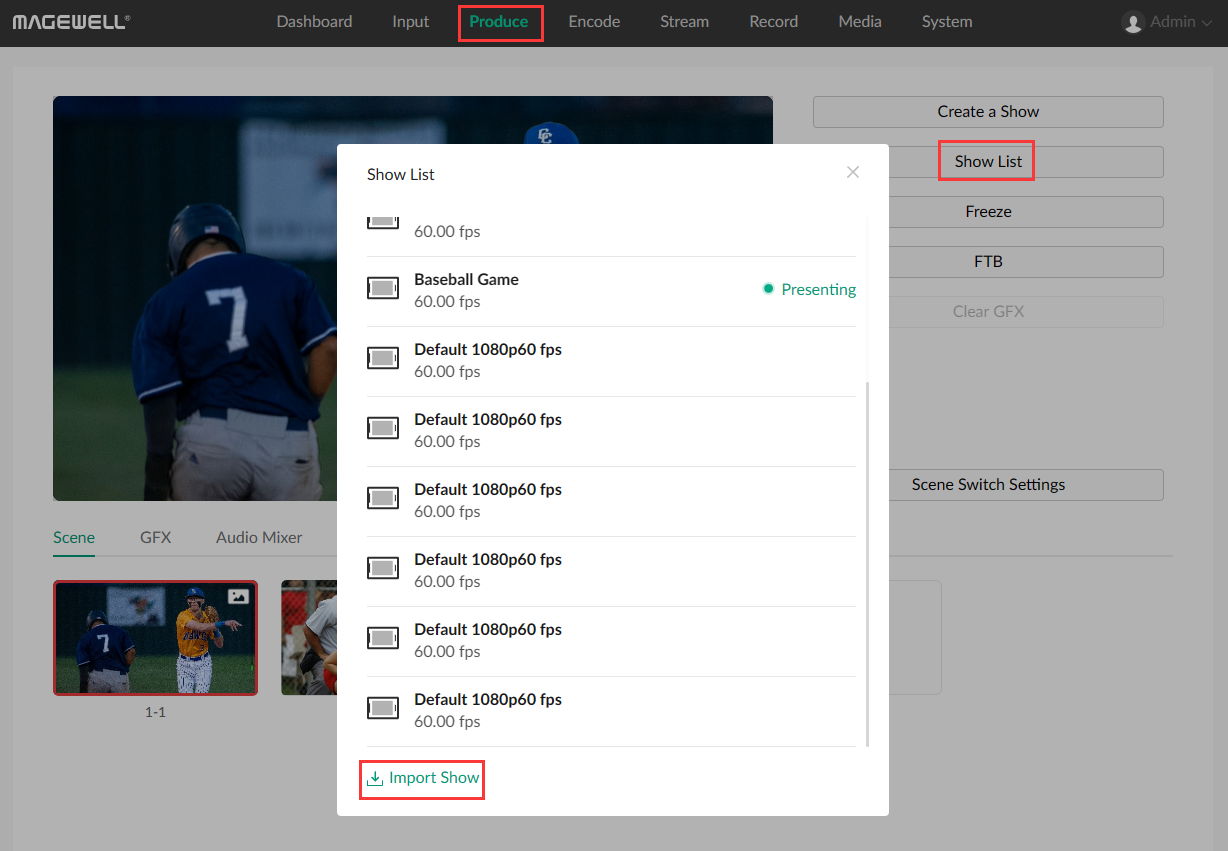Importing and Exporting Shows with Director Mini
The Director Mini all-in-one live production and streaming system allows users to import and export “shows” between multiple devices to ensure consistency and save valuable time. Director Mini shows include scene definitions and more. This blog will introduce how to import and export shows in Director Mini.
Director Mini + USB flash drive/SD card
1. Insert a USB flash drive or SD card into the device. Tap the menu button in the upper left corner of the device’s touchscreen, and select “Show list”.
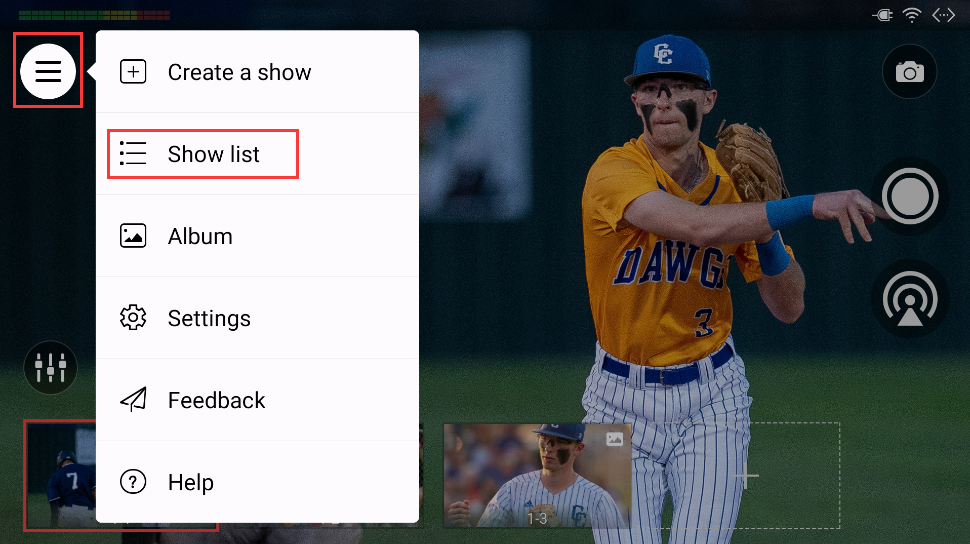
2. Select one of the shows, swipe it to the left, and tap "Export".
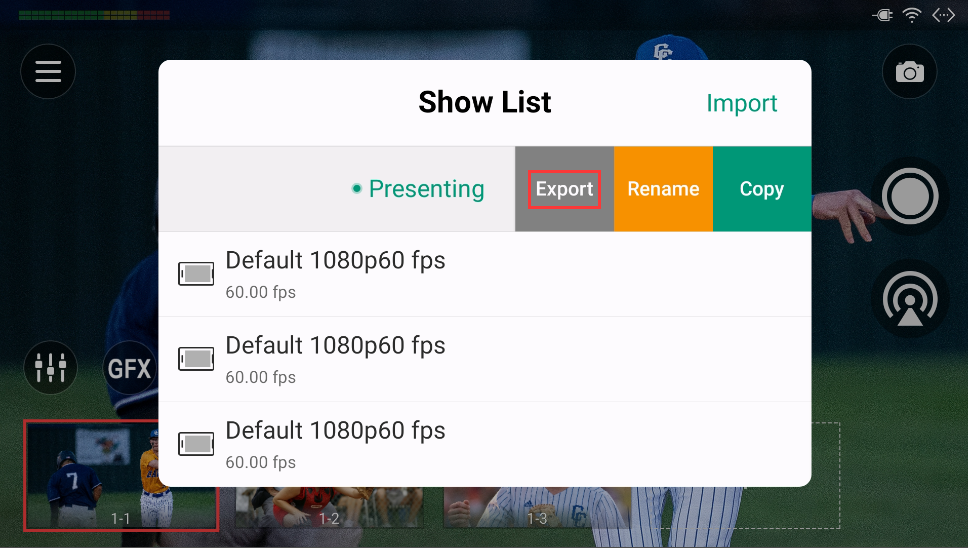
3. Select the USB flash drive or SD card to export onto. The show will be exported as a .zip file.

4. To import a show into a Director Mini device, first insert the USB flash drive or SD card containing the show. Tap the menu button in the upper left corner of the device’s touchscreen, and select “Show list”. Click “Import”. Select the show file (.zip) you want to import from the USB flash drive or SD card.
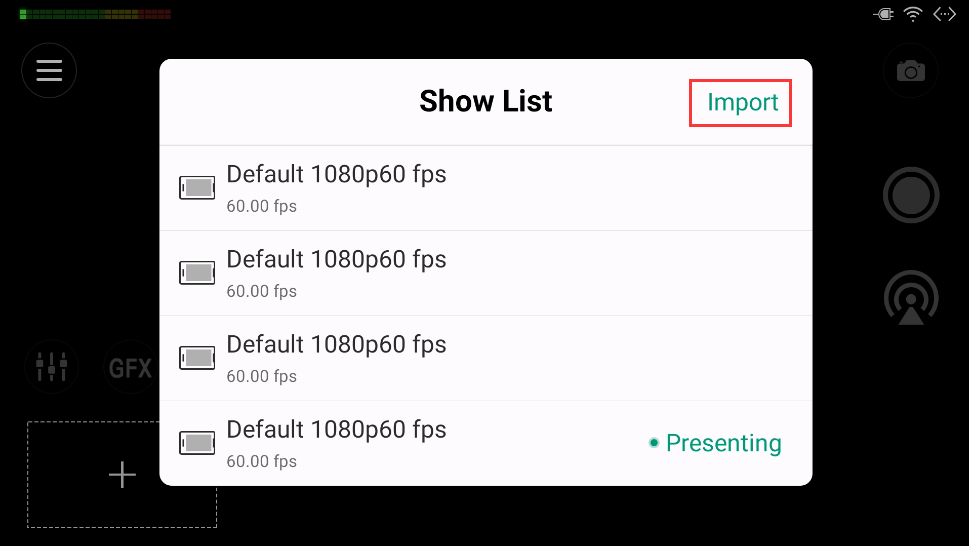
Director Mini + Web GUI
1. Log into the web GUI of Director Mini. Click the “Produce” tab in the main navigation, then click "Show List". Select the show you want to export, and click the Export icon on the right to export the show as a .zip file.
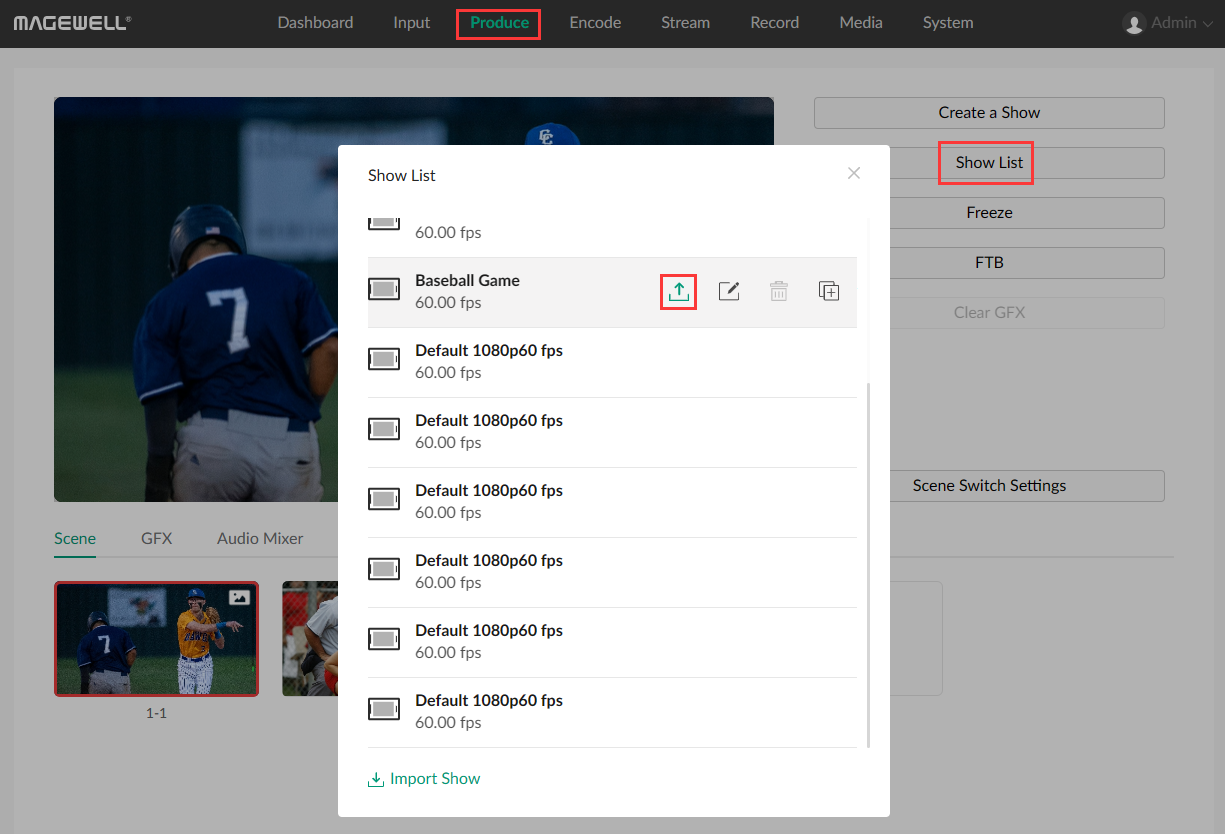
2. If you’d like to import a show to the Director Mini device, log into Director Mini's web GUI, then click the “Produce” tab in the main navigation. Select "Show List", then click “Import Show” at the bottom left corner. Select a show file (.zip) to import. The imported show will be added to the show list.