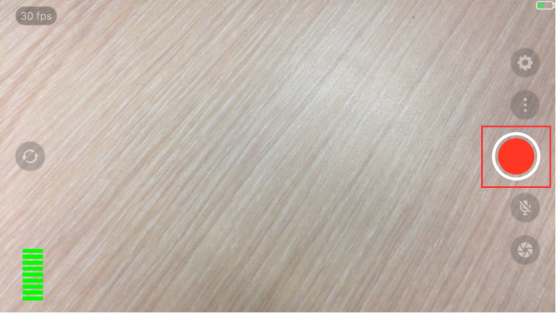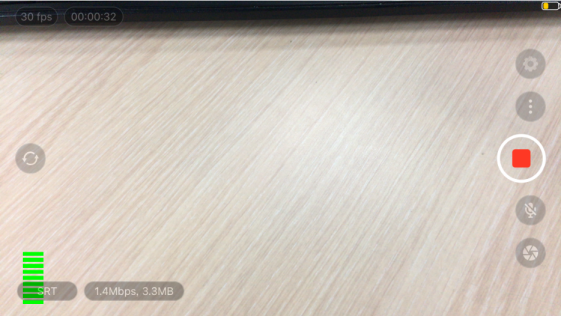Using the Larix Broadcaster App with Magewell Pro Convert Decoders to Transport SRT Streams
The SRT (Secure Reliable Transport) protocol enables secure, reliable, and low-latency delivery of high-quality video between multiple locations even over unpredictable networks like the public internet. In a previous blog post, we explained how to transport SRT streams using Magewell's Ultra Encode universal live media encoder and a Magewell Pro Convert decoder. In this article, we'll talk about using the Larix Broadcaster App with a Pro Convert decoder to transport SRT streams.
Developed by Softvelum, Larix Broadcaster allows users to encode and broadcast live video and/or audio from a mobile device in real-time over Wi-Fi, EDGE, 3G, LTE and 5G. It supports SRT streaming in Caller, Listener and Rendezvous modes. In this blog, we’ll use the Larix Broadcaster App as Caller and the Pro Convert decoder as Listener.
Devices Used in this Example:
- One smartphone with Larix Broadcaster app installed (iPhone 6s Plus is used in this example)
- One Magewell Pro Convert decoder (Pro Convert H.26x to HDMI is used in this example)
- One laptop (for accessing the web interfaces of the decoder), one display, and several HDMI cables and network cables
Steps:
In this example, we use the Larix Broadcaster app running on an iPhone and a Pro Convert H.26x to HDMI decoder to create an end-to-end SRT transport workflow. The content flow is outlined in the device connection diagram below.
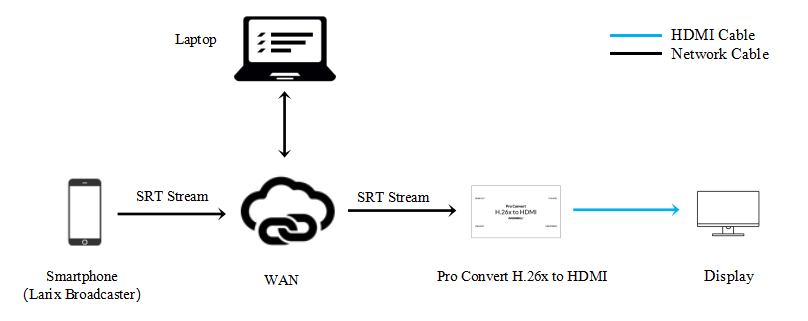
Configure the Decoder
1. Log into the Web GUI of the Pro Convert decoder. Click the "System" tab in the top menu, then click the "Network" icon. Turn on the "Set IP Address Manually" switch, then fill in the IP address, Subnet mask, and other information. (Note that since this device will be the Listener, the IP address must be a fixed/static IP address accessible on the public network.) Click "Apply".
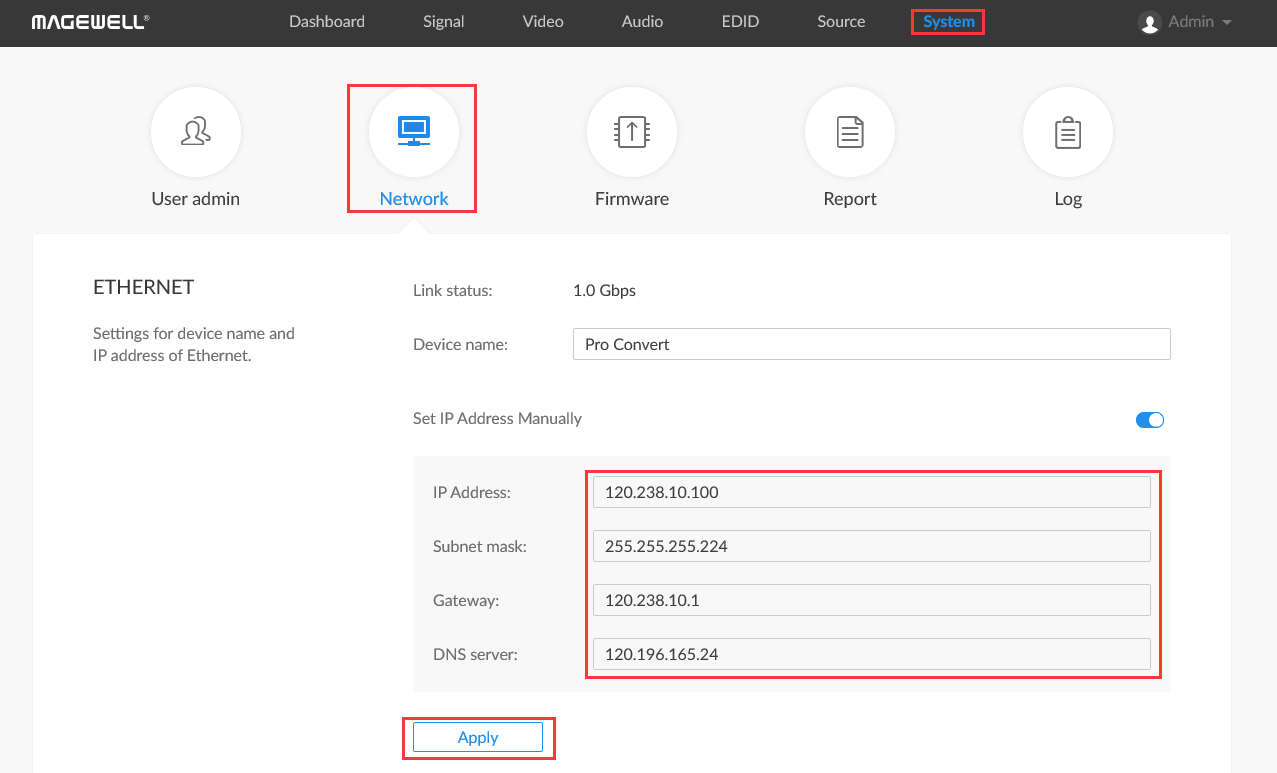
2. Enter the "Source" tab. In the "SOURCE PRESETS" section, click "Add" and select "MPEG-TS over SRT".
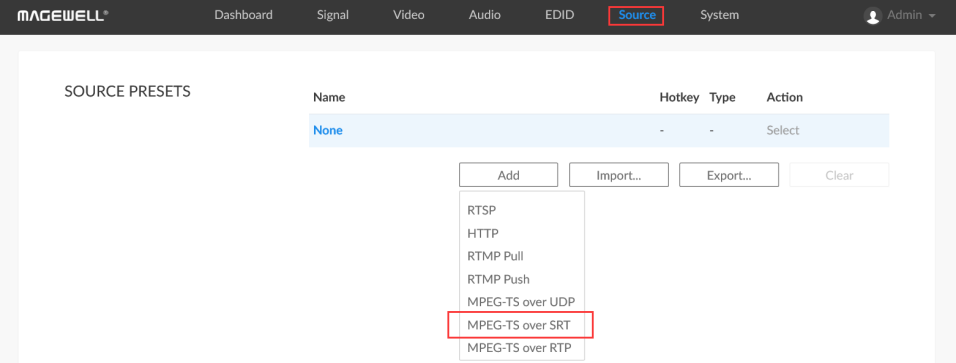
3. On the pop-up page, select "Listener" for the mode, fill in the port number (10000 in this example), and click "OK".
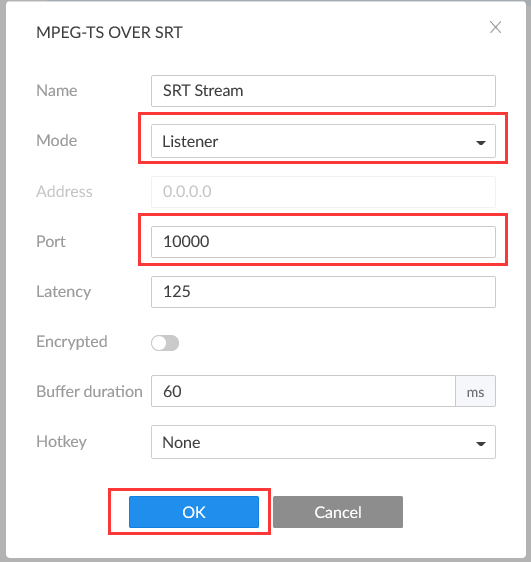
4.The settings you just added will now be displayed in the "SOURCE PRESETS" list. Click "Select", and the decoder will begin waiting for the Larix Broadcast app to initiate an SRT streaming session.
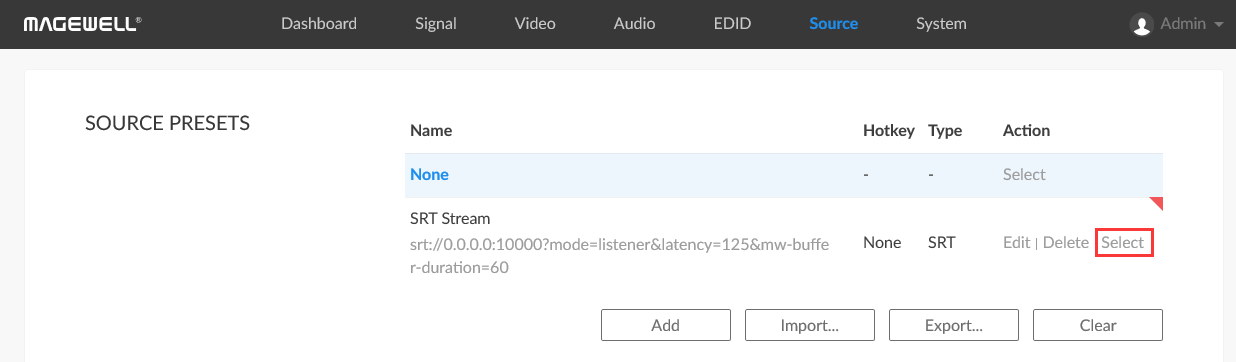
Configure the Larix Broadcaster App
1. Open the Larix Broadcaster App. Tap the "Settings" button in the upper right corner, and click to open the "Connections" settings screen.
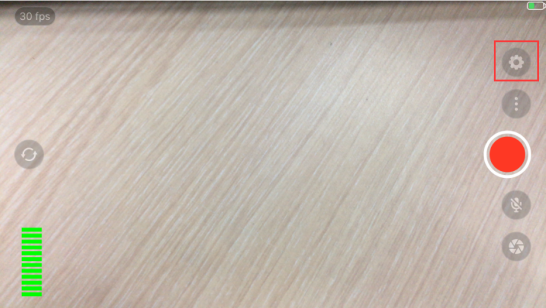
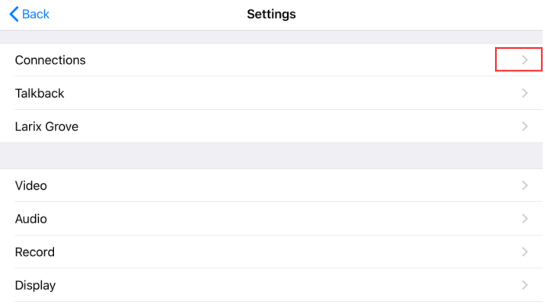
2. Click the "+" button in the upper right corner of the "Connections" screen. Specify a name for your SRT stream in the "Name" field. In the URL field, enter the information for your decoder in the format "srt://<decoder IP address>:<port>" ("srt://120.238.10.100:10000" in this example, to match the decoder settings in the previous step). Select the SRT mode as "Caller" at the bottom of the page " and click "Save".
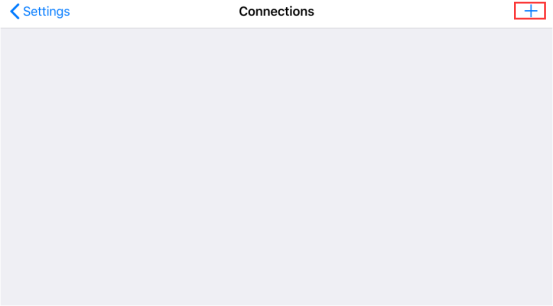
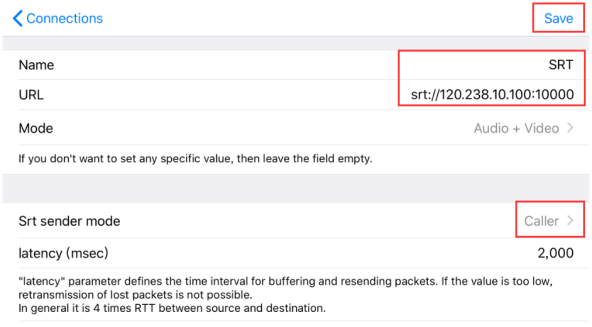
3. Return to the stream list on the Connections page and confirm whether the SRT stream you just added (named "SRT" in this example) is checked on the right side (if it is not checked, click it to check it). Click "Settings", and then click "Back".
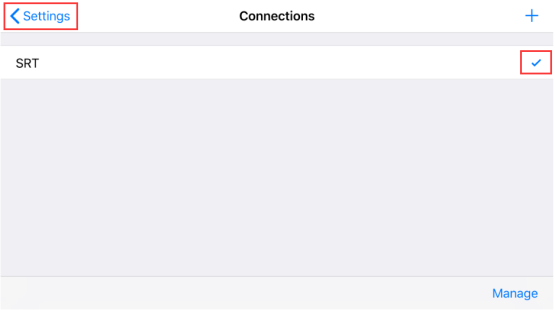
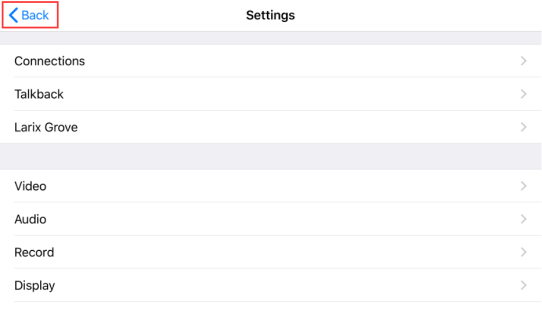
4. Return to the video shooting page and click the red button to send the SRT stream to the decoder.