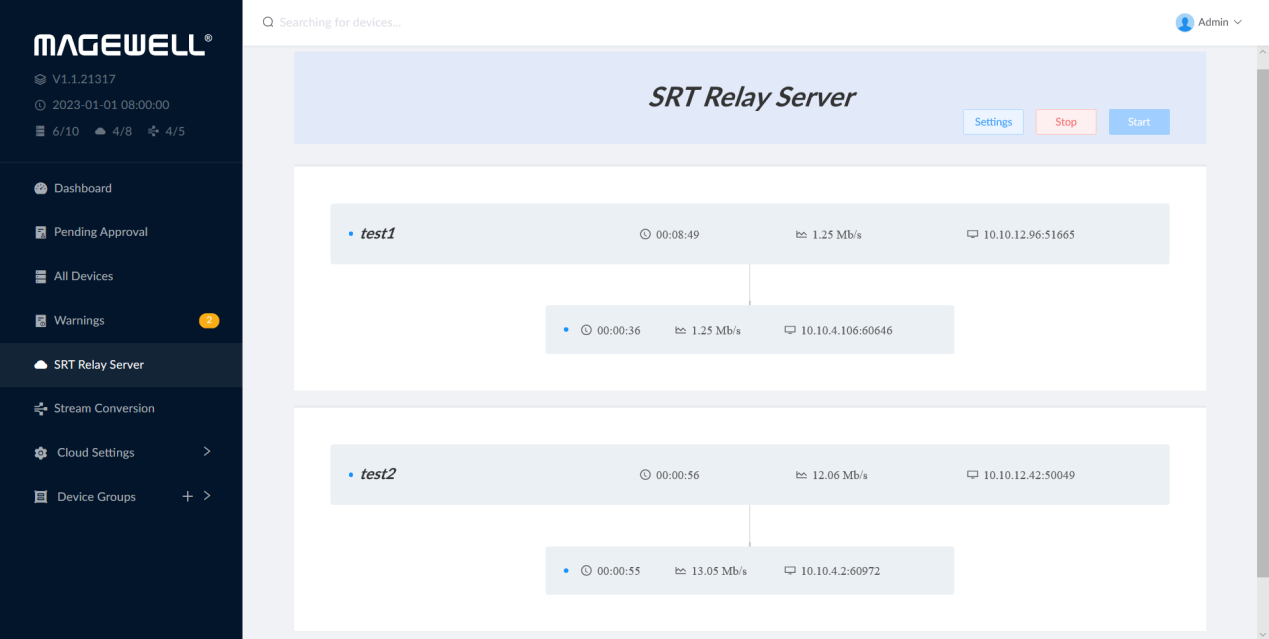Tutorial: Multi-channel SRT Streaming via Magewell Cloud with a Single Static IP Address
The SRT (Secure Reliable Transport) protocol enables secure, reliable, and low-latency delivery of high-quality video between multiple locations even over unpredictable networks like the public internet. However, without an SRT gateway or relay server, many-to-many SRT streaming generally requires multiple static, public IP addresses – which can be costly to obtain from internet service providers. By using Magewell Cloud and making it accessible over the internet, users can save money and complexity by eliminating the need for fixed, public IP resources for the other devices in the workflow.
Devices Used:
- The Magewell Cloud software, already installed on your own server or cloud hosting platform and accessible over the internet via a static, public IP address (47.104.XX.XX in this example)
- Two Magewell Ultra Encode live streaming encoders (Ultra Encode HDMI models are used in this example)
- Two Magewell Pro Convert decoders (Pro Convert for NDI® to HDMI decoders are used in this example)
- Two PTZ cameras (as the source for the Ultra Encode encoders)
- One laptop (for accessing the Magewell Cloud software)
- Two displays, several network cables and HDMI cables.
Steps:
Our content flow is outlined in the device connection diagram below. Please refer to our previous blog post How to Add Magewell Streaming and IP Conversion Devices to Magewell Cloud for a tutorial on how to register these devices to Magewell Cloud.
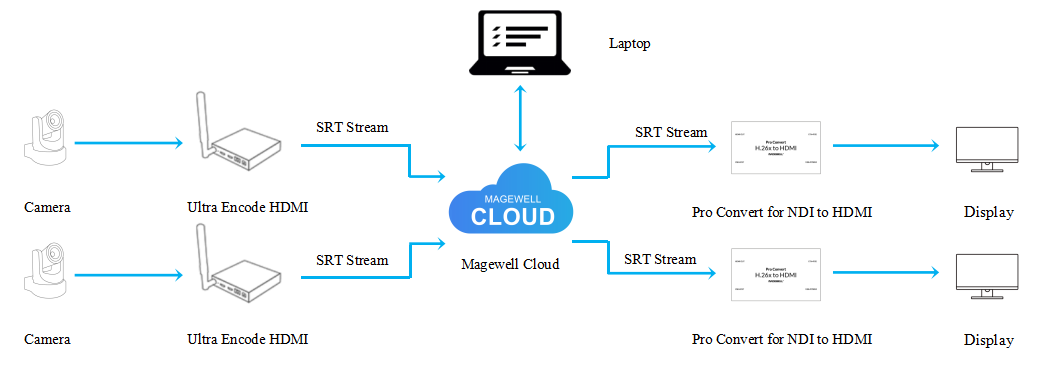
1. Log into the Magewell Cloud software. Select "SRT Relay Server" from the left navigation menu, then click "Settings." Fill in the port number in the pop-up panel (8000 in our example), specify the Upload Domain name (“upload.srt” is the default) and Play Domain name (“play.srt” is the default), then click "OK". The Upload Domain and Play Domain can be any names you wish (they don’t need to be existing, registered website domains) as long as they are in the format <name>.xxx or <name>.xx.
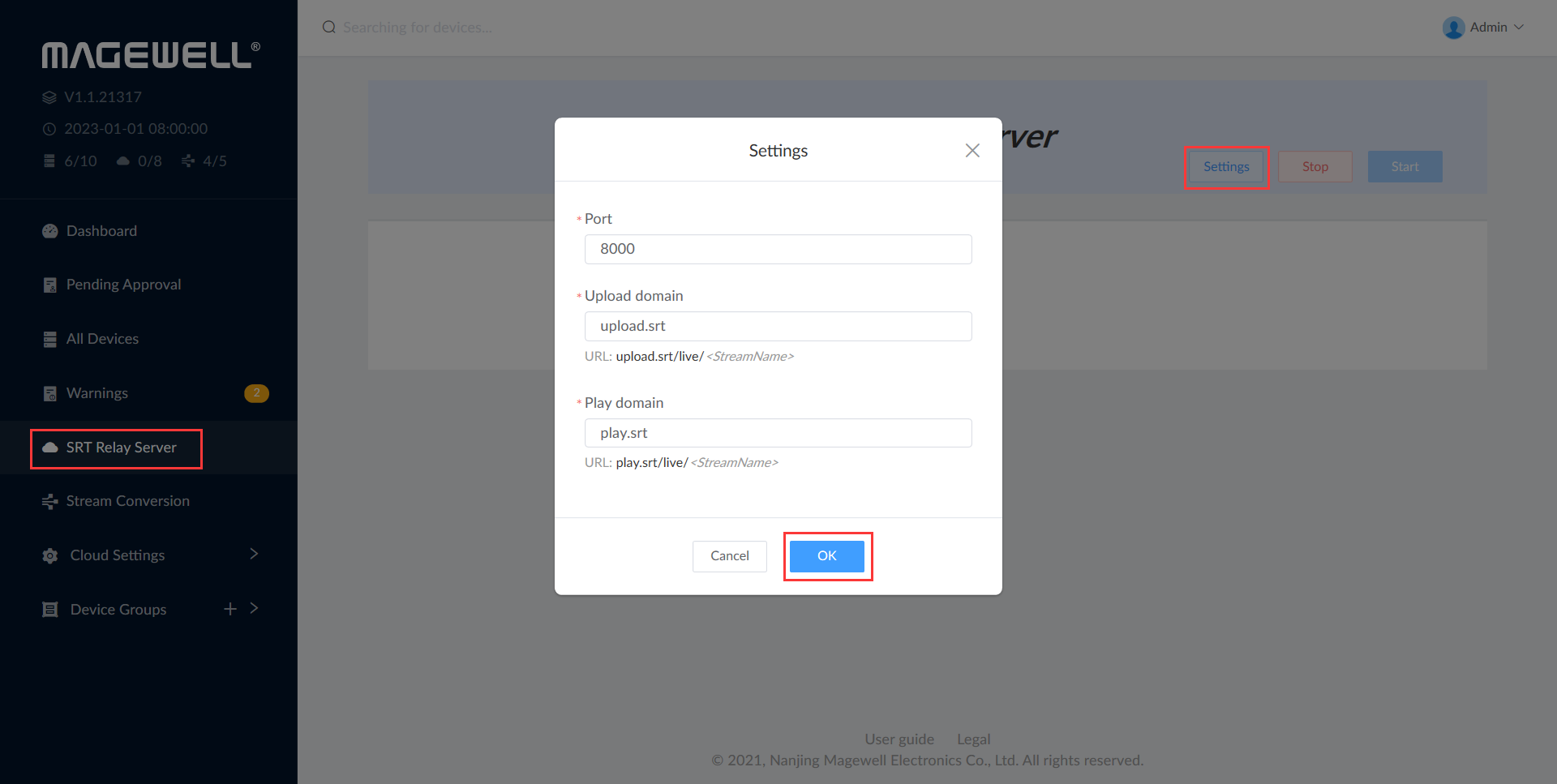
2. Select "All Devices" in the left navigation menu. Click the "Ultra Encode" tab to list all registered Ultra Encode devices, then click the small computer icon to the right of the first encoder to enter its Web GUI.
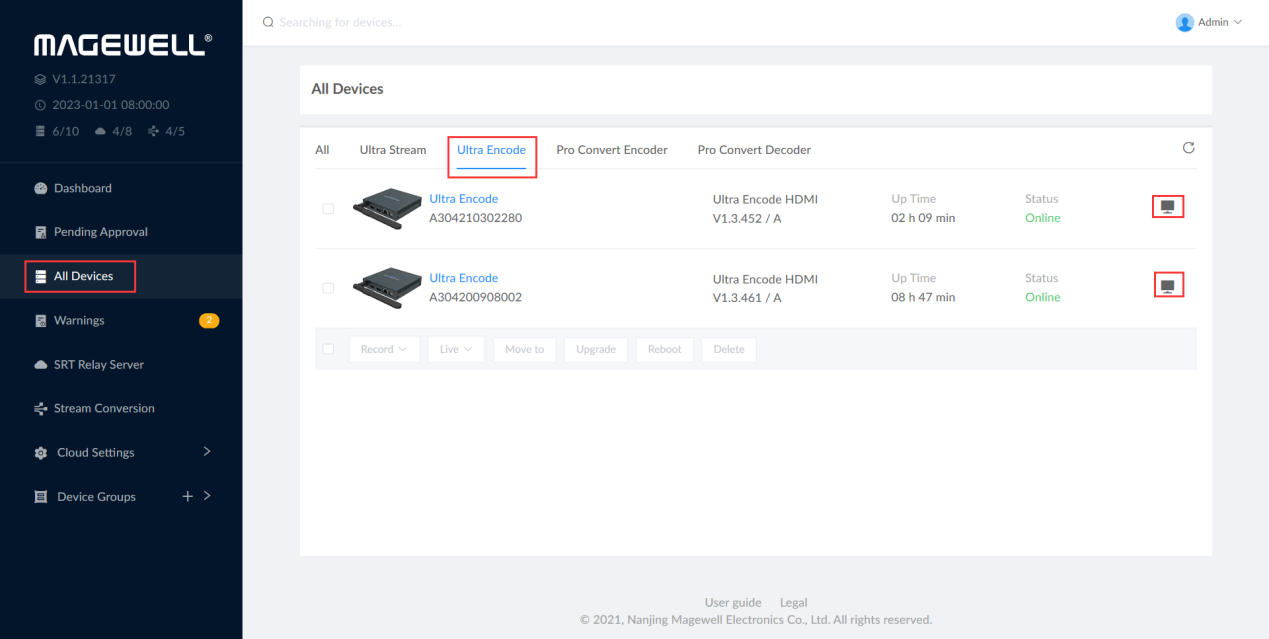
3. In the Ultra Encode GUI, click "Streaming Server" in the menu on the left, then select "SRT Caller".
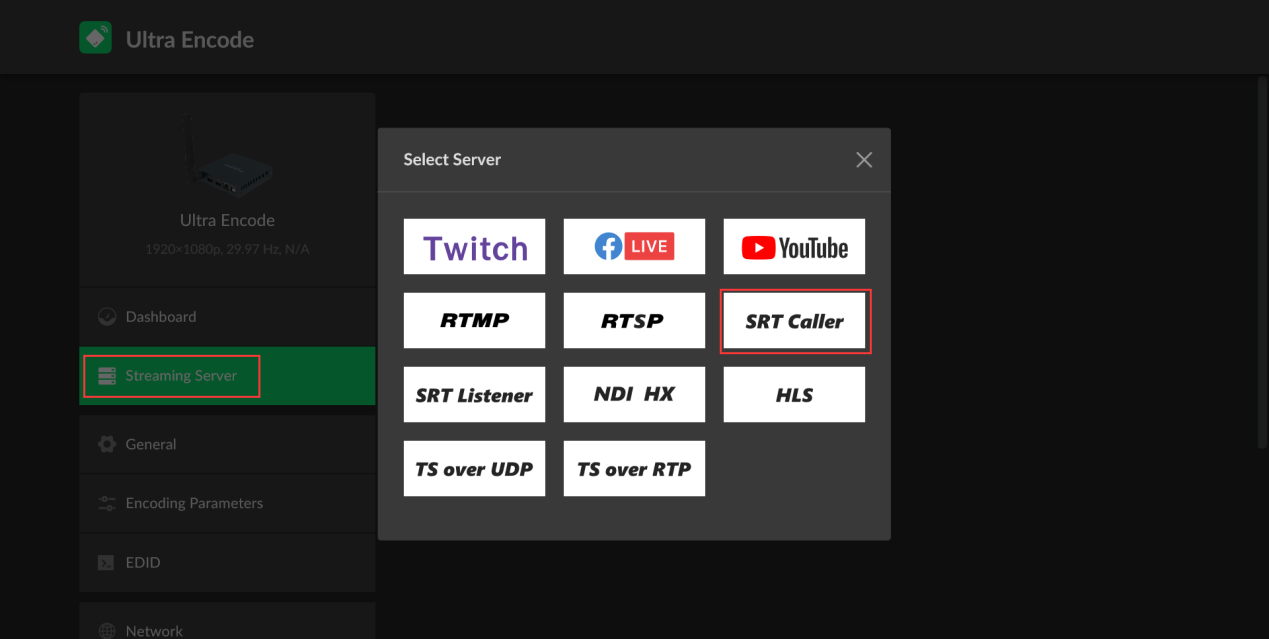
Fill in the IP address and port number of your Magewell Cloud installation (47.104.xx.xx and 8000, respectively, in this example). Specify the Stream ID in the format "upload domain name/live/custom name" (“upload.srt/live/test1” in this example, where "test1" is a custom name). Click “Save”.
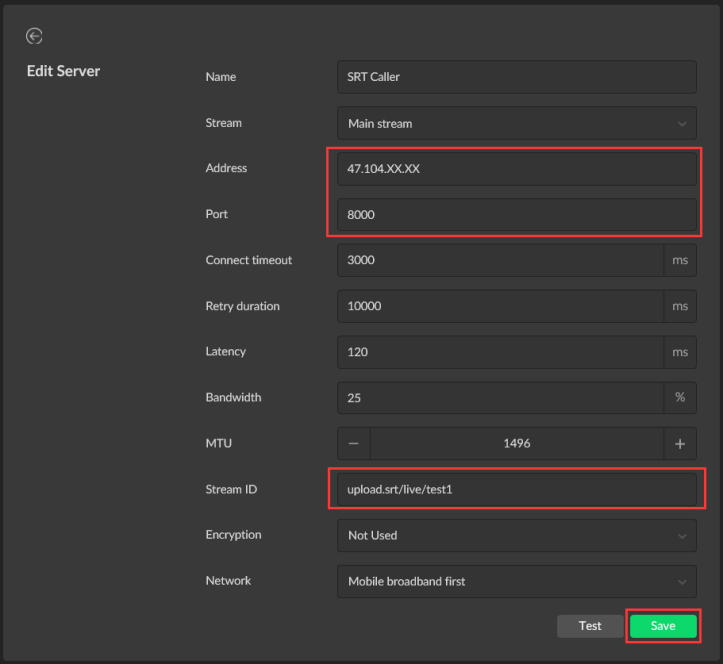
In the same way, log into the other Ultra Encode encoder’s Web GUI. Repeat the above steps to configure the second encoder, but specify the Stream ID as "upload.srt/live/test2".
4. In the Magewell Cloud interface, select "All Devices" in the left navigation menu, and click the “Pro Convert Decoder” tab. Click the small computer icon to the right of the first decoder to enter its Web GUI.
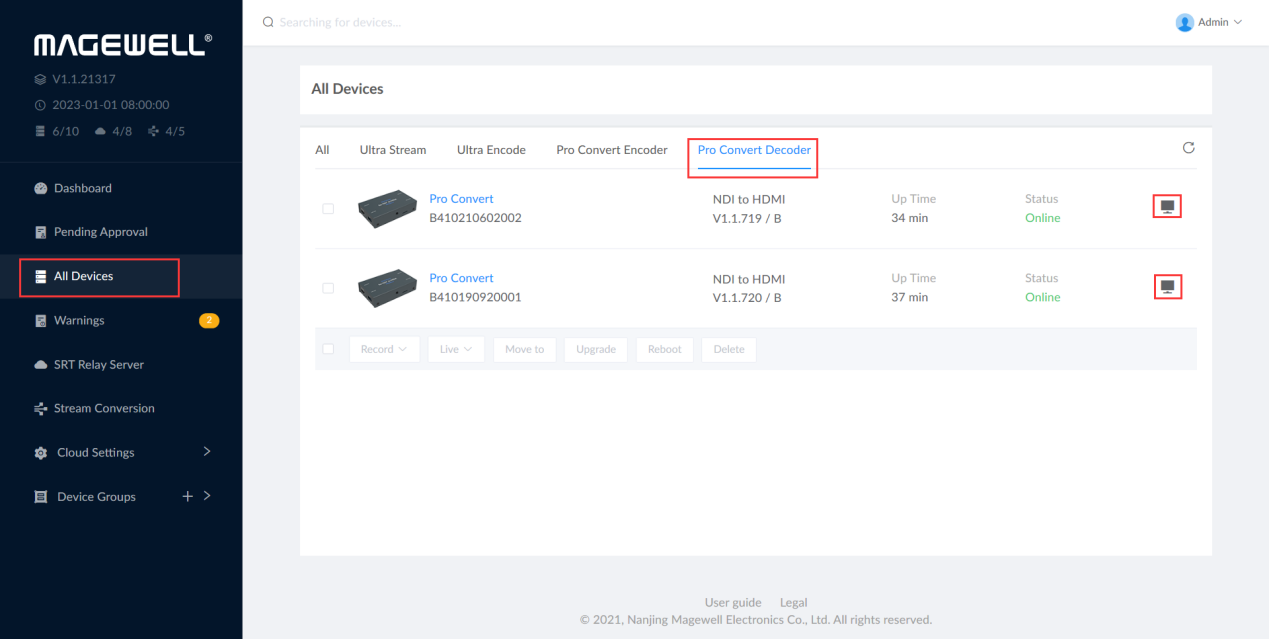
5. In the Pro Convert decoder interface, select the “Source” tab, then click "Add" in the "SOURCE PRESETS" section. Select "MPEG-TS over SRT" from the drop-down list.
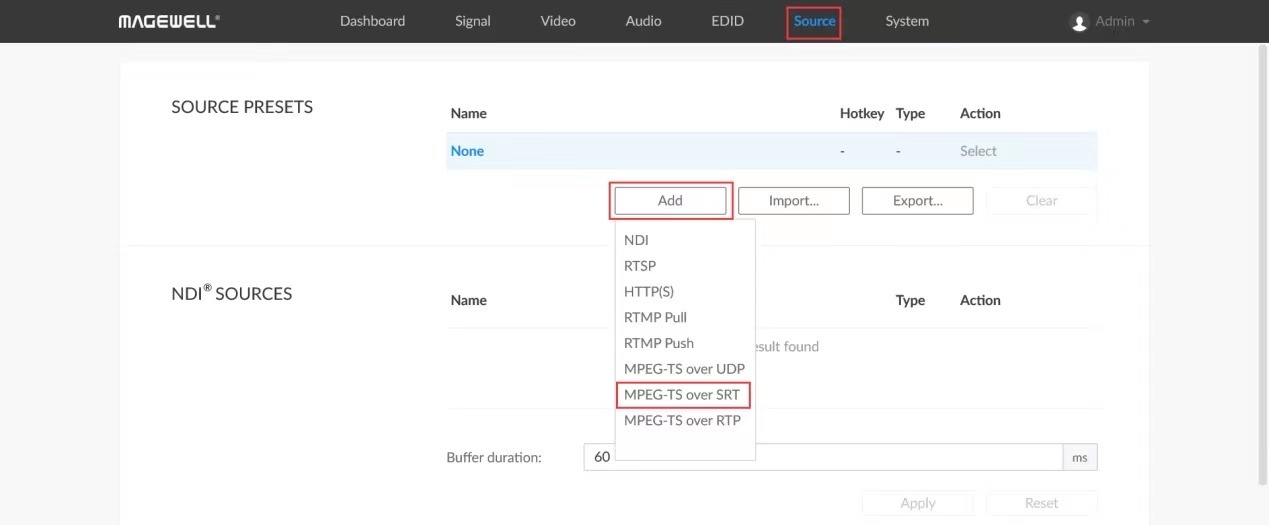
Select “Caller” in the mode field, then fill in the IP address and port number of your Magewell Cloud installation (again, 47.104.xx.xx and 8000 in this example). Specify the Stream ID in the format "play domain name/live/decoded stream’s name" (“play.srt/live/test1” in this example), then click "OK".
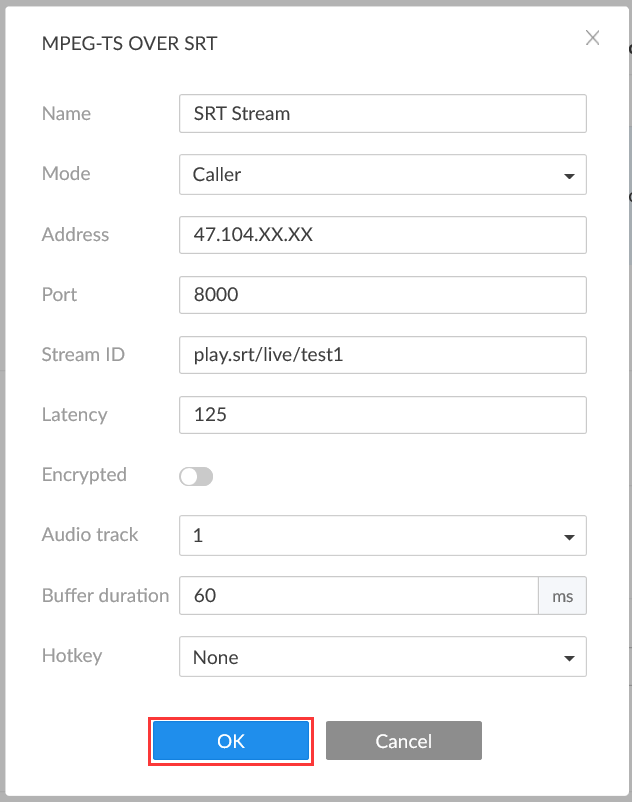
Repeat these steps to configure the second decoder via its Web GUI.
6. By implementing the above steps, multi-point SRT streaming can be achieved with only a single static, public IP address.