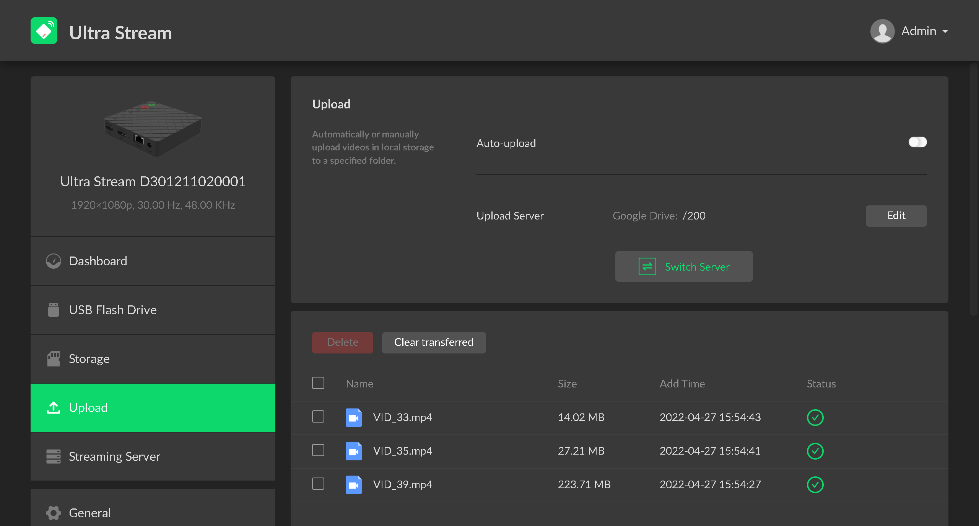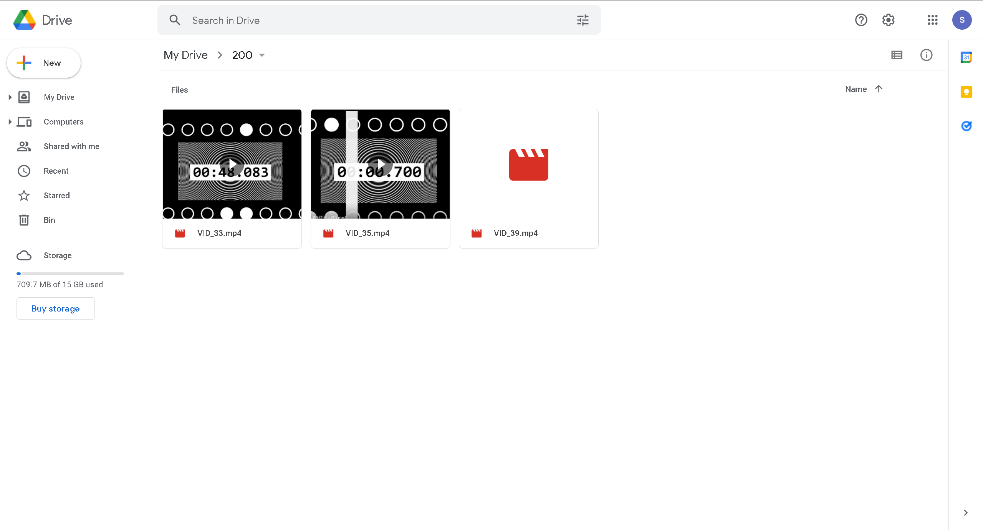Automatically uploading recorded video clips from Magewell Ultra Stream encoders to Google Drive
In a previous blog post, we explained how to upload recorded video clips from Magewell Ultra Stream encoders to an FTP server. Beginning with firmware version 1.5.205, clips can also be automatically uploaded from Ultra Stream to Google Drive. In this post, we will explain how to set up your Ultra Stream encoder to do so.
Steps:
1. Log into the Web GUI of the Ultra Stream encoder, and select the "Upload" tab. Turn on the "Auto-upload" switch, then click "Add Server." Select “Google Drive.”
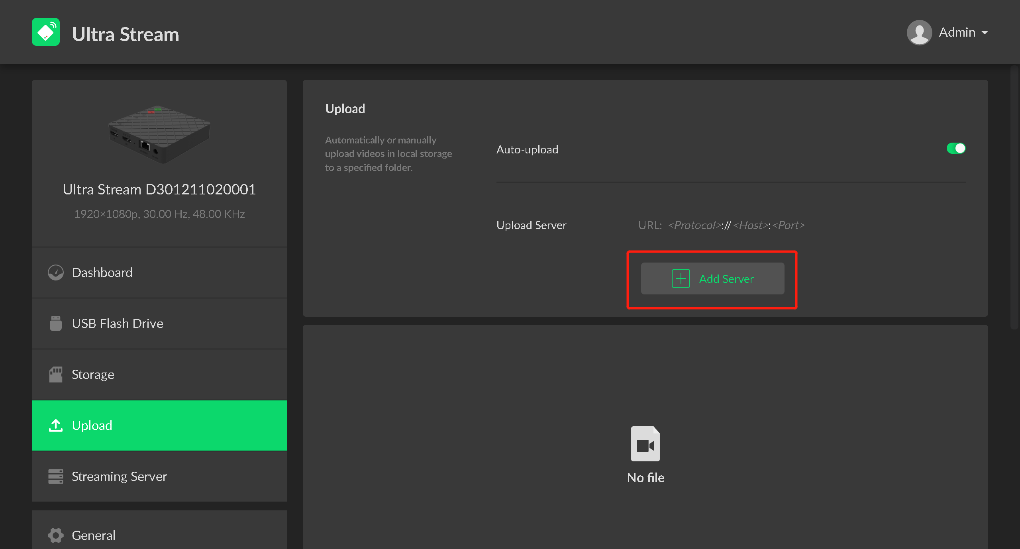
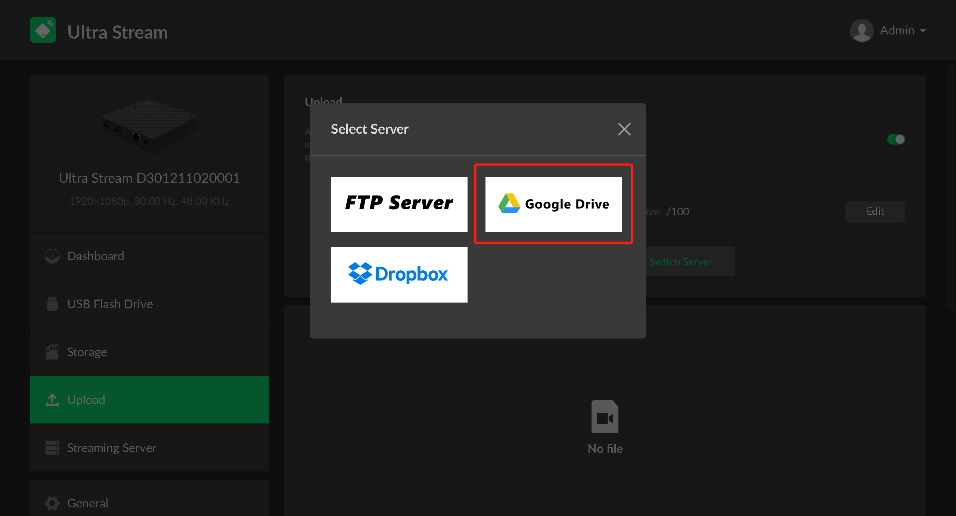
2. A pop-up panel for Google Drive configuration will appear. Click the copy button to the right of the verification code, and then click "Go to Google Drive."
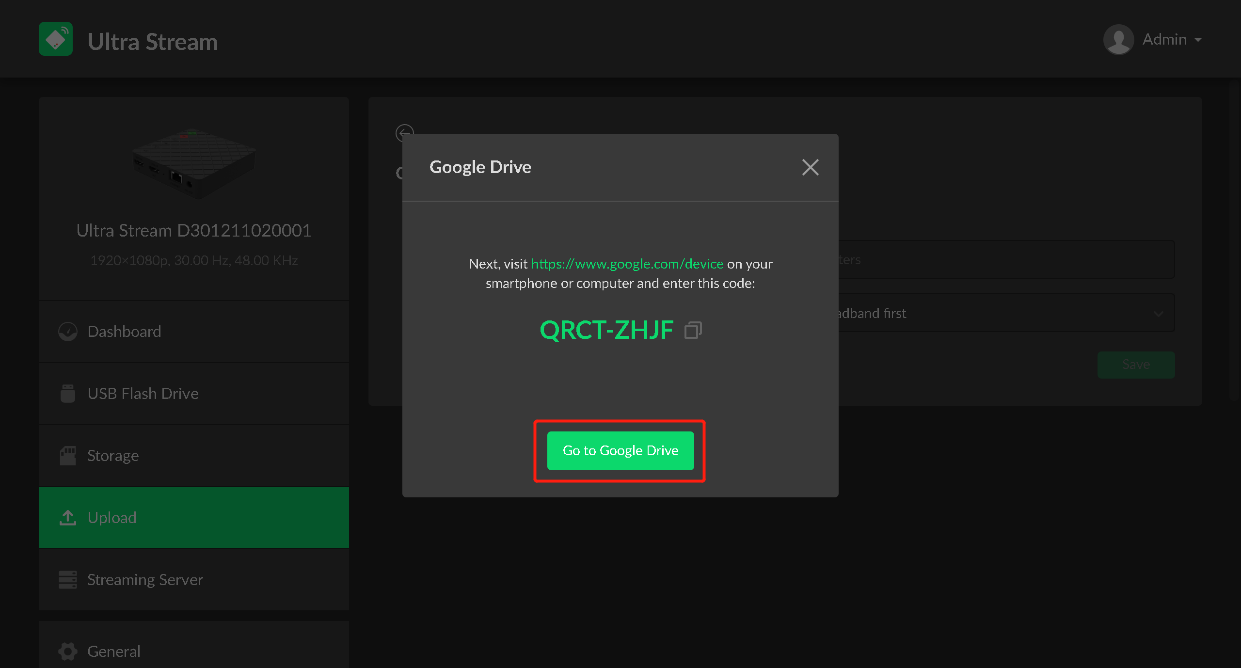
3. On the Google “Connect a Device” page, enter the verification code (you can paste it from your copied clipboard), then click “Next.” Now select and log in to your Google account.
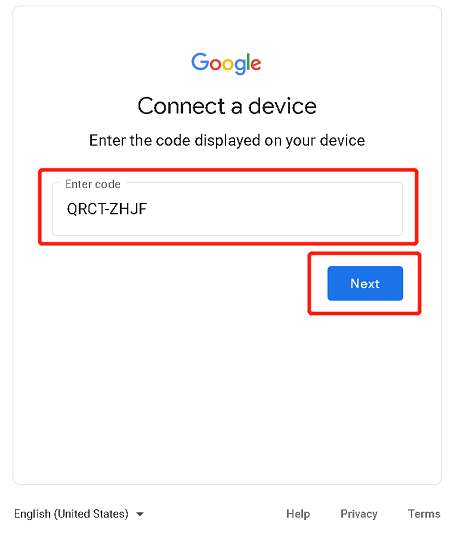
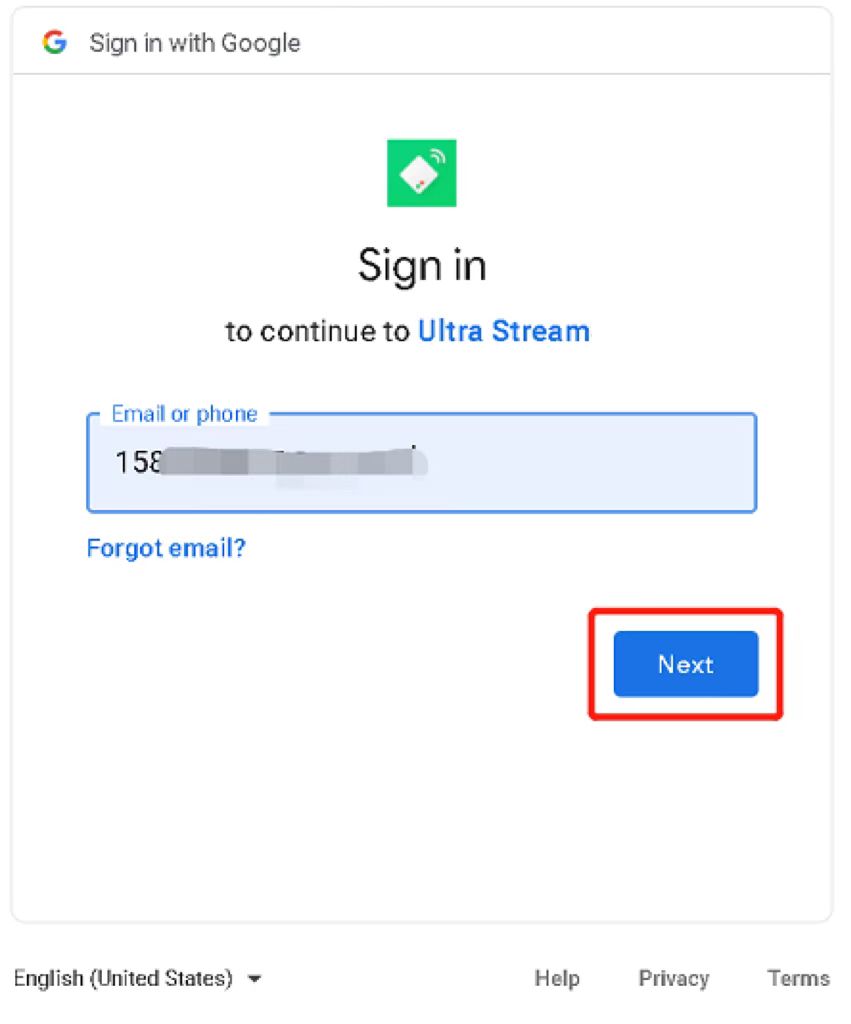
4. Click "Allow" when asked to provide permission for Ultra Stream to access your Google Drive. You should now see a page indicating that Ultra Stream is successfully connected.
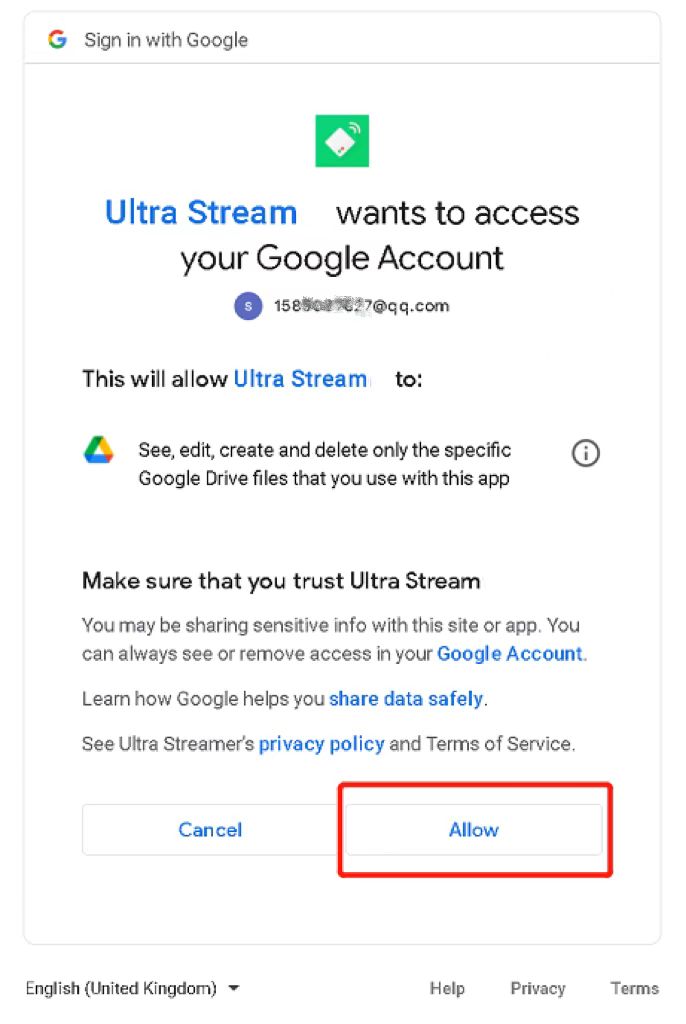
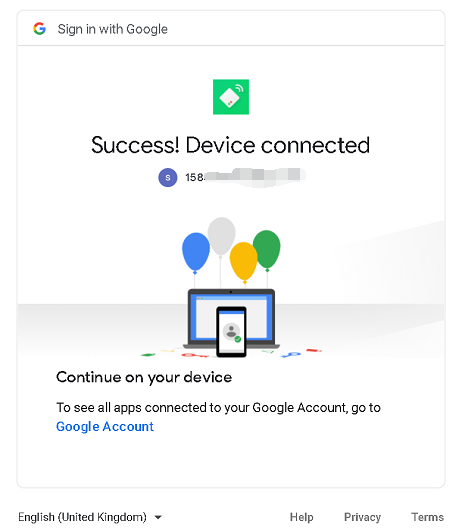
5. Click "Edit" to create the upload destination folder name ("200" in this example) , and the new folder will be automatically generated in Google Drive.
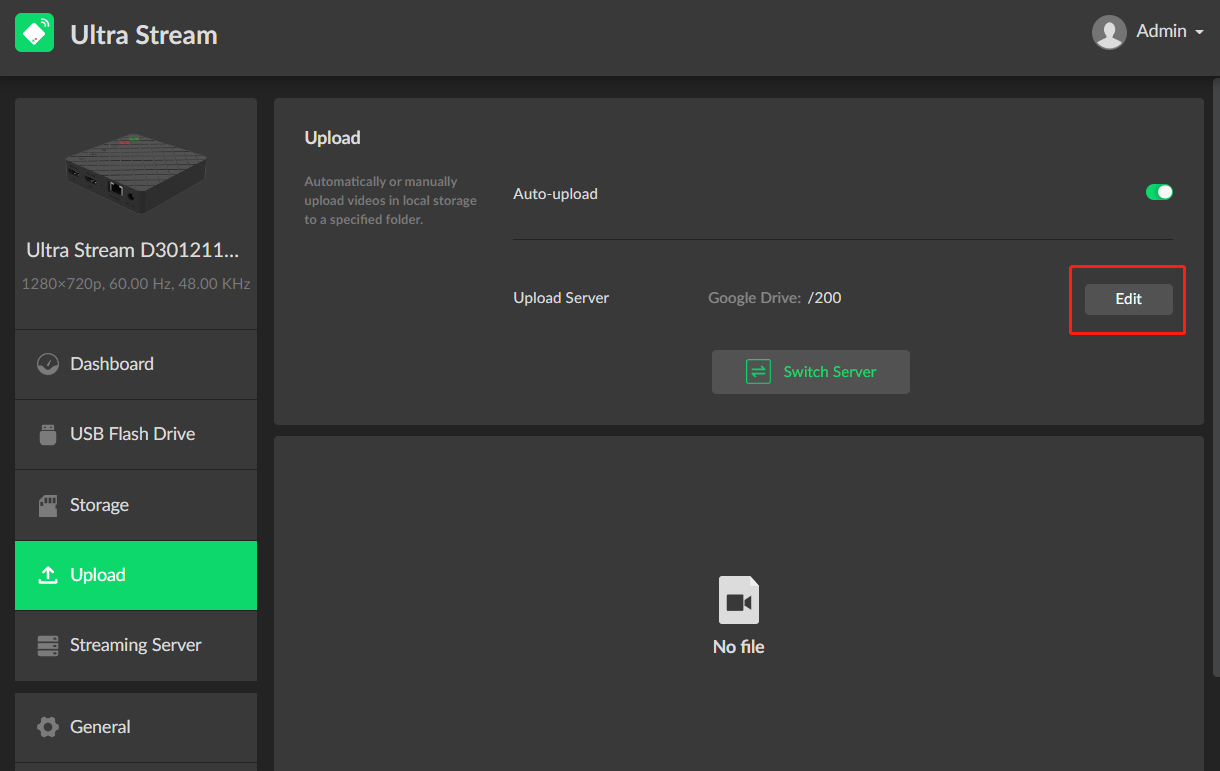
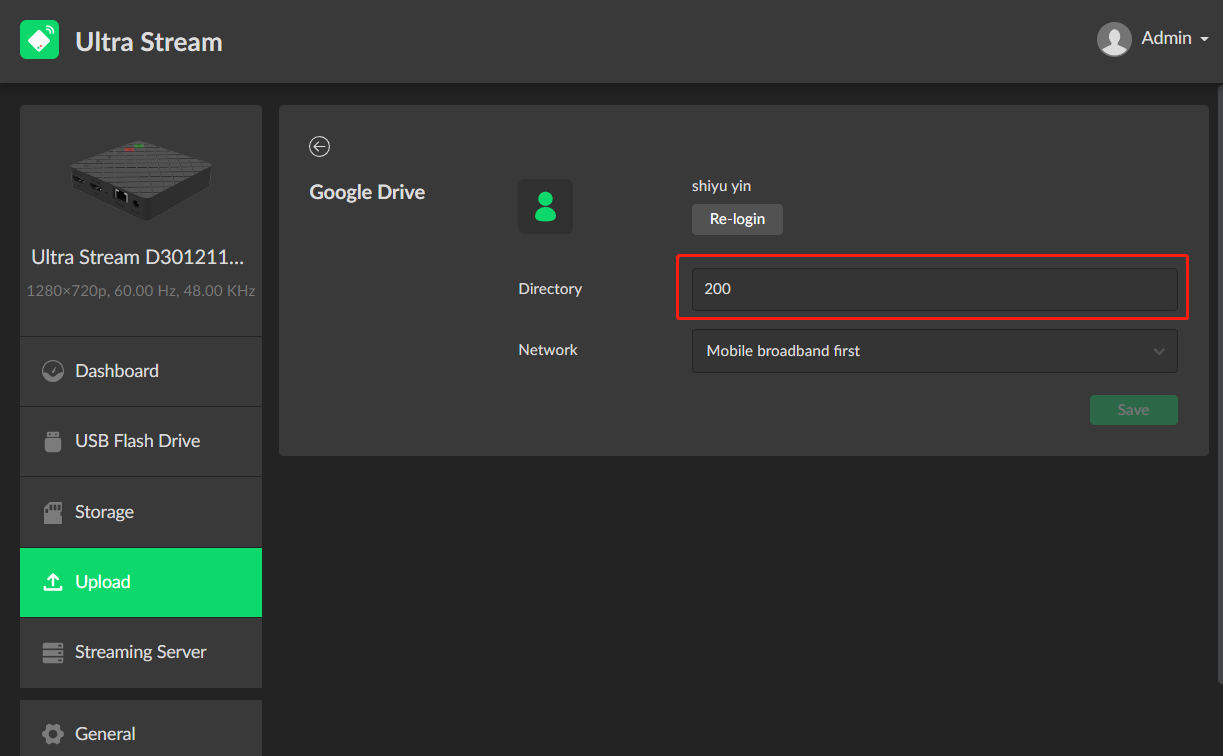
6. Recorded files can now be automatically uploaded to the folder we've created.