Knowledge Base


Call the driver panel of capture devices
Article ID: 001020012
Pro Capture Family , Eco Capture Family


OBS Studio
- Under Sources, right-click Video Capture Device and then select Properties from the context menu.
- In the Properties for 'Video Capture Device' dialog box, click Configure Video to open the driver panel of capture device.
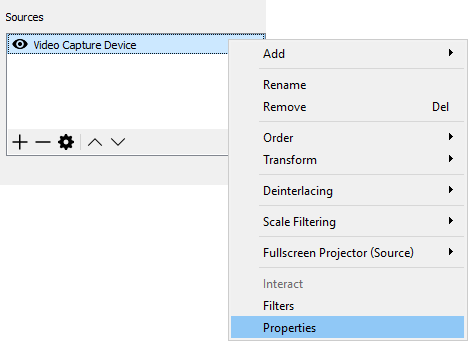
vMix
- On the Input Bar, click the cog icon in the bottom right corner of the Magewell capture device to open the Input:(Magewell Capture Device) dialog box.
- In the Advanced tab page, select the Magewell capture device under Filters, and then click Properties to open the driver panel of the capture device.
If you cannot find the Magewell capture device under Filters, check whether you have correctly added the device: namely, when adding the capture device as an input source on the Camera tab page, you need to select "Show legacy devices" at the bottom, and select the Magewell capture device starting with Video, for example, Video (00-0 Pro Capture Quad SDI).
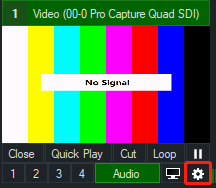

Wirecast
- Select the Magewell capture device in the layer and then the System Device Properties panel appears on the left side of the preview window.
- In the System Device Properties panel, click Configure to open the driver panel of capture device.
For Wirecast 9.0.1 and above, it is not yet supported to call the drive panel of capture device.
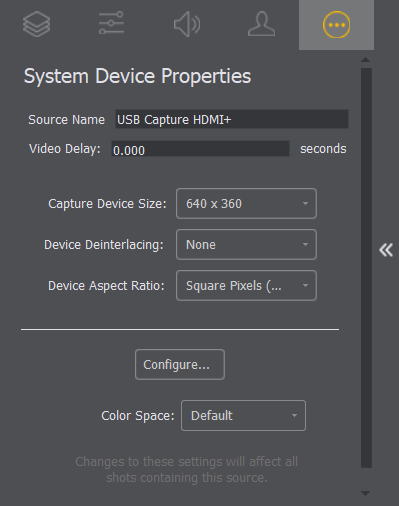
XSplit Broadcaster
- Select the Magewell capture device in the source list, and then click Settings.
- In the Cam tab page, click Configure, and then click Video Input to open the driver panel of capture device.
Has your problem been solved?