Knowledge Base


What to do if I forget the password of Pro Convert device
Article ID: 005020006
Pro Convert Family


We can't help you retrieve your password if you forget it. However, you can create a new password instead. If you are a general user, ask your administrator to assign a new password for you. If you are the administrator, you need to reset all settings to default values, then set a new admin password.
1Forget the general user password
- Access the Web UI, and sign in as administrator.
For instructions on how to access the Pro Convert Web UI, see how to configure Pro Convert via Web UI.
- Click the System tab.
- Click Set password, which appears when you approach the cursor to your user name.
- Type in a new password, and confirm it in the prompt window.
The password is a string of 1 to 32 case-sensitive characters, which contains A-Z, a-z, 0-9 and special characters _-~!@#$%^&*-+=.
- Click OK.
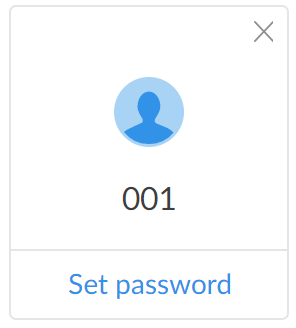
2Forget the admin password
- Connect the device and your computer via a USB cable.
- Launch your web browser, and type in the USB RNDIS address to access the Web UI SIGN IN page.
The default IP address of USB RNDIS is http://192.168.66.1. Please do not modify it unless there is a conflict in your network.
- Click Reset all settings in the top right corner of the SIGN IN page.
The reset process may take a few minutes.
- Sign in the Web UI with default admin account (case-sensitive): Admin, Admin.
- Click and enter System tab.
- Click Set password appeared when you approach the cursor to your user name.
- Type in new password, and confirm the new password in the prompt window.
The password is a string of 1 to 32 case-sensitive characters, which contains letters A-Z, a-z, numbers 0-9 and special characters _-~!@#$%^&*-+=.
- Click OK.
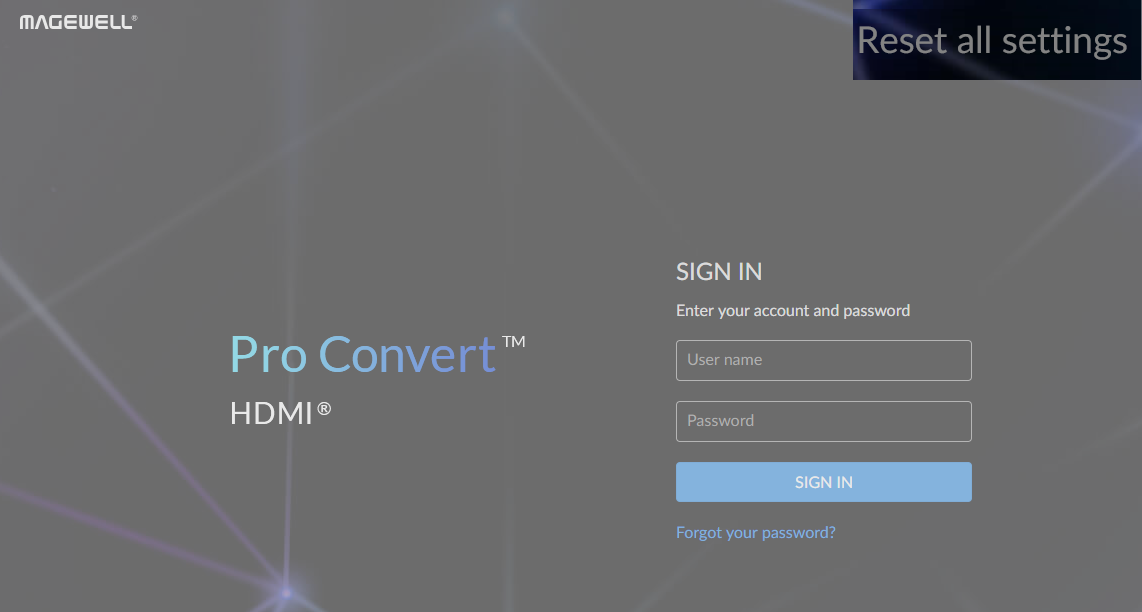
Has your problem been solved?