Knowledge Base


How to log into the Web UI of Director device
Article ID: 0008020001
Director Mini, Director One


Director device can connect to a network via Ethernet or Wi-Fi. After Director device is connected to a network, you can use the following ways to access its Web UI.
Using an Ethernet/Wi-Fi IP Address
-
Ensure that Director device is powered on and has connected to a network.
-
Swipe down from the top of the device's main screen to open the Control Center, where you can find the IP address of the Ethernet or Wi-Fi.
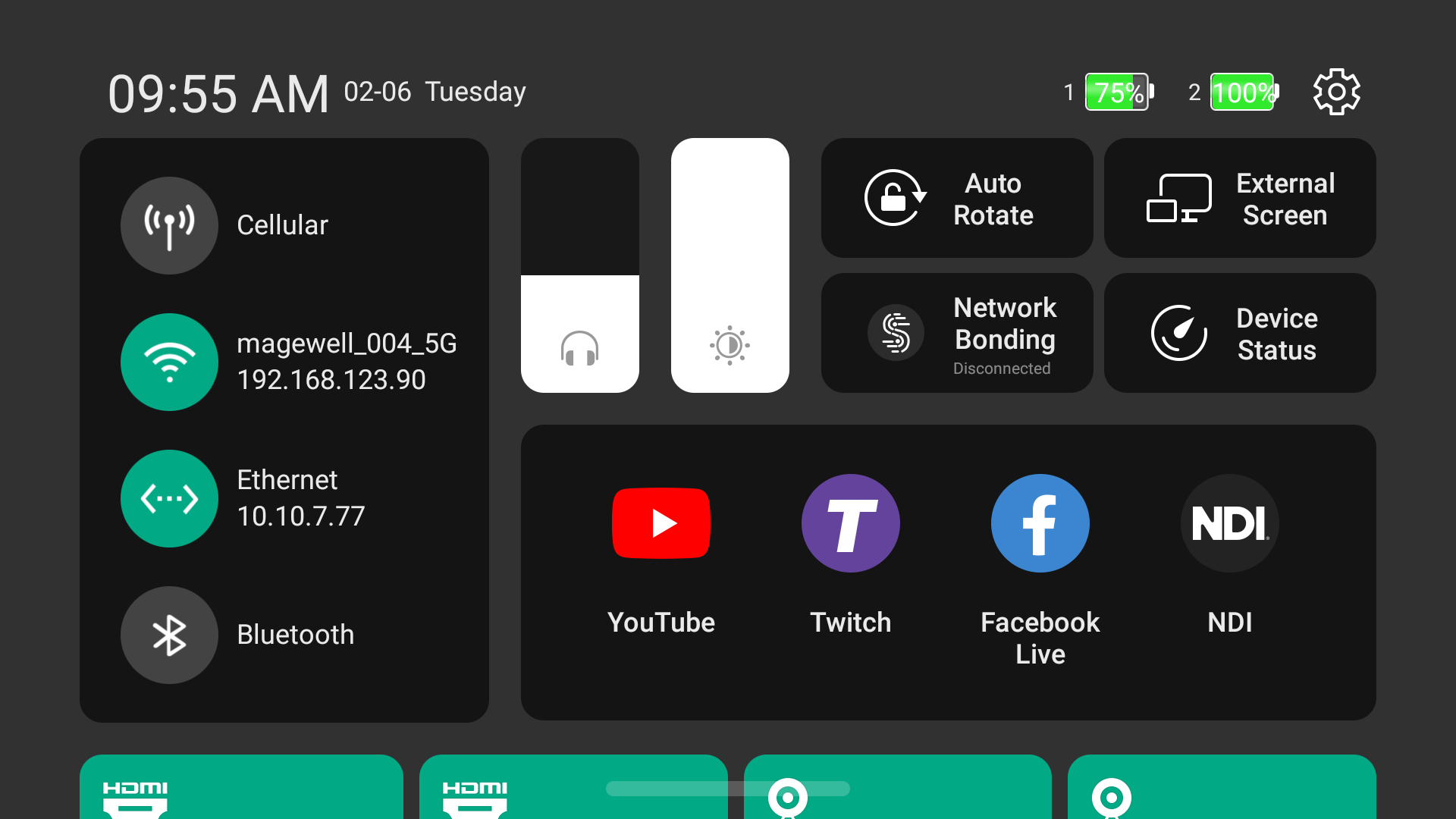
-
Connect your computer and Director device to the same network.
-
On the computer, open a browser, enter the IP address, and press Enter. Then you can see the Web UI login page.
-
Enter your account name and password on the Web UI login page.
The default account name is Admin, and password is Admin.
Using Windows Network Discovery
Director device supports SSDP-based network discovery, which you can use to access the device.
On Windows, you can use the File Explorer to discover Director device. This method applies to Windows 7 and later.
The following uses Windows 10 as an example.
- Ensure that Director device is powered on and has connected to a network.
-
Connect your computer and Director device to the same network.
-
On the computer, open File Explorer. You can:
-
Click
 , and select File Explorer in the start menu.
, and select File Explorer in the start menu. -
Hold down the
 key and press E on your keyboard.
key and press E on your keyboard.
-
-
At the left panel of File explorer, click Network.
-
In the Other Devices area, the name of Director device is displayed as "Director X+ Device Name (Serial Number)". Find your Director device
based on the Serial number. The serial number of Director device is the one that can be found on the back of the device, for example, A511220416050.
-
Double-click the device icon to access the Web UI login page.
-
Enter your account name and password on the Web UI login page.
The default account name is Admin, and password is Admin.
Using MDNS
Director device supports multicast DNS (mDNS), a simple, easy to build, user-friendly network discovery protocol. Thus, you can access the Web UI more quickly.
- Ensure that Director device and your computer are in the same local network.
- On the computer, open a browser, enter directormini.local for Director Mini, directorone.local for Director One, or device name.local, and press Enter. Then you can see the Web UI login page. The default device name is "DM + Serial Number". The serial number of Director device is the one that can be found on the back of the device, for example, A511220416050.
-
Enter your account name and password on the Web UI login page.
The default account name is Admin, and password is Admin.
Has your problem been solved?