Knowledge Base


How to use TouchOSC to control Director device
Article ID: 0008020005
Director Mini, Director One


Director device is compatible with multiple OSC enabled apps, such as TouchOSC. We provide a sample layout program for TouchOSC, which helps you start using OSC control quickly and easily.
The following introduces how to connect the TouchOSC app with Director device and get to start use the sample layout.
- Go to TouchOSC to download the TouchOSC app.
- On the Director device, go to
 > Settings > OSC Remote Control, turn on Enable OSC, and set the following information.
> Settings > OSC Remote Control, turn on Enable OSC, and set the following information.
- Host: enter the IP address of the device installed with TouchOSC, enabled app, which is used for Director device sending messages to the app (TouchOSC serving as the receiver).
- Port (outgoing): enter the number of outgoing port. It can be entered in the TouchOSC app as the destination for the app sending messages to Director device.
- Port (incoming): enter the number of incoming port. It can be entered in the TouchOSC app to listen for received synchronization messages from Director device (TouchOSC serving as the receiver).
- Local IP address: view the IP address of Director device.
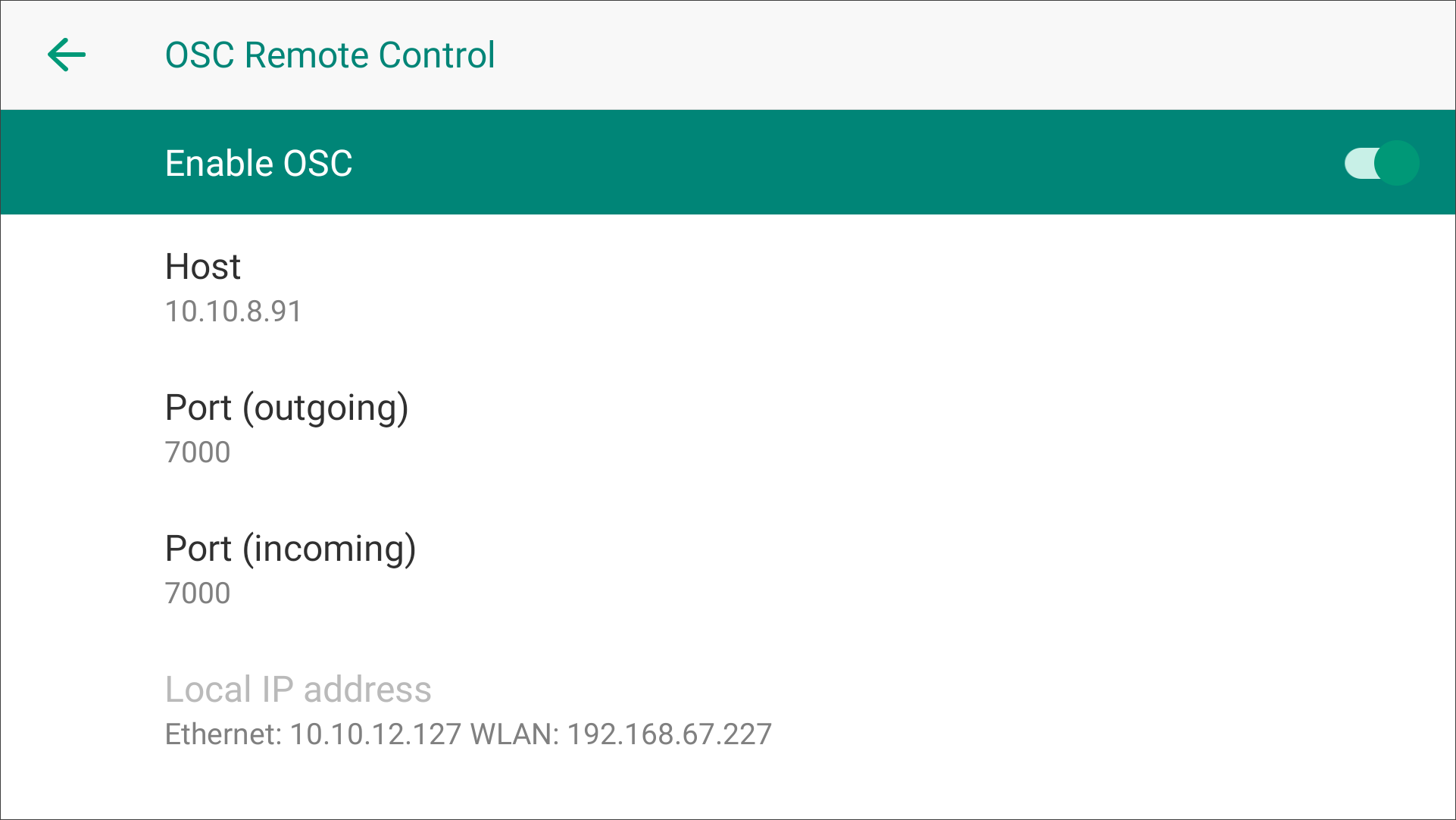
- Open TouchOSC, click the chain link button on the toolbar to open the Connections configuration window.

- Switch to the OSC tab page, enable the checkbox next to Connection 1, select UDP from the drop-down box and enter the following information.
-
- Host: The IP address of Director device.
- Send Port: The Port (incoming) you've set on Director device.
- Receive Port: The Port (outgoing) you've set on Director device.
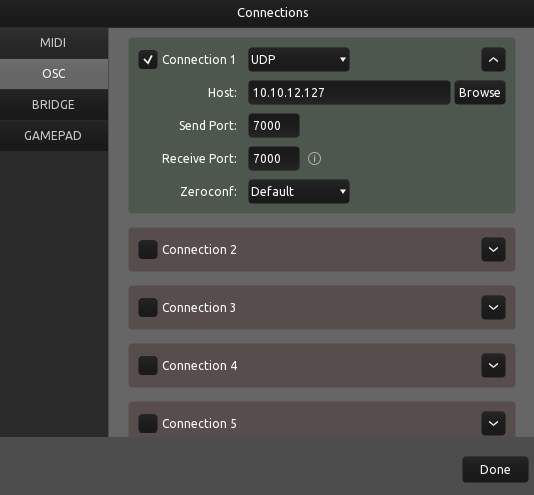
- Click File > Open... , and open the Director OSC layout file.
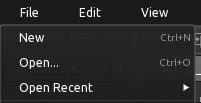
- Click the play button on the toolbar to switch to control surface view

- Start to control Director device via the control surface.
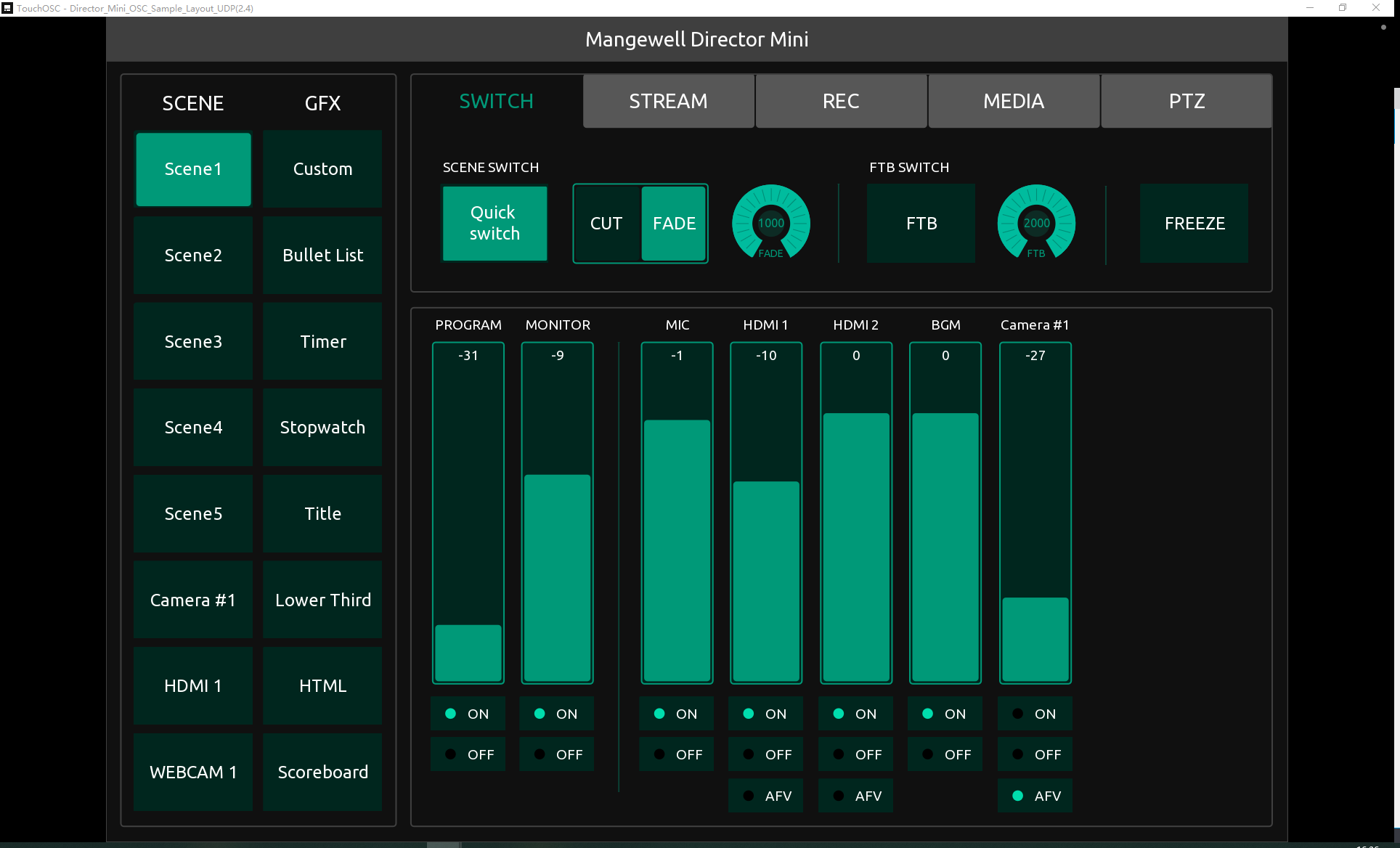
- For more information about how to use TouchOSC, please go to Introduction TouchOSC.
Has your problem been solved?