Knowledge Base


How to transfer files with computer via MTP mode
Article ID: 0008020006
Director Mini, Director One


If you need to transfer files between your device and computer, please go to ![]() > "Settings" > "USB Type-C" on your device, select "MTP Mode", and then select the appropriate transfer method according to your computer system.
> "Settings" > "USB Type-C" on your device, select "MTP Mode", and then select the appropriate transfer method according to your computer system.
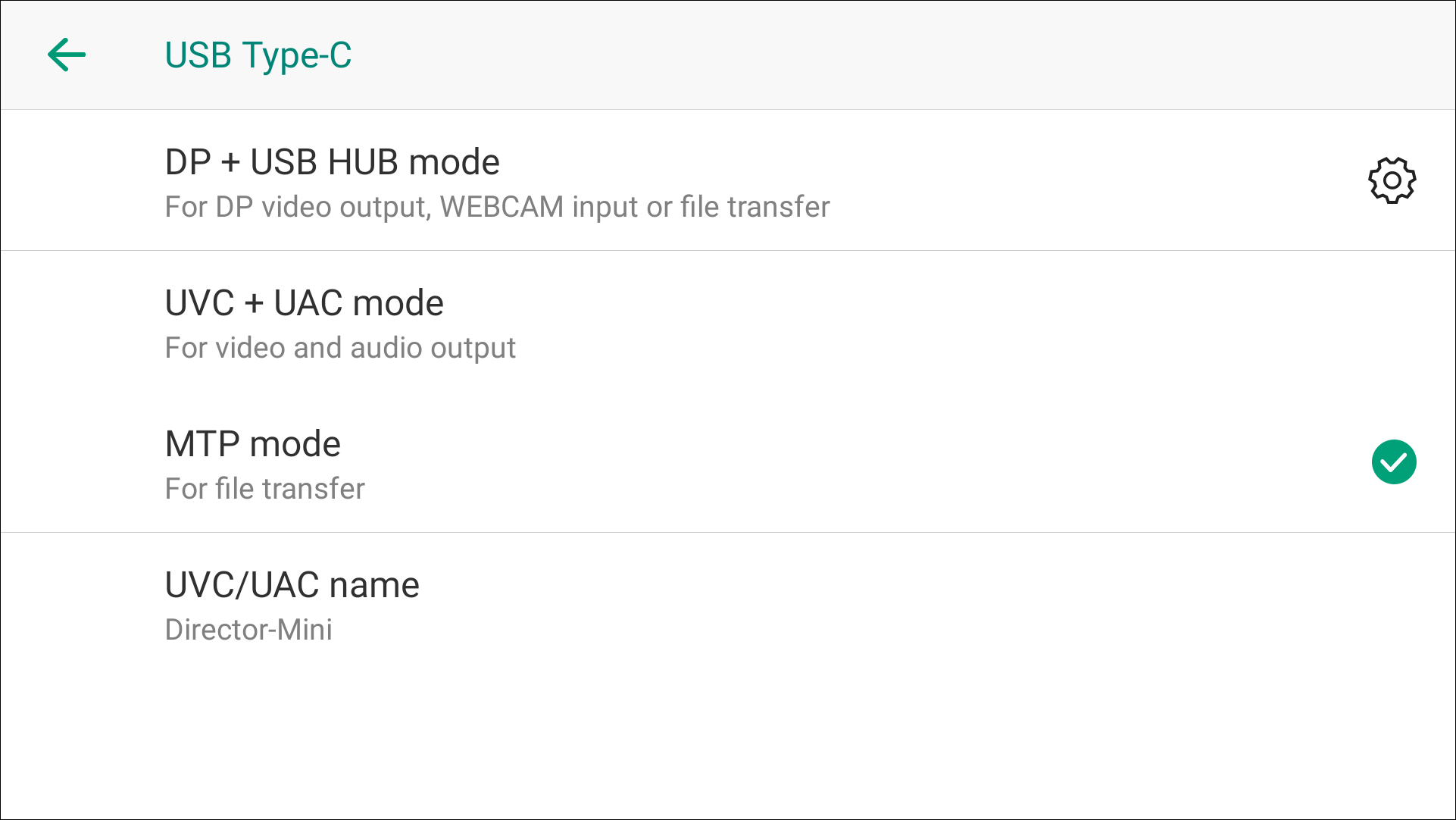
Windows
- Connect the "OUT" port of your device to your computer using the USB-C cable.
- Open "File Explorer" on your computer and find the device, such as "Director Mini", in "This PC" on the left side.
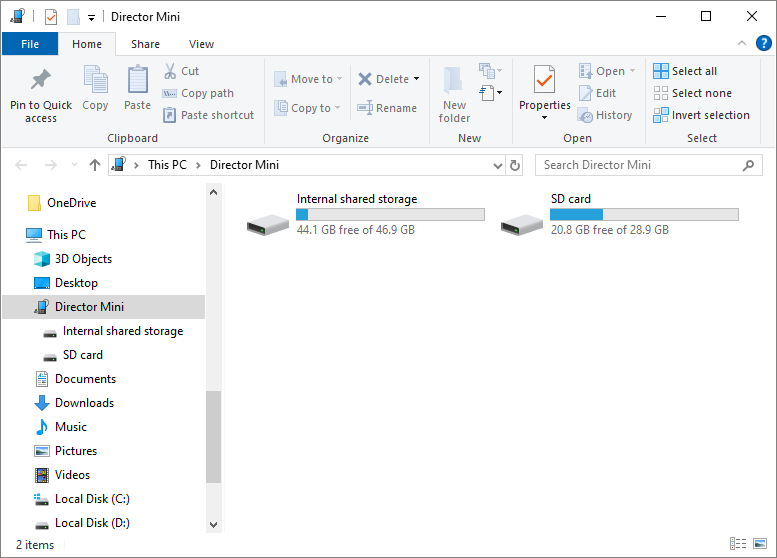
Mac
Mac needs to install software that supports Android file transfer. Here describes two available software.
- Using Android File Transfer
- Install "Android File Transfer" on your computer.
- Open "Android File Transfer" and drag it to "Applications".
- Connect the "OUT" port of your device to your Mac using the USB-C cable.
- Open "Android File Transfer" to access files and folders on your Director device.
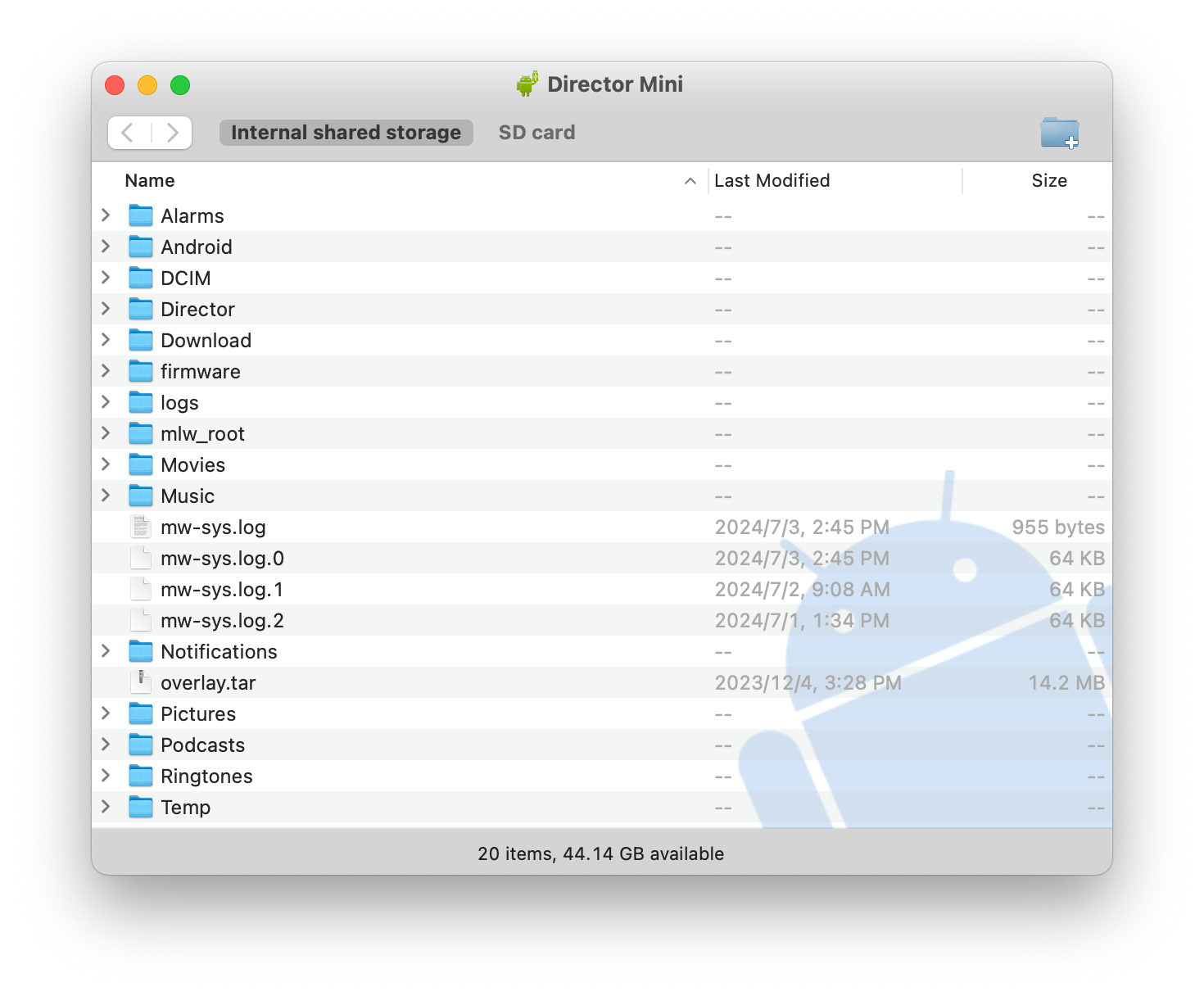
- Using OpenMTP
- Install OpenMTP on your computer.
- Open the OpenMTP software and drag the OpenMTP software to "Applications".
- Connect the "OUT" port of your device to your Mac using the USB-C cable.
- Open OpenMTP and you will see files of Director device on the right side of the window.
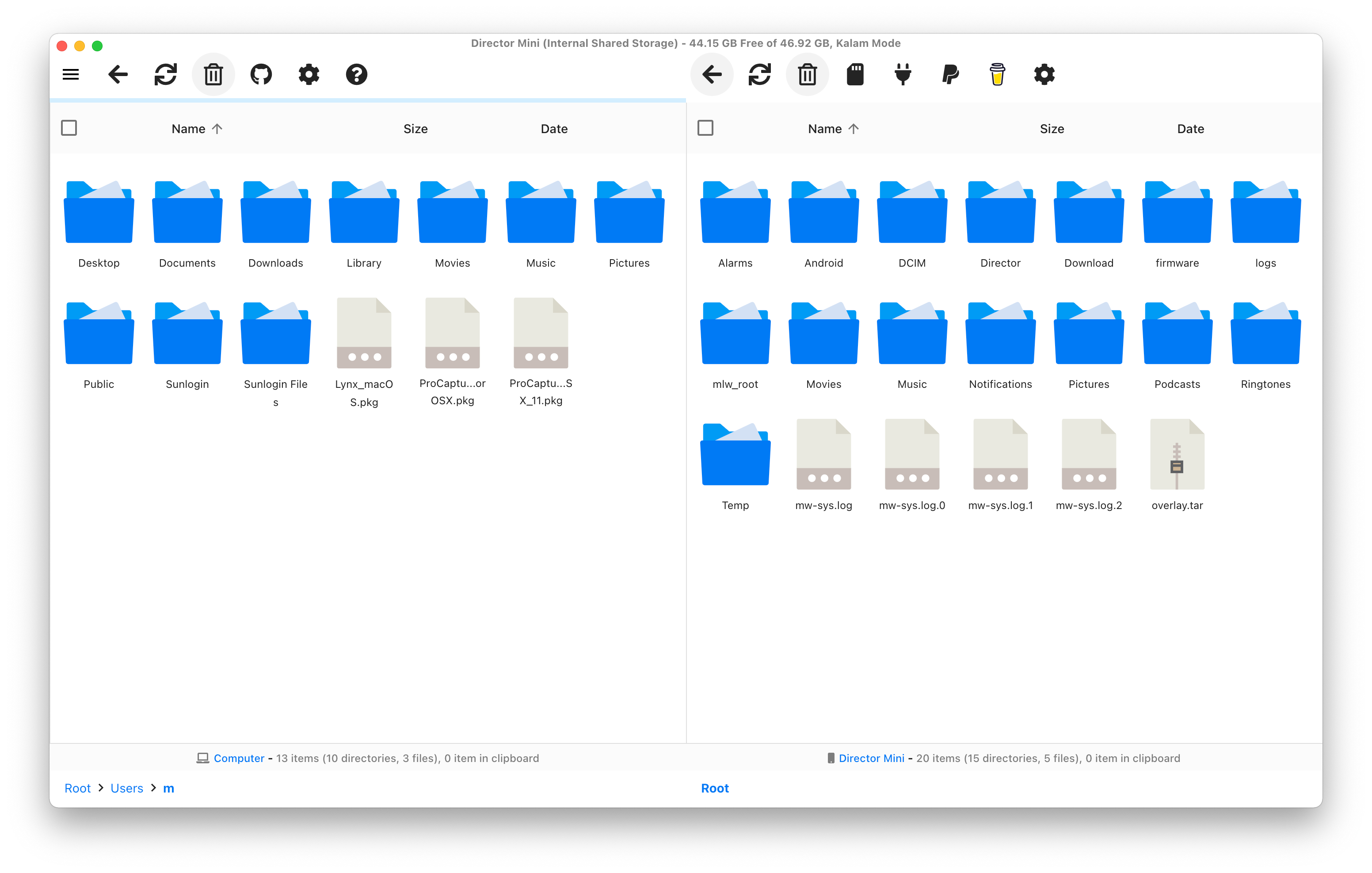
Has your problem been solved?