Knowledge Base


How to stream to Instagram Live from Director
Article ID: 0008020007
Director Mini, Director One


Instagram has revealed that Instagram Live Producer is now accessible to all professional accounts. This entails that stream keys for Instagram live sessions are being made available to every creator with a professional Instagram profile. Users can now leverage Instagram Live Producer to broadcast using a custom RTMP stream.
To stream with Instagram Live Producer from Director device, you can follow the steps below.
1. Log in to Instagram.com from a desktop browser and set your account to a professional account.
1) Open the Instagram app and head to your profile.
2) Click on the hamburger menu (three horizontal lines) on the upper-right portion of the screen.
3) Click Settings and Privacy.
4) Scroll to the “For professionals” section and click Account Type And Tools.
5) Click Switch To Professional Account and then tap Continue to proceed with the conversion process.
6) Select the category that best describes your brand.
7) Choose whether you want a business account or a creator account.
2. From your Instagram home page, click Create, then choose Live Video.
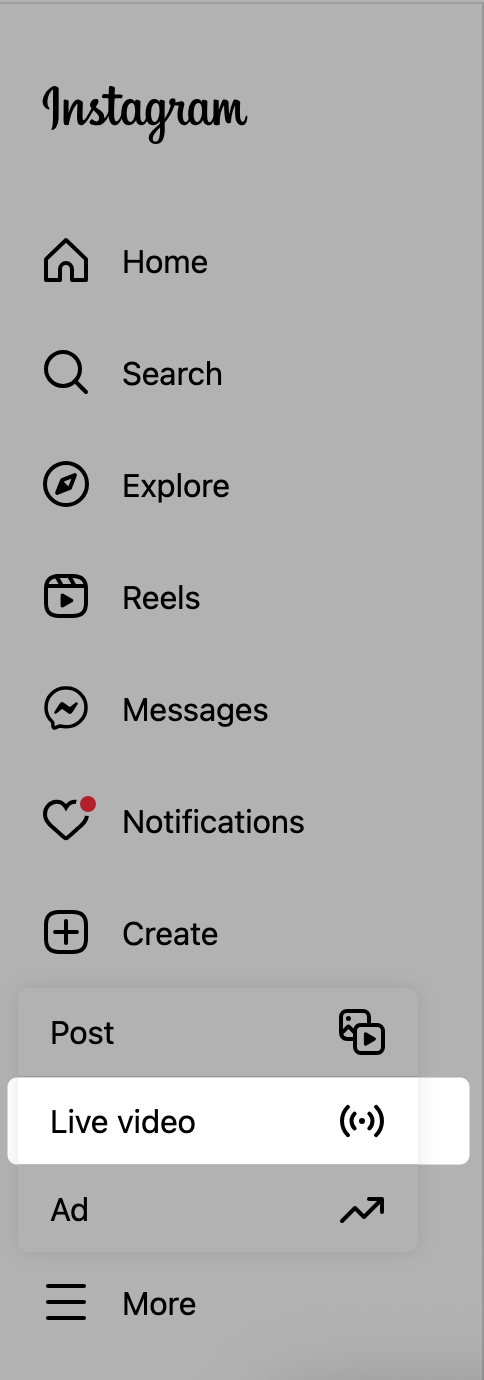
3. Set the title for your stream and set your stream to Public.
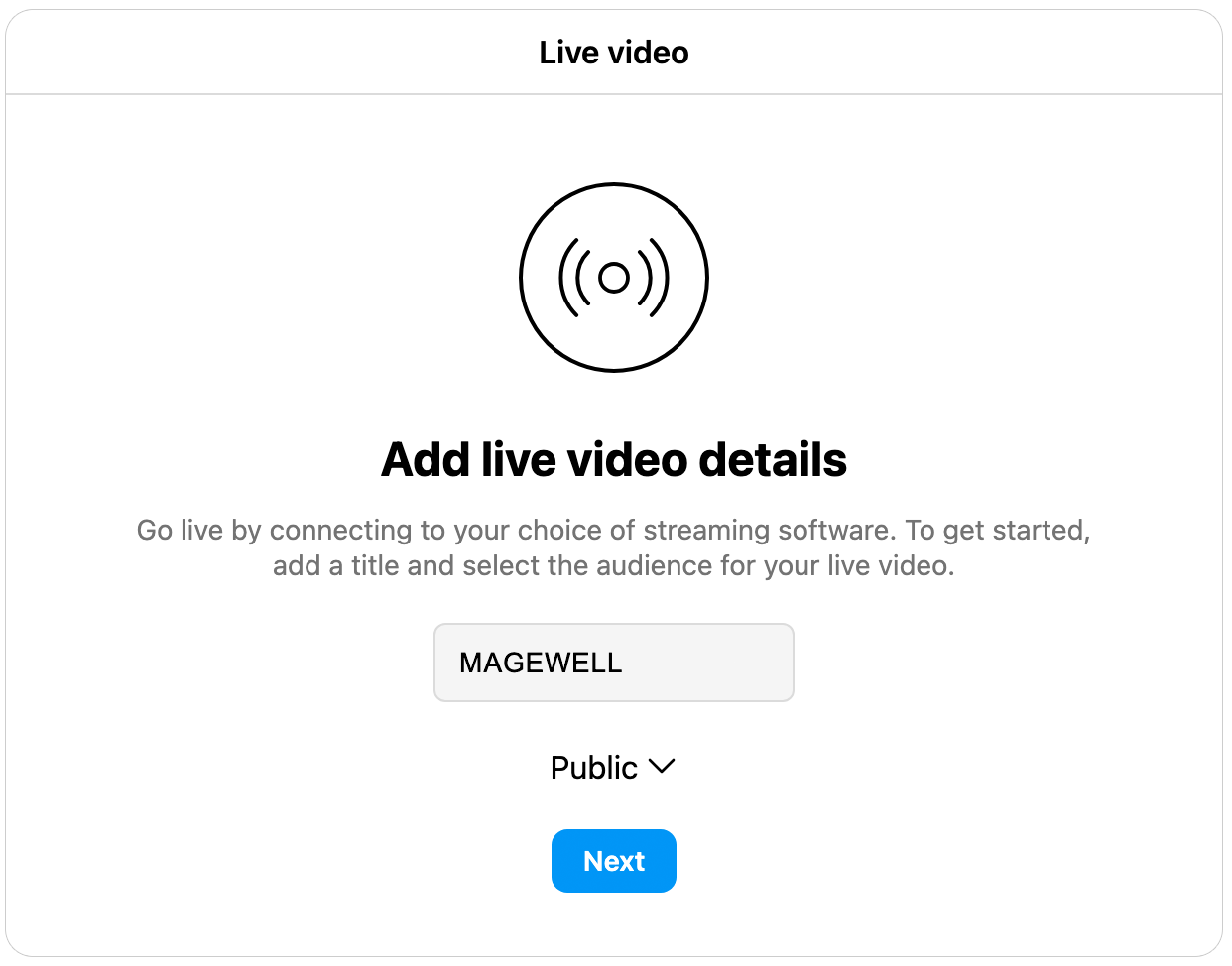
4. Click Next, and you will be brought to a screen with your Stream URL and Stream key.
Note: Do NOT close this popup or browser window.
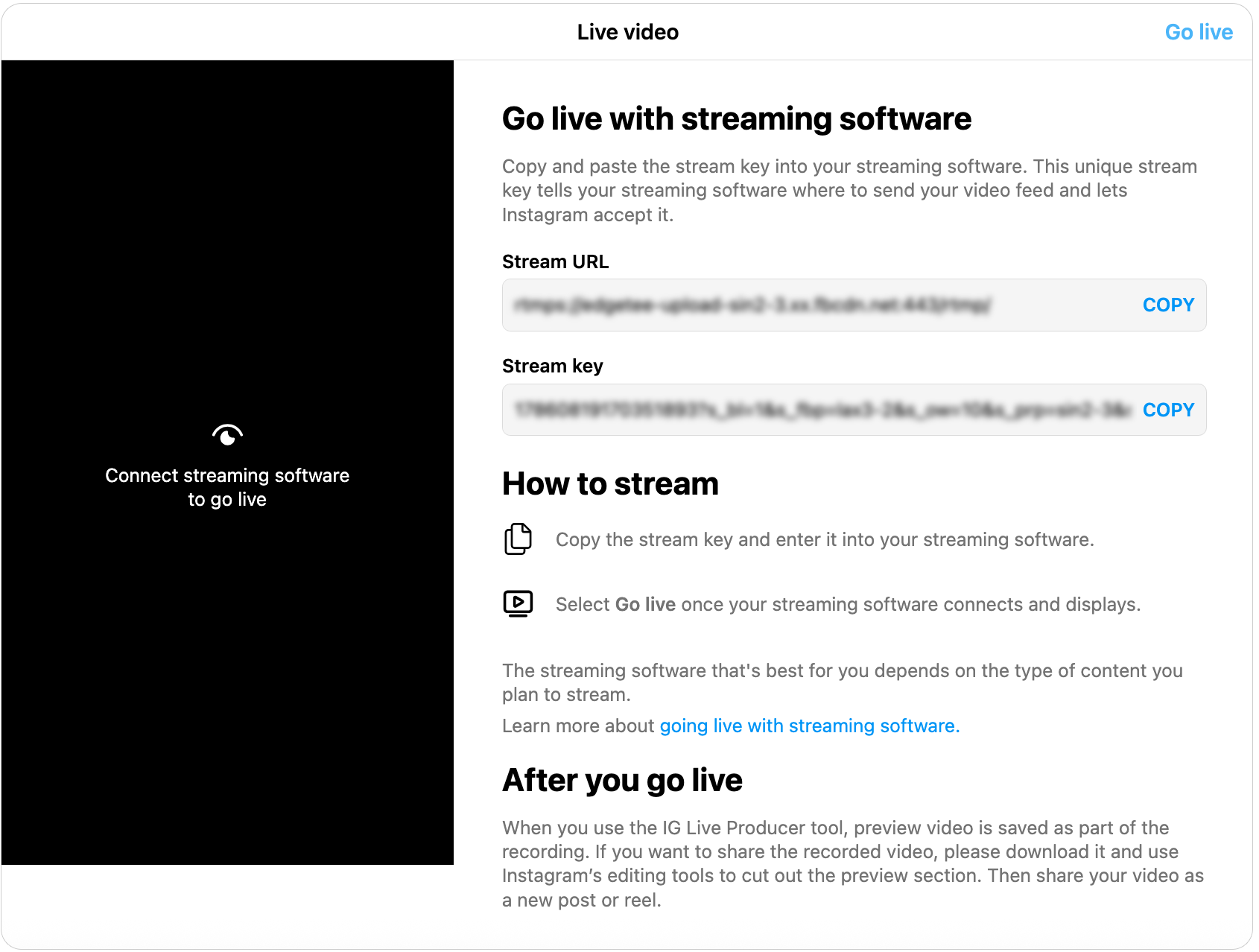
5. Log into the Director Web UI, referring to How to log into the Web UI of Director device. And then go to the Stream page and follow the steps below.
1) Click Configure behind RTMP Server, or click Add Server and choose RTMP.
2) Set the following items:
-
-
Name: enter an alias name for your convenience of multi-item management.
-
Encode: select an encode scheme.
-
URL: enter the Stream URL you got in Step 4.
-
Stream Key: enter the Stream key you got in Step 4.
-
Quick Stream: optional. When it is enabled, you can start streaming quickly on the device screen.
-
Network: You can set the network priority for streaming.
-
Test: click to test whether the previous configurations are working properly.
-
3) Save the configuration.
4) On the Stream page, click Connect next to the configured RTMP server in step 5 to start streaming.
6. Return to Instagram, and you can view your stream in the preview box.
Keep this window open as your Instagram browser view is where you can view and interact with your Instagram chat and get notifications when viewers join your stream.

7. Click Go Live in the upper right corner, and now you're now live on Instagram from Director device.
Note: Your stream key will reset with every stream, so you'll need to insert a new stream key each time you go live.
You can also stream to Instagram Live on the Director device or via the Director Utility App.
Has your problem been solved?