Knowledge Base


What to do if Director Mini restarts?
Article ID: 0008050003
Director Mini


1. Crash and Restart of Director Mini Main Program
Analysis:
There are various factors that may cause the main program to crash and restart, which has a certain degree of randomness and is related to the execution of some complex operations. It is difficult to discover all of them during testing. The restart of the main program can quickly recover services and protect user data. Developers can fix the problems and improve the program according to the generated crash logs, ensuring the stable operation of the system.
Diagnostic Method:
When it is the crash and restart of main program, it only takes 2 to 3 seconds to restart and does not show the white MAGEWELL logo.
Solution:
As long as such main program crash occurs, you can export the crash log and send to Magewell Support team for analysis and repair.
For details, refer to How to export crash log of Director Mini.
2. Overloading with too many external devices causes insufficient power supply, resulting in the device rebooting
Analysis:
Director Mini can connect external USB cameras, monitors, 4G dongles (USB modem), and other devices. If these devices do not have their own power source and rely on the DM for power, their high power consumption may exceed Director Mini's power supply capacity. Director Mini can currently provide a maximum of 18 watts. If the power consumption exceeds this value, the device will reboot.
Diagnostic Method:
When the device reboots, you will see the white MAGEWELL logo that was displayed when powering on (refer to the figure below). Generally, it takes 20 to 30 seconds for the reboot process to complete.

Solutions:
- Connect power to the external device, but not taking power from Director Mini.
- Unplug any unnecessary USB external devices.
- Replace the external device with one that has lower power consumption.
- Replace the power supply with a higher-powered one, such as 12V/3A.
3. Device temperature getting too high
Analysis:
- When the device has a lot of complex scenes created, pushing the CPU/GPU to their limits for a long time, it may lead to high temperatures.
- Installation defects in the device, such as poor contact or looseness of the internal heat-conducting pad, can also cause high temperatures even with low CPU usage.
Diagnostic Method:
Swipe down from the top of the screen to open the control center, tap on "Device Status," and check the device temperature (refer to the figure below).
If the device temperature exceeds 70 degrees and the fan speed goes over 4000 rpm, it can be considered as overheating.
Furthermore, observe the CPU usage. If the CPU is below 50% but the temperature is still above 70 degrees, it indicates poor internal heat conduction contact, requiring a recall for reprocessing.
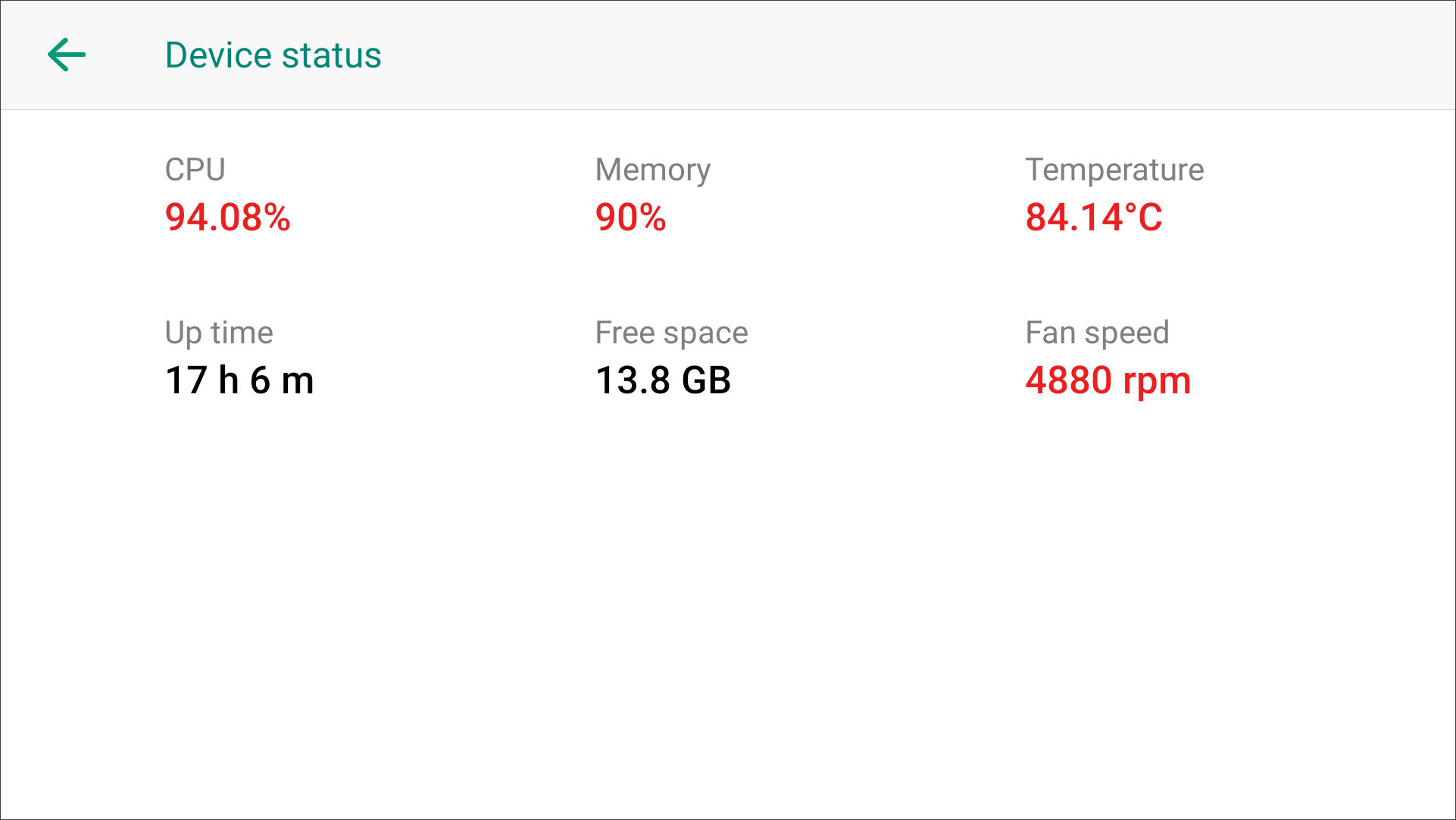
Solution:
- Reduce the number of scenes or sources within scenes in the show.
- Send back for repair if it is poor heat dissipation contact.
Has your problem been solved?