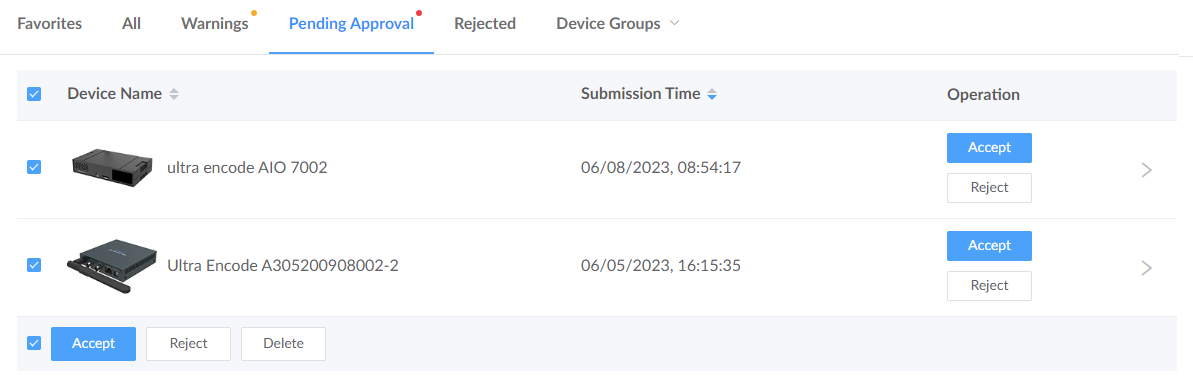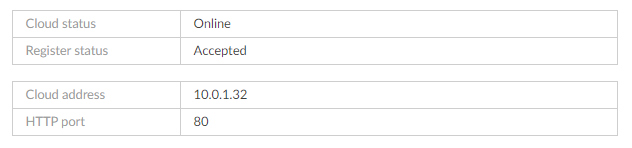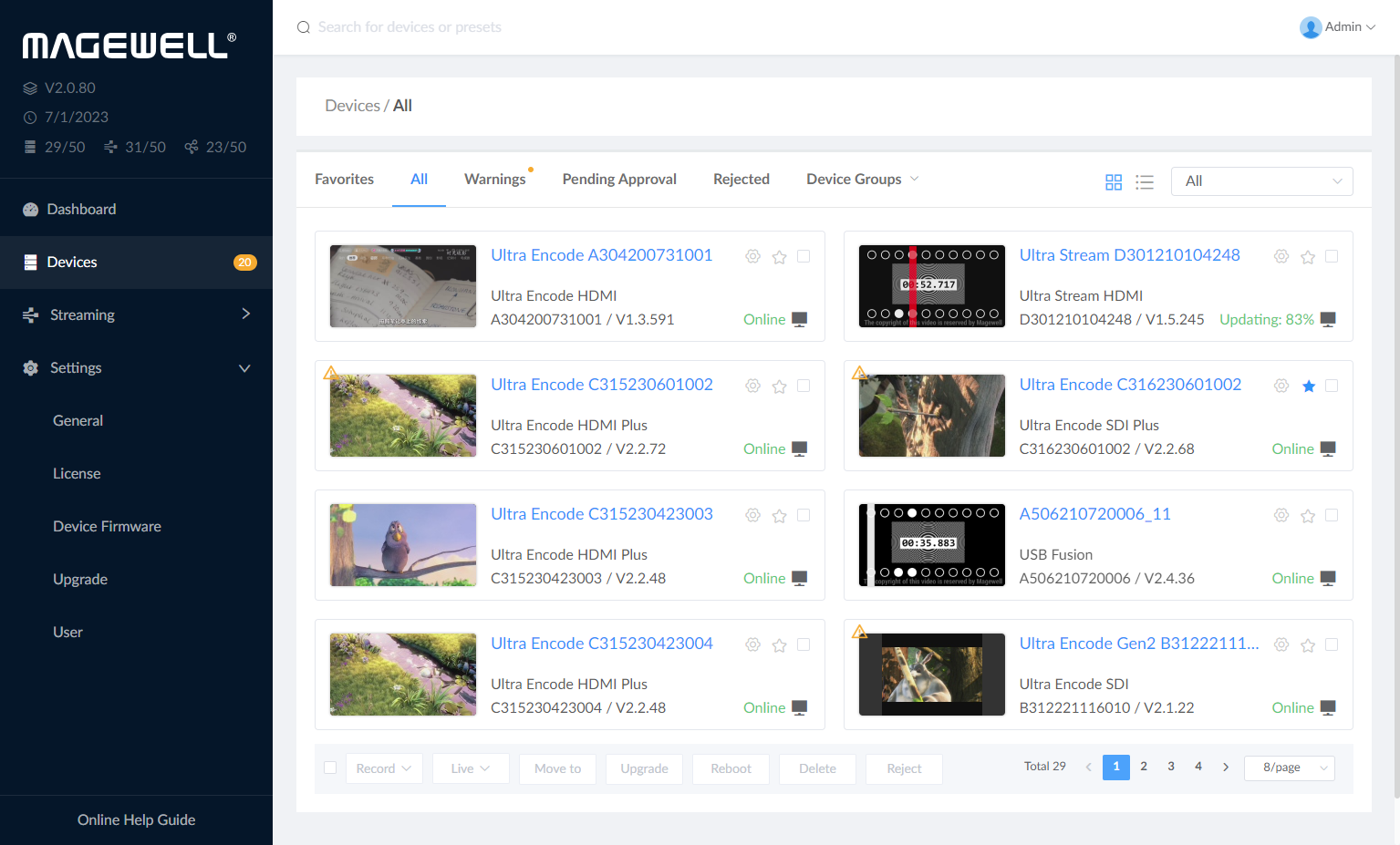Prerequisites
- Get license from your local dealer.
- See this article for loading and activating your license.
Read this tutorial to learn how to add a device to Control Hub so that you can remotely control it.
![]() To ensure the communicate between your device and the control hub platform,
your device should be able to ping the control hub address during the hosted
period.
To ensure the communicate between your device and the control hub platform,
your device should be able to ping the control hub address during the hosted
period.
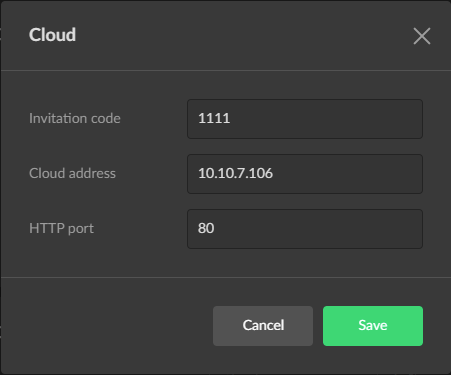
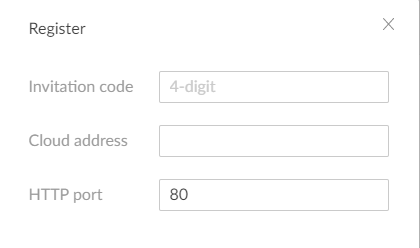
You can select multiple devices at one time to batch approve or reject the requests.